How to Use Destiny 2 Armor Picker
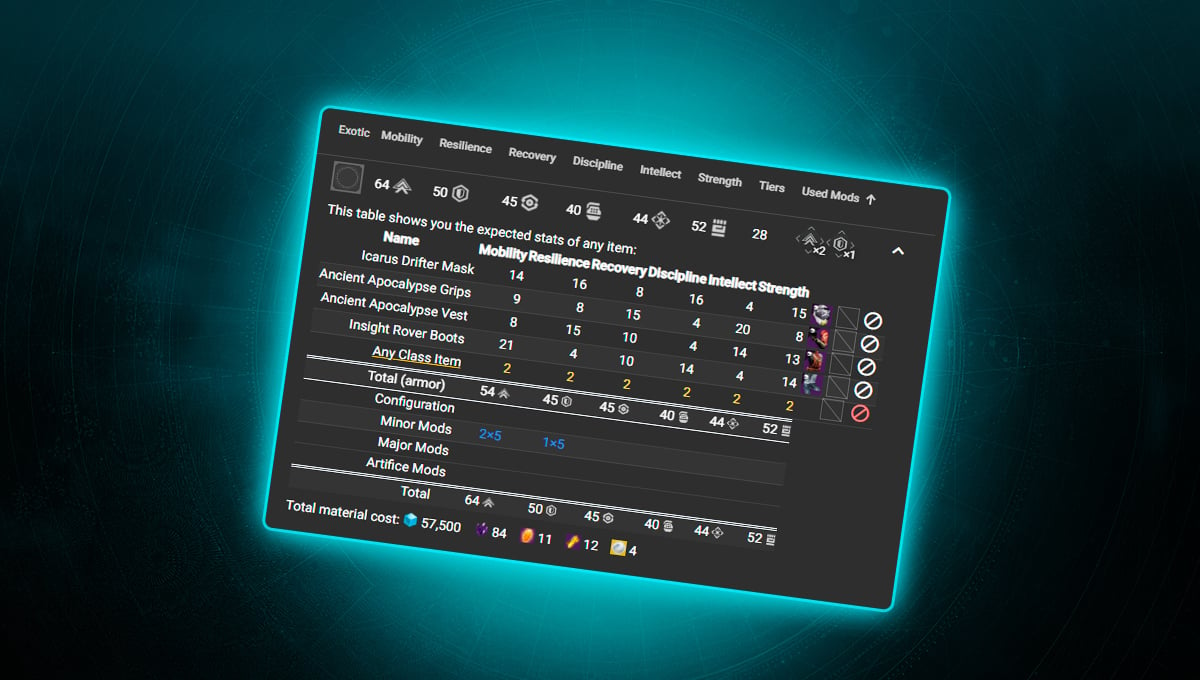
Table of Contents
Your equipment plays a very important role in battles, and it is no wonder that players have to stack a pile of armor pieces. For a long time, creating builds with suitable stats was a hassle, but a player who decided to help the guardians on his own initiative appeared. His name is Mijago, and he is the one who created D2ArmorPicker, helping optimize all of your gear. In today’s guide, we’ll tell you how to use his site to ease your adventures in the fantastic universe.
But before we start, it is worth clarifying once again that D2AR is a free-to-use site. You do not have to pay for its use or specific features. The whole purpose of the site is to help players without any restrictions. Nevertheless, you can support Mijago through ko-fi, and we strongly recommend it, as it will help him continue to create valuable resources for the D2 community. Thanks to the support, he recently made Destiny 2 Reward Checker with all available free cosmetic rewards, and in there, you can even check what exactly you do not have.
We’ve sorted everything out, so now we can move on to the guide itself!
Is D2 Armor Picker Safe?
Yes, D2ArmorPicker is a safe platform to use and can be trusted. The developer only uses the tools that Bungie allows. Moreover, the game’s creators don’t oppose this application.
How to Enter the Application
You will encounter a login window to your account as soon as you open the site. Once again, do not worry about it. Nothing will happen to your account, as the login is made through the Bungie site itself. After these not-very complicated actions, D2 Armor Picker will slowly scan all the gear you have. The process may take several seconds or a minute, so we advise you to be patient.
Selecting Stats
Upon landing on the main page of the site, you’ll see a window with a choice of Stats. Just like in the game, there will be six different characteristics for customization in front of you. You can choose the minimum you require using the buttons to their right.
For example, in the image below, Resilience and Discipline have a minimum of 100 and 70, or Tier 10 (T10) and Tier 7 (T7), respectively. In addition, using the lock on the right side of the window, you can fix a stat in the D2 Armor Picker App at the value you need — no more, no less.
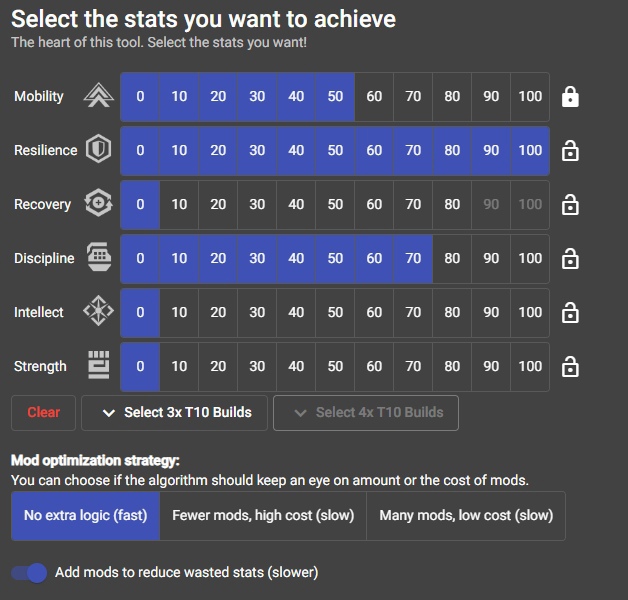
The site also features a Loadout selection function with three or even four T10 characteristics. Of course, you need to have ideal gear in every slot to utilize that function. If you have some difficulties with this, we recommend finding out how to get high-stat armor in Destiny 2. If you are a professional player with ideal gear pieces, you have the capability to experiment with this Loadout feature in Armor Picker.
Will you use Fragments that modify your Stats, either increasing or decreasing them? For such cases, there exists a tab called Stat-Boost Selection, which you can find a bit lower. In it, you can select the necessary Fragments, which will be taken into account when compiling the results. We recommend setting up this component first, as later it’ll be too late.
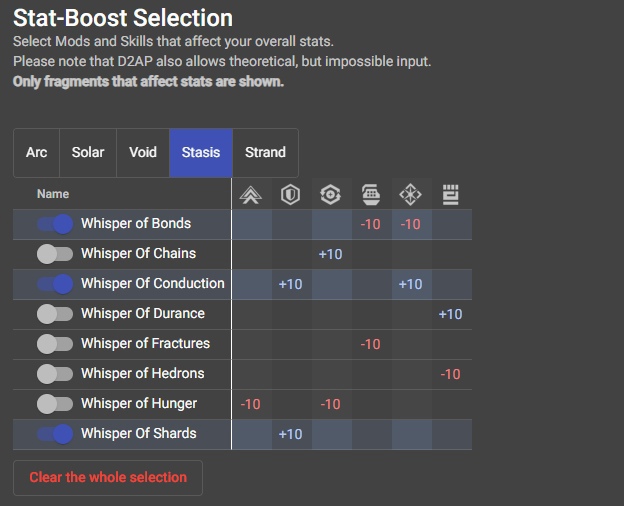
Armor Settings
Have you chosen a specific Exotic in D2armor with which you want to create a future Build? Then, the Armor Selection feature will definitely assist you. In it, choose specific Armor Pieces with which the final Loadouts are going to be generated. If you don’t want to select, the “Any Exotic” and “No Exotic” functions are always at your service.
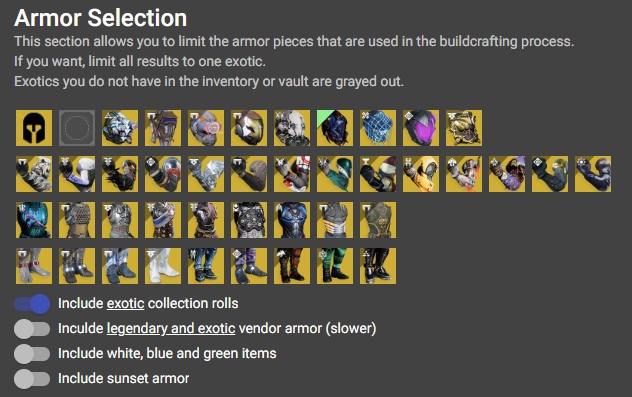
Armor limitation will come in handy if you have already prepared mods that you want to use. For example, if you have 7 Energy already occupied in your helmet, then D2ArmorPicker won’t suggest you put a Resilience Mod into it, as it costs 4 Energy. If you need gear with a specific Socket or Perk, you may also set this parameter in this window.
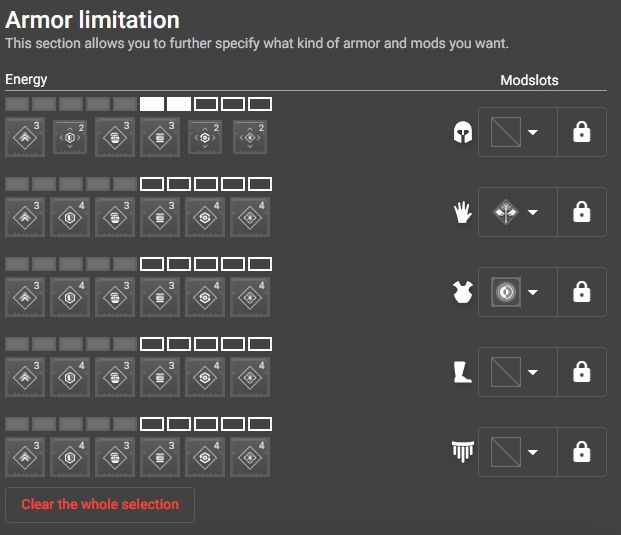
Results
All that remains to complete the entire process of Destiny 2 Armor Builder is to go to the Results tab. Results is a list of Loadouts generated by the program, corresponding to the set settings. You can immediately see the Stats and Mods that must be used in them. If some Loadout has caught your interest, you can always view the details by simply clicking on it. There, you’ll see all the gear used, the amount of materials spent, and also a detailed instruction “What to do now?” which will assist you in equipping your Build.
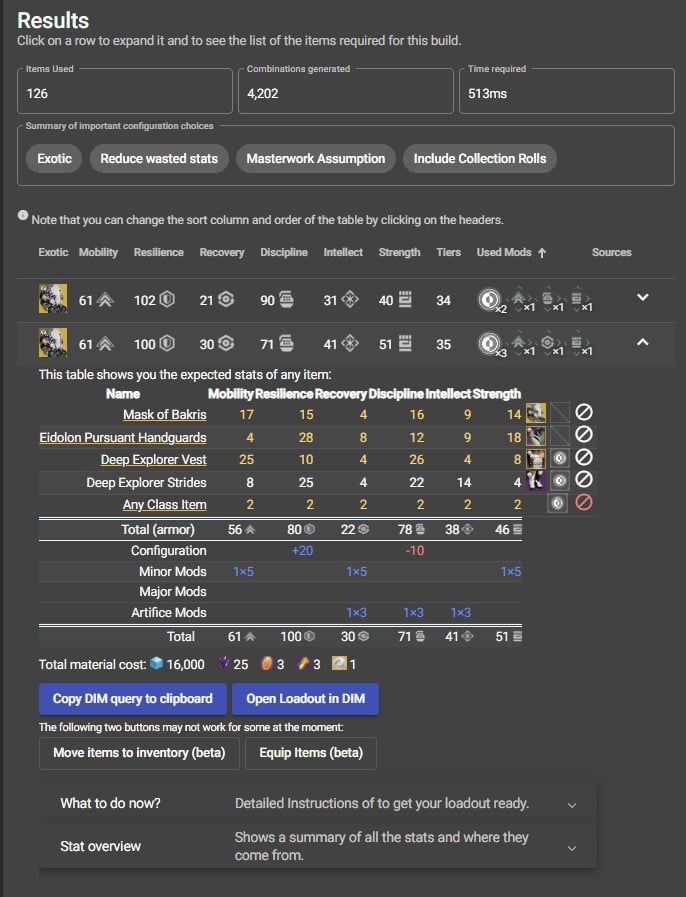
A noteworthy feature in DestinyArmorPicker is also the DIM support. You are able to both save a Loadout for its further use in Destiny Item Manager itself and copy a Query, which will yield the necessary gear if entered into the search. Of course, nothing stops you from immediately equipping this gear through D2ArmorPicker, as such an opportunity also exists.
Advanced Settings
You probably won’t often interact with Advanced Settings window, but it is still worth mentioning. With it, you are able to more flexibly configure the application, thereby making it more convenient. We recommend immediately enabling “Assume all legendary/exotic/class items are masterworked,” as the results obtained in the future will be much better. We’ll not recommend other settings, as many of them can slow down the website.
Clustering
In addition to its primary function, as described earlier, Armor Picker Destiny 2 has such a feature as Clustering. It helps you eliminate accumulated unnecessary gear, which you indeed have. Before getting down to business, remember to set the necessary parameters in Options, especially Class.
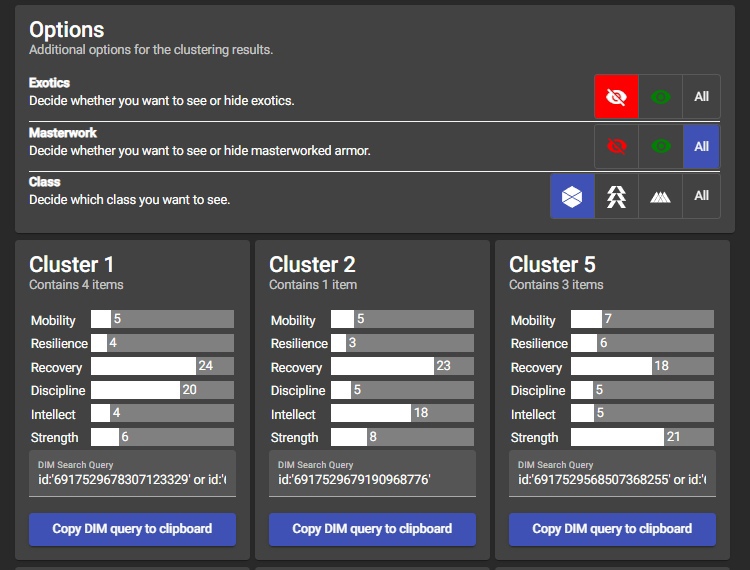
Clustering will divide all your existing armor into Clusters, each with similar rolls. Under each Cluster, there will be a DIM Search Query, which you must insert in the search bar in DIM. After that, you’ll see a list of similar Armor, which you may compare and, if necessary, delete unnecessary instances.
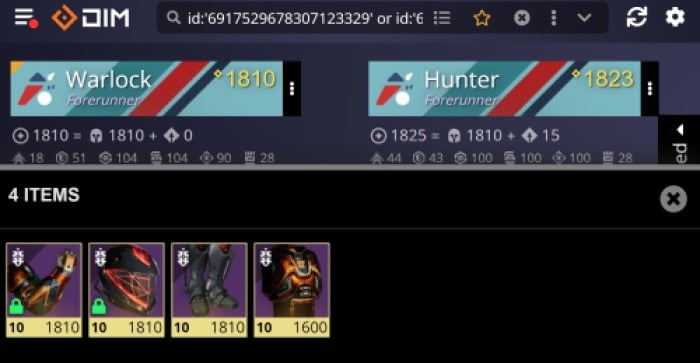
Final Words
And with that, we are able to summarize the article. D2 Armour Picker might initially scare you with its interface, but you’ll do everything on the fly once you figure it out. If necessary, feel free to look in the comments to ask more questions or ask for help.
If you liked this guide, you might also enjoy a similar article about DiM guide (which was also mentioned earlier), an article about all useful D2 sites, or our tools, such as the Xur Location tool, which helps every week in searching for the mysterious merchant (who, in turn, periodically brings gear with good stats). We hope our articles will assist you in your adventures, and you’ll thank Mijago for excellent resources like D2 Gear Picker.
Thanks for Reading! Owl is Flying Away.


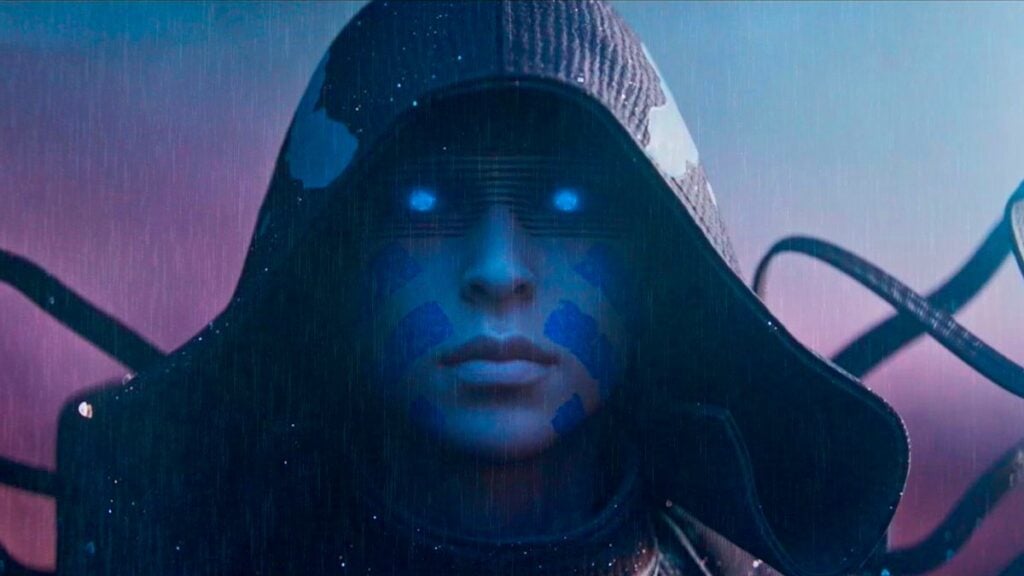

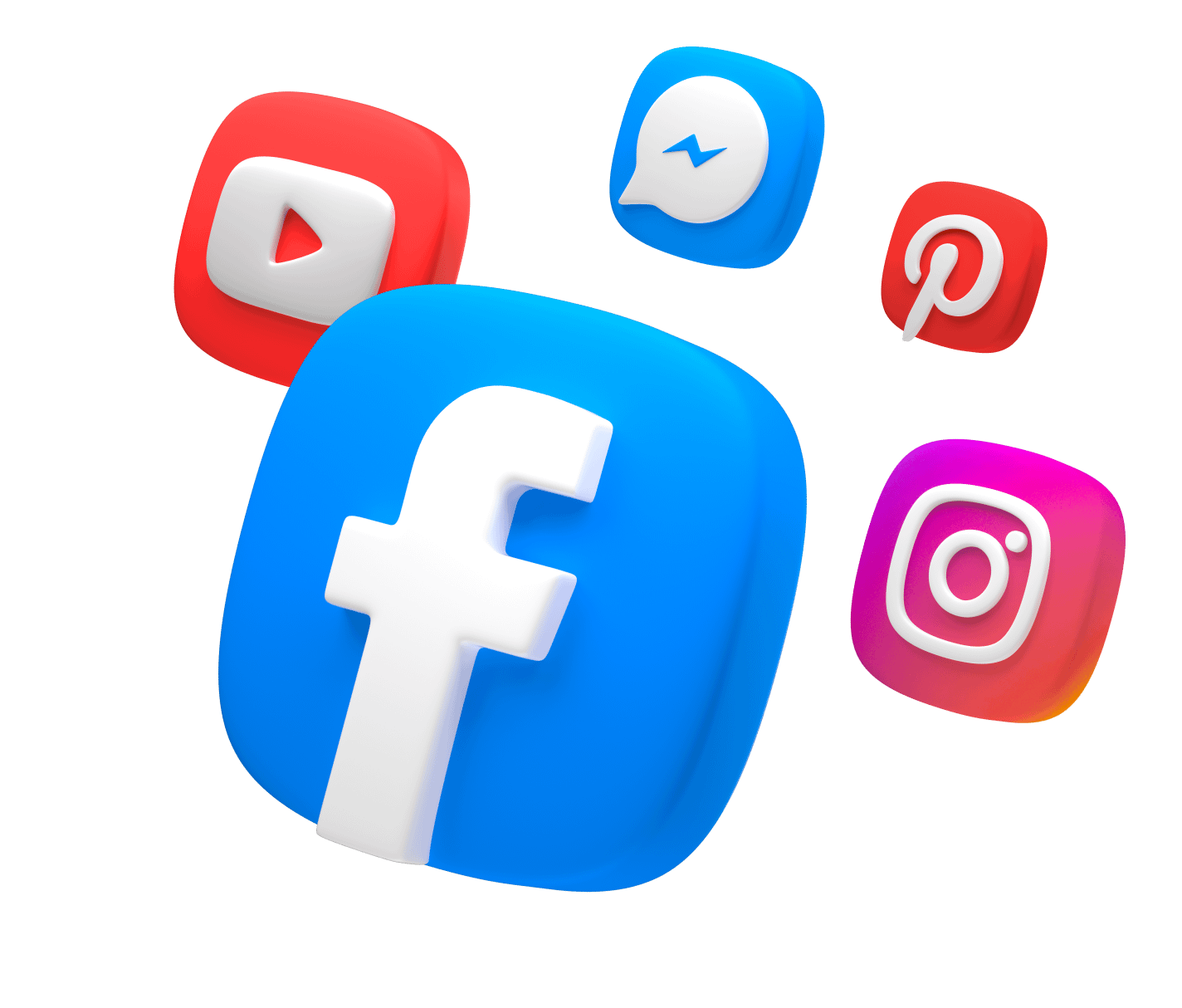
Comments
Ho fatto delle bellissime build su armour poker ma ora mi da problemi, mi fa fare il login ma non lo apre non capisco.