How to Restore Classic UI in World of Warcraft
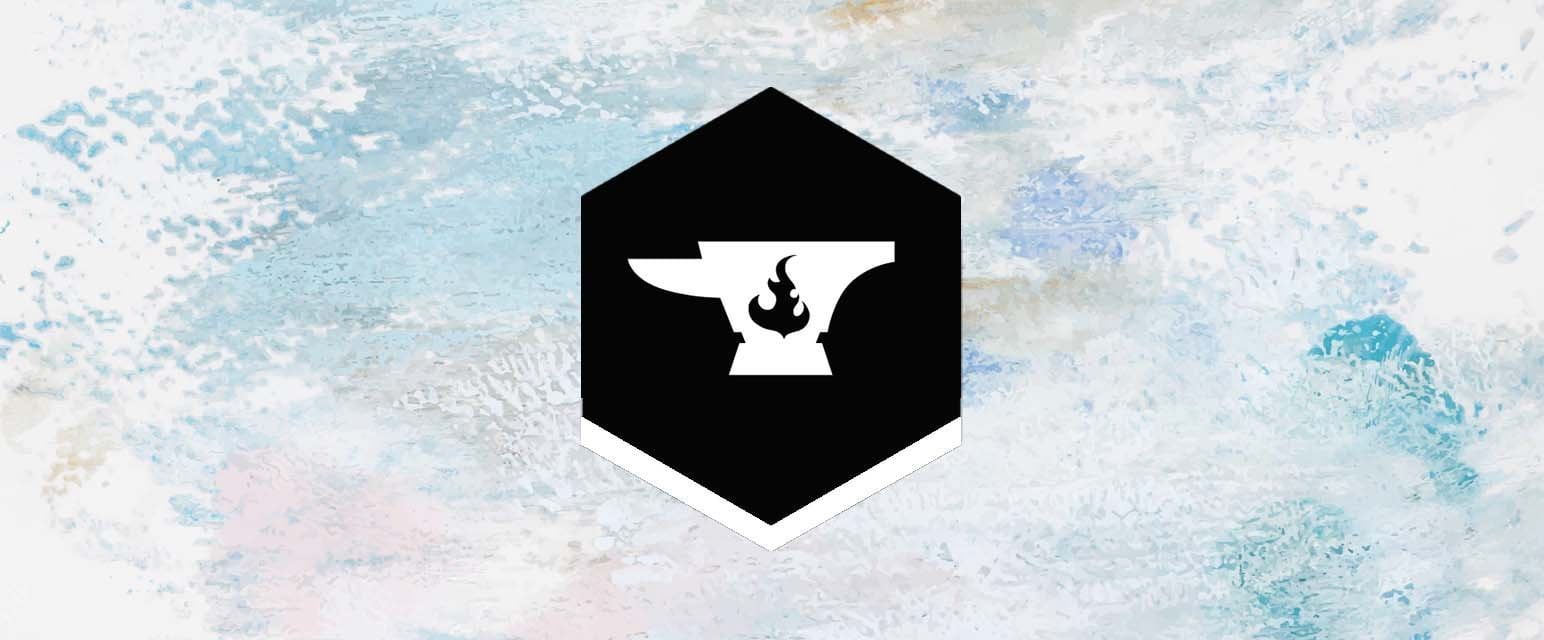
The UI change in Dragonflight brings lots of excitement to the WoW community. Not only does it have a cleaner design, but players are also able to customize it at will.

However, some players are not too interested in this new UI. Partly because they have grown used to the old one. And another part is that there are still limitations that Blizzard needs to overcome so players can better customize their interface to suit their playstyle. However, thanks to Millanzarreta, the Classic UI is once again available. And now, you can return your interface to a more traditional style with just a few simple steps.
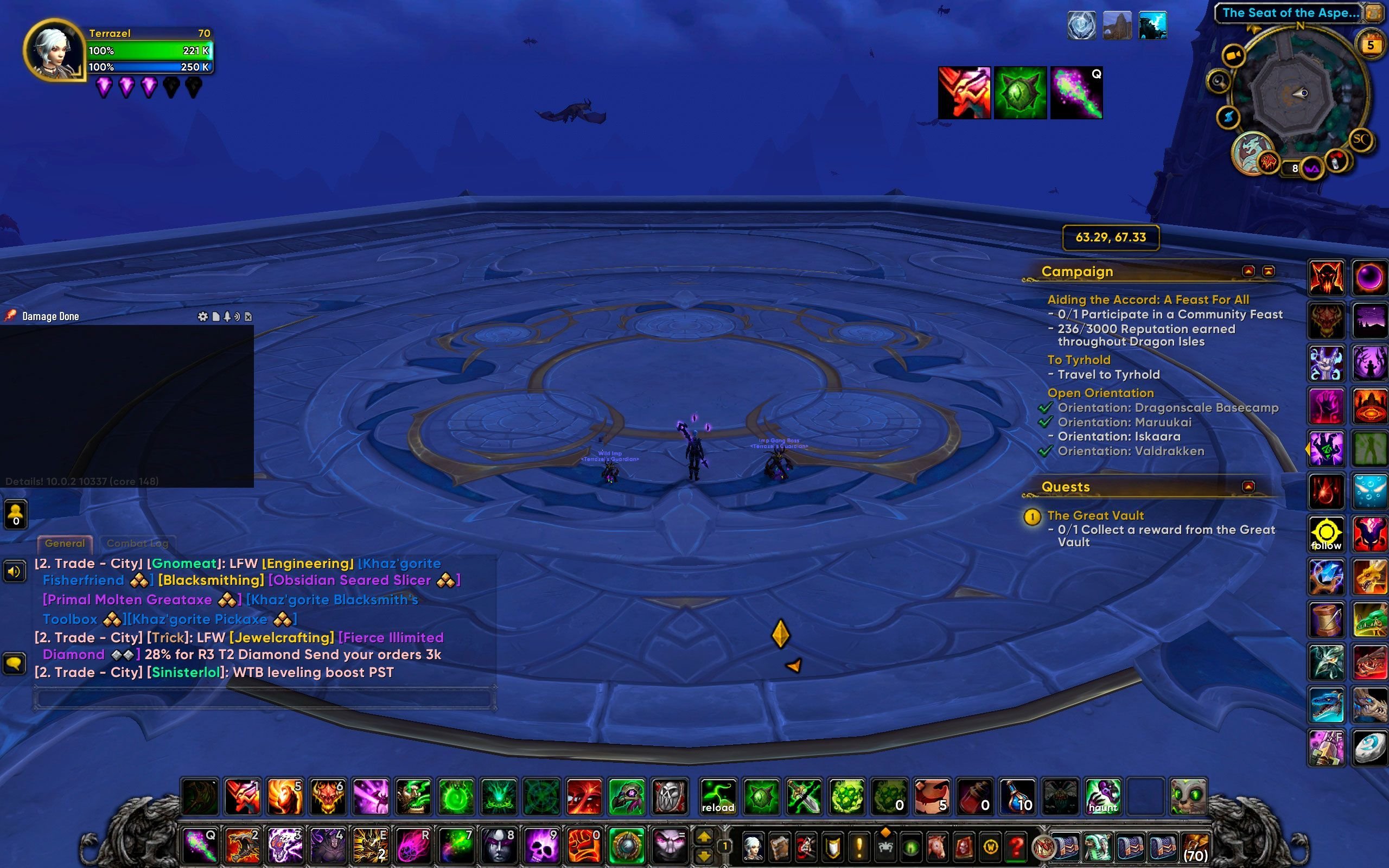
INSTALL FROM CURSEFORGE APP
The fastest way to have it in your game is to install it from the Curseforge app. The app is a handy addition to your WoW gaming tools. It’s a quick and straightforward way to implement addons instead of having to go through more complicated methods.
- Open the Curseforge app and go to the “Browse Addons” tab
- Find “ClassicUI” in the search bar and click it to view its page.
- Press “Install”
- Follow the prompts to complete the installation process
- Launch WoW and log in to your character
- In the “Addons” window, ensure that the “ClassicUI” is checked.
- Press the “Okay” button to close the window
- Start the game, and you should now see the old UI activated
INSTALL FROM CURSEFORGE WEBSITE
Alternatively, you are welcome to visit Curseforge’s website and download it there. Below are the in-detail steps you need to take to bring back the old default interface:
- Download it from the official website or a trusted addon repository such as Curseforge
- Extract the downloaded file to your World of Warcraft “Addons” folder. This folder is typically located in the following directory: C:Program Files (x86)World of Warcraft_retail_InterfaceAddOns
- Log in to your character
- Press the “Addons” button in character select screen
- Make sure that the “ClassicUI” checkbox is ticked
- Press “Okay”
- Start the game, and you should now see your favorite UI
If you don’t see the classic UI activated, try logging out and back in again or disabling and re-enabling the addon in the “Addons” window. Although there are some bugs here and there, the developer is very attentive to listening to players’ opinions to improve the product.



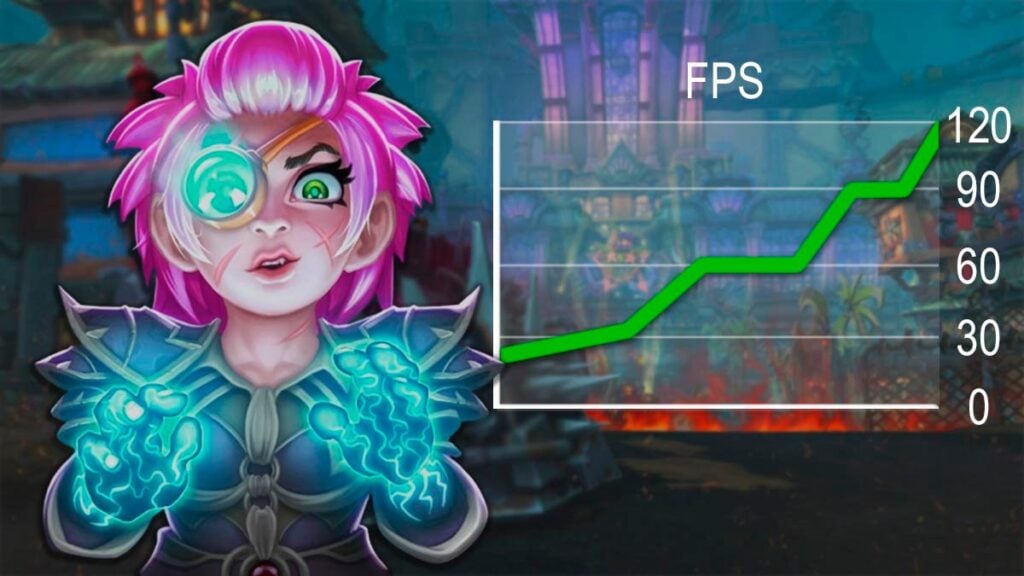
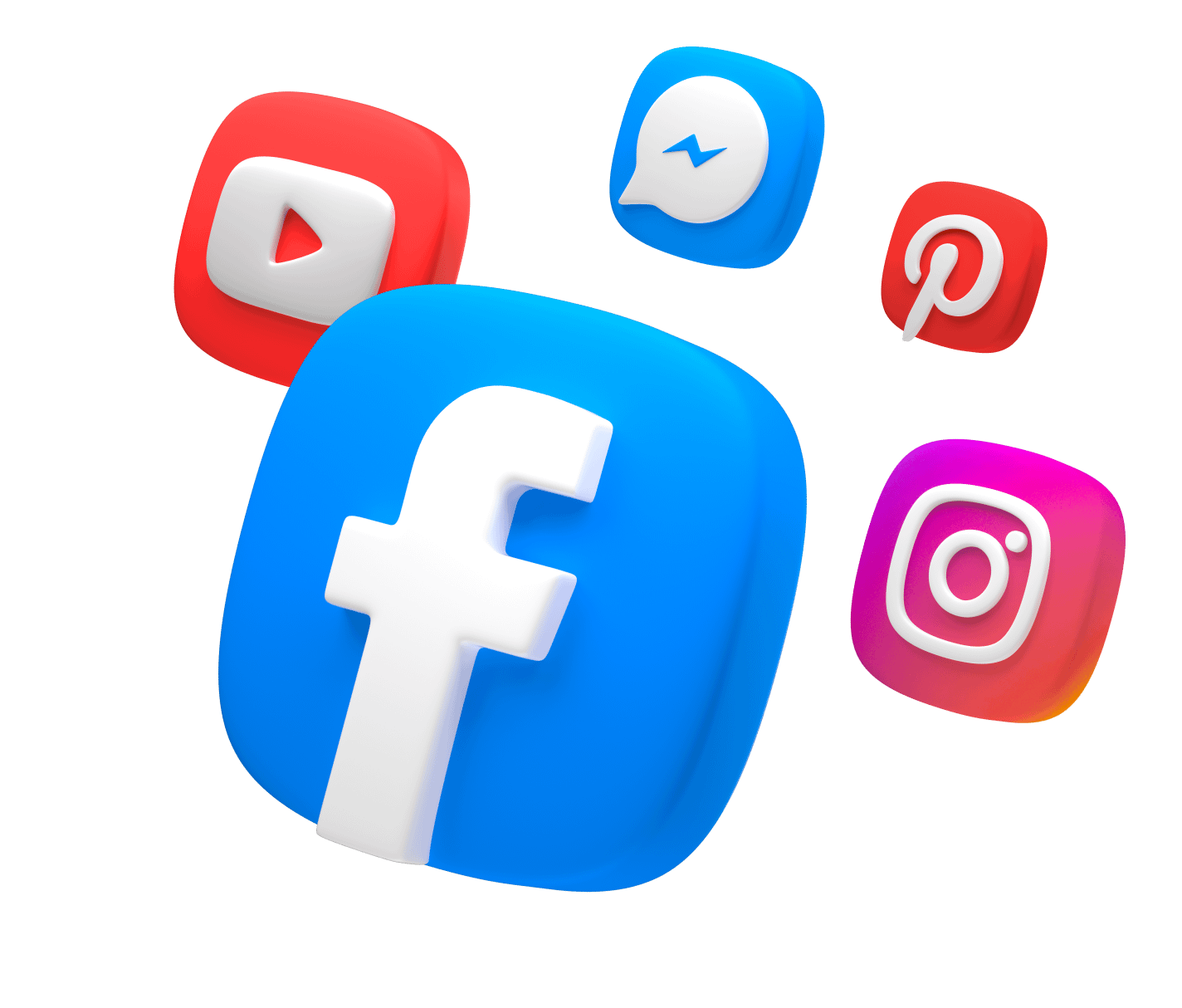
Comments
Thank you so much !!!!! 🙂
Thank you for reading this guide! I’m glad that it could be of assistance to you ^^