Complete Guide on How to Play Destiny 2 in VR
Do you want to learn how to play Destiny 2 VR? Then, you’ve come to the right place!

Table of Contents
Key Takeaways:
- Destiny 2 hasn’t officially released on VR devices, but you are able to play it inside your headset as a separate screen
- To play Destiny 2 on VR devices, you will need Steam Link or Xbox Cloud Streaming, which launch the game from the cloud
- Apple Vision Pro has an additional feature that allows you to connect your helmet to your Macbook, which opens up new possibilities for running games
In recent years, players have increasingly immersed themselves in metaverses and Virtual Reality, where they can spend time in an entirely different world. Moreover, the creators of VR headsets have begun to realize the possibility of how the real and virtual worlds could be combined for work, watching movies, or even for a simple game. Sometimes, people even want to dive into their favorite universe without taking off their helmet. For example, they might want to play Destiny 2 (D2).
Even though Destiny 2 VR doesn’t exist right now, you can play it in your VR headset in the form of a separate virtual screen, replacing your monitor or TV! You are able to play D2 lying on the couch or move to the kitchen to continue your grind while eating. In this article, we’ll tell you how owners of Oculus Quest 2/3 and Apple Vision can already play Destiny 2 in VR today and all the easy ways to do it. Sit back comfortably, and we begin.
How to Play Destiny 2 on Meta Quest 3
To play Destiny 2 on Oculus Quest 2 or any Meta Quest helmet, you need to have one of two things: Steam Link or Xbox Cloud Gaming app. As a preparation, you need to check your Wi-Fi because comfortable streaming requires a good internet connection and preferably a 5 GHz connection.

If you want to use Steam Link and play Destiny 2 on Meta Quest 2 or 3, follow these steps:
- Download the Steam Link from the Meta Store and make sure your computer is capable of running Destiny smoothly.
- Turn on your computer where Steam is already installed.
- Open the Steam Link app on your Meta headset and connect to the same Wi-Fi network as your computer.
- Allow the app to access any necessary data to ensure the streaming works correctly.
- The app will scan nearby devices and should find your PC. You will receive a 4-digit code, which needs to be entered on your computer.
- Wait patiently for the final connection to begin.
- Once connected, start playing Destiny 2 and anything else on your PC from your Meta headset!
That’s it! Now, you can play Destiny 2 VR using Steam Link, but this is only the first method.
For the second method, you need an active Xbox Game Pass subscription and download the Xbox Cloud Gaming app from the Meta Store. If you have everything you need, prepare an Xbox controller or Dualshock 4 to connect it to the helmet via Bluetooth. Once you enter the app, it will ask you to connect the controller, and as soon as you do it, press next, and the application will confirm everything is ready. All that’s left is to log into your Xbox account, which you can easily do by clicking on the profile icon in the top right corner of the main menu. Then, you just need to find Destiny 2 and launch it through the cloud to start playing!
How to Play Destiny 2 on Apple Vision Pro
The situation here is very similar to Meta Quest. You need to download Steam Link from the iPad Store, which could be installed just like in the case of Meta Quest. You may also use Xbox Cloud Gaming to stream Destiny 2 on Apple Vision Pro if Steam does not suit you.

However, there is a third secret way on how to play Destiny 2 on Apple Vision Pro, and it is to connect the helmet directly to your Macbook! Simply place your computer in front of you, and the helmet will detect it, allowing you to connect to it. Once connected, you can launch Destiny 2 using GeForce Now or other streaming applications. However, it’s worth noting that D2 is not officially supported on Mac. If you know how to run unsupported games on your Mac, you can still play them in VR, though.
Final Words
Essentially, that’s all you need to know to launch Destiny 2 in VR. If you have any additional questions or need help, do not hesitate to write in the comments, where we’ll help answer any of your questions. Among other helpful guides, we recommend looking at how to receive previous season pass rewards in Destiny 2 if you missed grabbing something from past seasons.
Thanks for Reading! Owl is Flying Away.




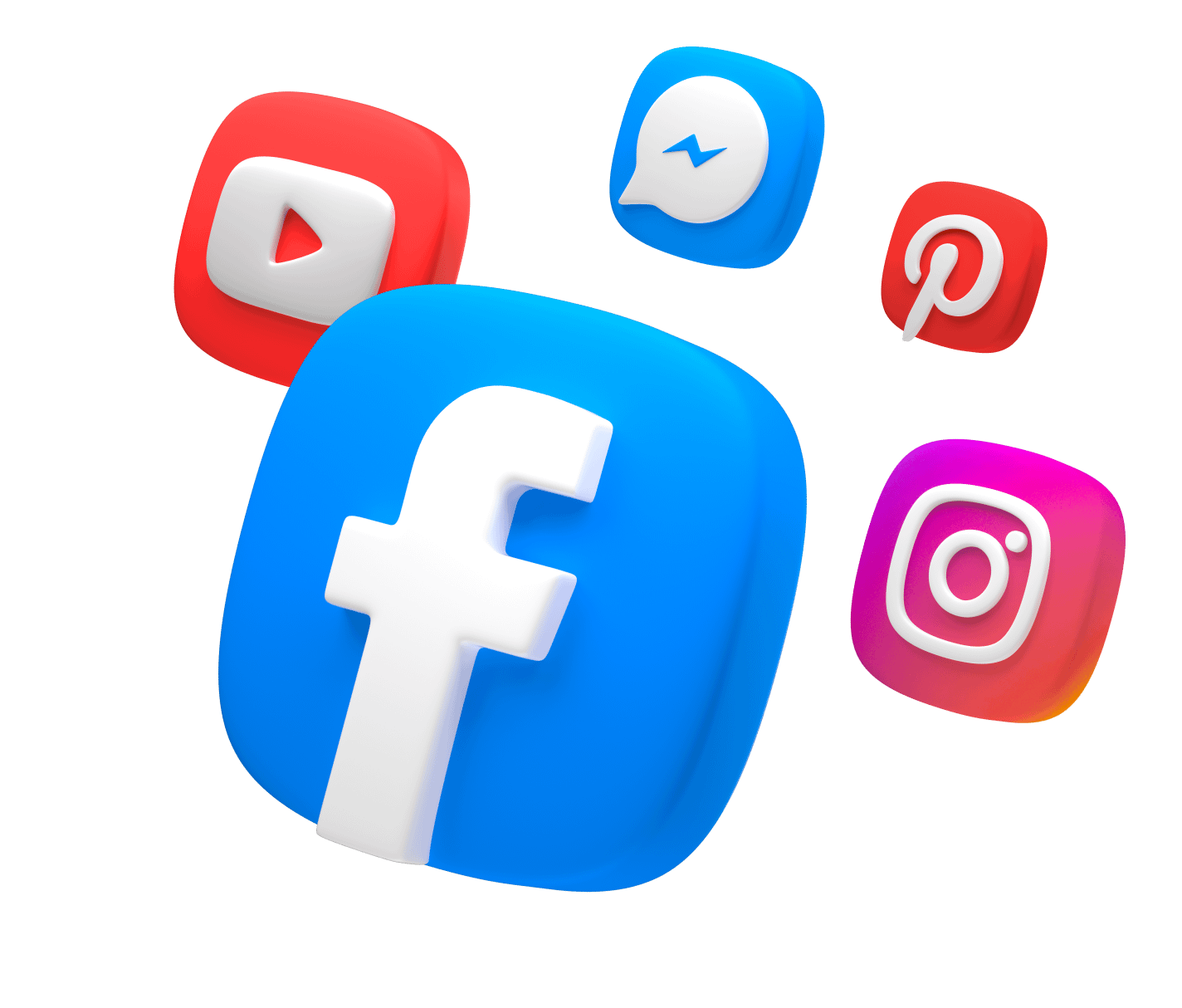
Comments