Dragonflight Twitch Drop 2023 D.I.S.C.O Toy: Let’s Dance!

To commemorate the arrival of Patch 10.0.7, Blizzard is offering a D.I.S.C.O toy Twitch Drop that will surely light up the dance floor. The event will run from March 21, 10:00 AM (PDT) until April 2, 23:59 PM (PDT).
GET GROOVY!
Sashay your way to the reward by watching any Dragonflight stream on Twitch.tv. All you need to do are:
- Linking your Twitch and battle.net accounts. Don’t know how? Check out the FAQ below
- Watching at least four hours of Dragonflight content from your favorite streamers
DON’T FORGET
Some notes to ensure you’ll get what you want during the occasion:
- Browser-based ad blockers can interfere with the process. Make sure to allowlist Battle.net and Twitch
- To ensure your presence is recorded during a stream, disable browser extensions or plugins that may interfere with the process. Once you get your reward, you can turn them back on
- Keep in mind that there may not be notifications for what you’ve got. But don’t worry. You’ll find them in the game
- If you’ve recently unlinked your accounts, you must wait seven days to relink a new one
- You’ll need to unlink and relink your accounts if you have reset your password
FAQ
1. How to link my accounts?
Sign in to your Battle.net here. Find this field, and click + CONNECT:

Then follow the instructions to link your accounts.
2. On which device and I earn and claim drops?
You are able to acquire these items on PC, Mac web browser, or on the Android and iOS Twitch app. However, they can’t be claimed on game consoles, smart TVs, or other TV apps.
3. Is watching the same channel the entire time necessary to earn the reward?
You don’t need to stay in the same channel to earn your loot. You can attend one stream and switch to another without losing your progress. Viewing more than one channel at the same time won’t help you progress faster.
4. Is the drop claimed automatically?
No. You have to get it from the channel you’re watching or from Twitch’s Drops inventory.
5. How to enable Twitch Drops as a streamer?
If you’re a streamer and want to enable the event, you need to link your Twitch and Battle.net accounts. Go to your Creator Dashboard, select Stream, and find and give permission to this:





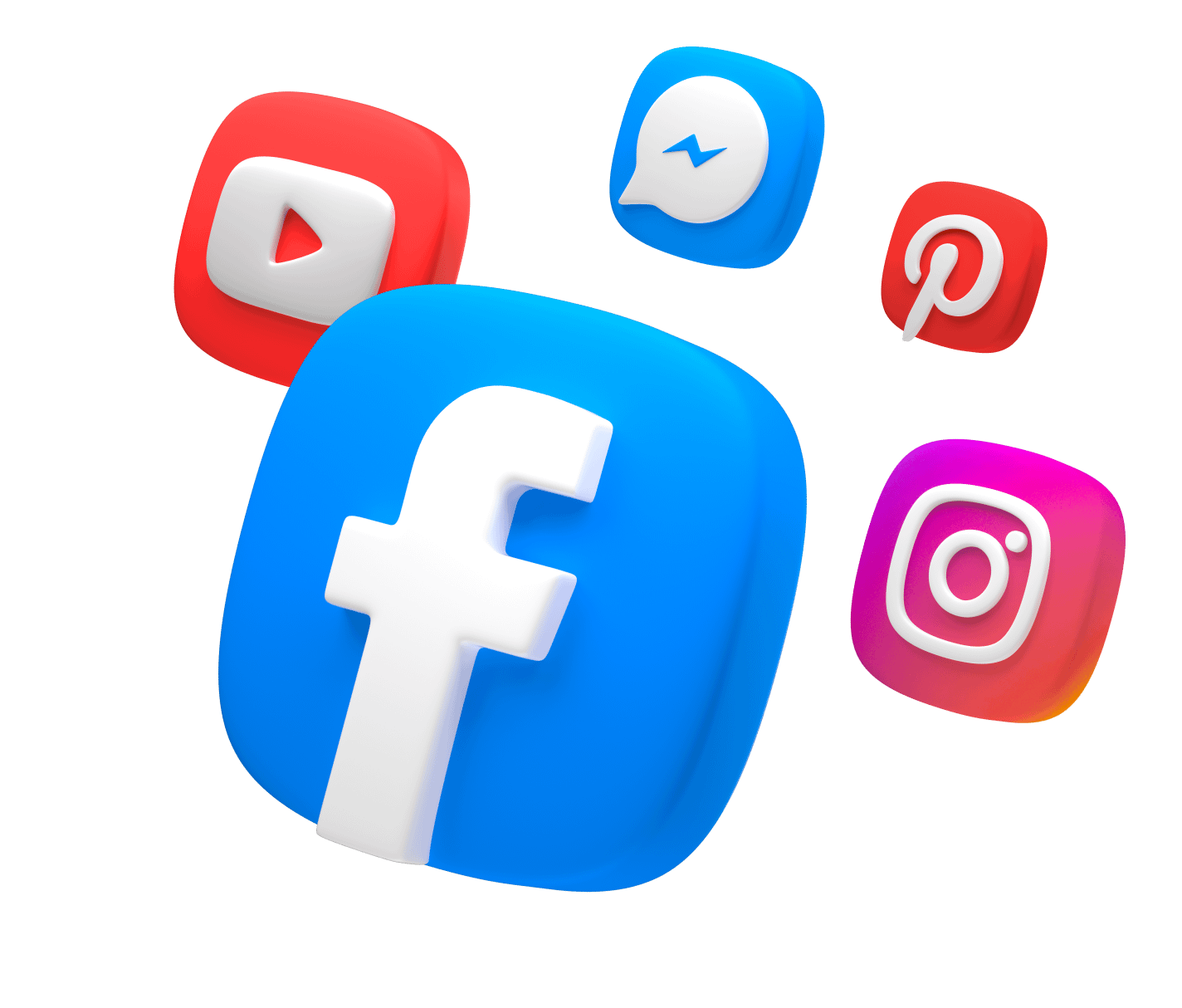
Comments