Marvel Rivals crosshair codes for each character
Looking for the best Marvel Rivals crosshairs? Check out our complete list of reticles codes for every hero to optimize your aim and dominate the battlefield.

Table of Contents
- Marvel Rivals crosshair basics
- How to change crosshair in Marvel Rivals
- Marvel Rivals characters: Custom crosshairs
- Adam Warlock crosshair
- Black Panther crosshair
- Black Widow crosshair
- Bruce Banner / Hulk crosshair
- Captain America crosshair
- Cloak and Dagger crosshair
- Doctor Strange crosshair
- Emma Frost crosshair
- Groot crosshair
- Hawkeye crosshair
- Human Torch crosshair
- Hela crosshair
- Invisible Woman crosshair
- Iron Fist crosshair
- Iron Man crosshair
- Jeff the Land Shark crosshair
- Loki crosshair
- Luna Snow crosshair
- Magik crosshair
- Magneto crosshair
- Mantis crosshair
- Mister Fantastic crosshair
- Moon Knight crosshair
- Namor crosshair
- Peni Parker crosshair
- Psylocke crosshair
- Rocket Raccoon crosshair
- Scarlet Witch crosshair
- Spider-Man crosshair
- Squirrel Girl crosshair
- Star-Lord crosshair
- Storm crosshair
- The Punisher crosshair
- The Thing crosshair
- Thor crosshair
- Ultron crosshair
- Venom crosshair
- Winter Soldier crosshair
- Wolverine crosshair
- Conclusion
- FAQ
Key takeaways:
- Custom crosshairs are meant to compliment each hero’s attack style and can be imported with the following codes.
- Most reticles were taken from crosshairhub.com free resource.
- Now featuring Ultron crosshair!
Marvel Rivals is an exciting team-based PvP hero-shooter featuring iconic Marvel heroes and villains. Like many FPS games, players can customize their crosshairs for better aiming and gameplay precision. In this guide, we’ll provide the crosshair codes for each character in Marvel Rivals, helping you optimize your accuracy and playstyle. Also, you can copy the crosshair codes with just one click!
Related posts:
Mastering crosshair basics is crucial for improving accuracy and overall performance in combat. We also mentioned important aspects to improve your performance in our DPS role guide.
Marvel Rivals crosshair basics
Marvel Rivals features a variety of heroes, each with unique abilities and attack styles, meaning dot crosshair placement and tracking will vary depending on the character. Players should keep their crosshairs at head or center mass level to maximize damage, especially when using precision-based heroes like Hela or Punisher.
However, this is not always the case with all the characters. For example, Rocket Raccoon’s primary attack has a slow projectile speed, meaning that your reticle should be near the moving target and not locked on it. And some crosshairs can be used as more of an information source. For example with some tweaking you can track Hawkeye’s Archer’s Focus passive ability, which is crucial for getting extra damage.
Before diving into each character’s reticle, let’s first adjust the settings that can immediately improve precision.
How to turn off mouse acceleration
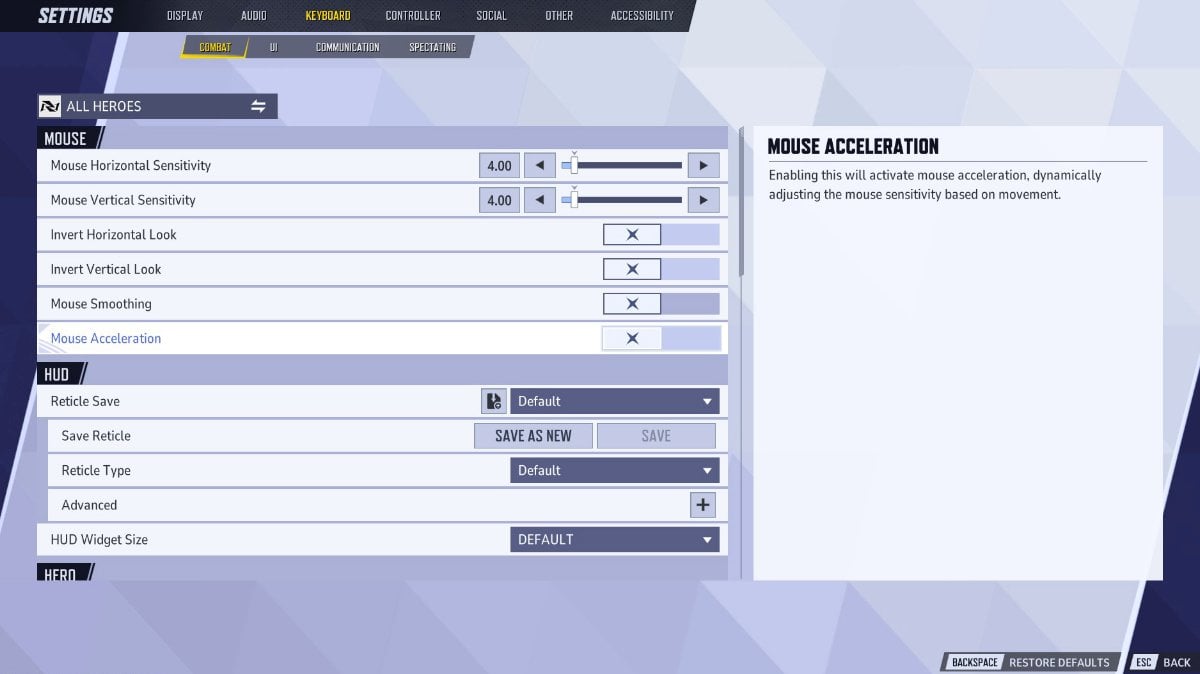
Previously, Marvel Rivals did not allow players to directly disable mouse acceleration, but with the Season 1 update, this option is now available in the settings. To turn it off, go to the keyboard settings and disable both Mouse Acceleration and Mouse Smoothing for improved aiming accuracy.
This change will significantly enhance your aim by ensuring a consistent mouse speed, eliminating the frustration caused by unpredictable sensitivity shifts. Now that your settings are optimized, let’s move on to the custom crosshair setup.
How to change crosshair in Marvel Rivals
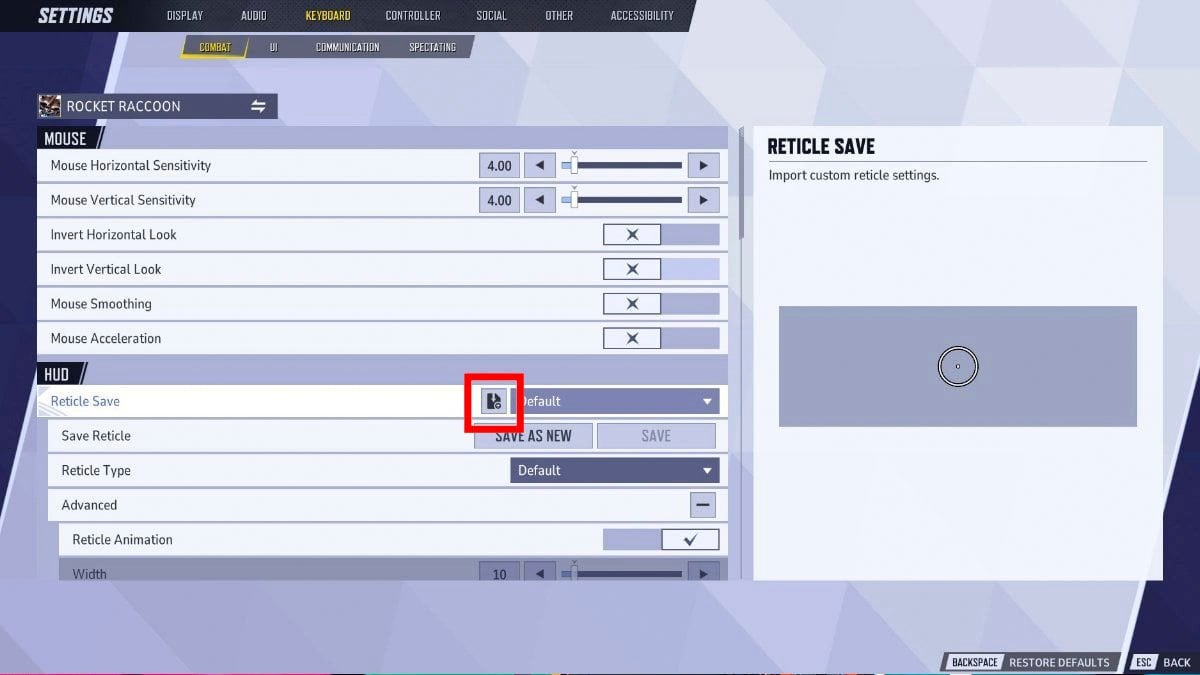
Changing crosshairs for specific heroes is easy:
- Go to Settings.
- Choose Keyboard.
- Select the specific character
- Find HUD Settings.
- Click “Import Save”.
- Copy the crosshair code from the article or make our own version.
- Paste it in-game and save it.
For example, let’s take Rocket Raccoon—one of the recommended presets for him looks like this:
4;0.0;10.0,0.0,48.0,9.0;100.0,100.0,100.0,0.0;20.0,100.0,0.0,0.0;100.0,100.0,100.0,100.0;0.0,0.0,0.0,62.0;33.0,38.0,0.0,33.0;14.000000000000002;100.0,100.0,100.0,0.0;0.0;5,5,5,2;0.0,1.0,1.0;Once you’ve imported your crosshair code, it will be ready to use in-game. We’ve included crosshair presets for every hero, so be sure to check out the full list for the best options!
For even more custom crosshairs, check out crosshairhub.com—a comprehensive database featuring a wide variety of options. From fun troll crosshairs to precision setups used by professionals, you’ll find the perfect reticle to match your playstyle.
Marvel Rivals characters: Custom crosshairs
Now let’s get straight to Marvel Rivals custom crosshairs.
How to copy crosshair code:
- Chose your hero.
- Click on their crosshair preset to copy the code in your clipboard.
- Go to the game.
- Find Settings → Keyboard → Select the specific character → Find HUD Settings → Click “Import Save” → Save the changes.
Adam Warlock crosshair
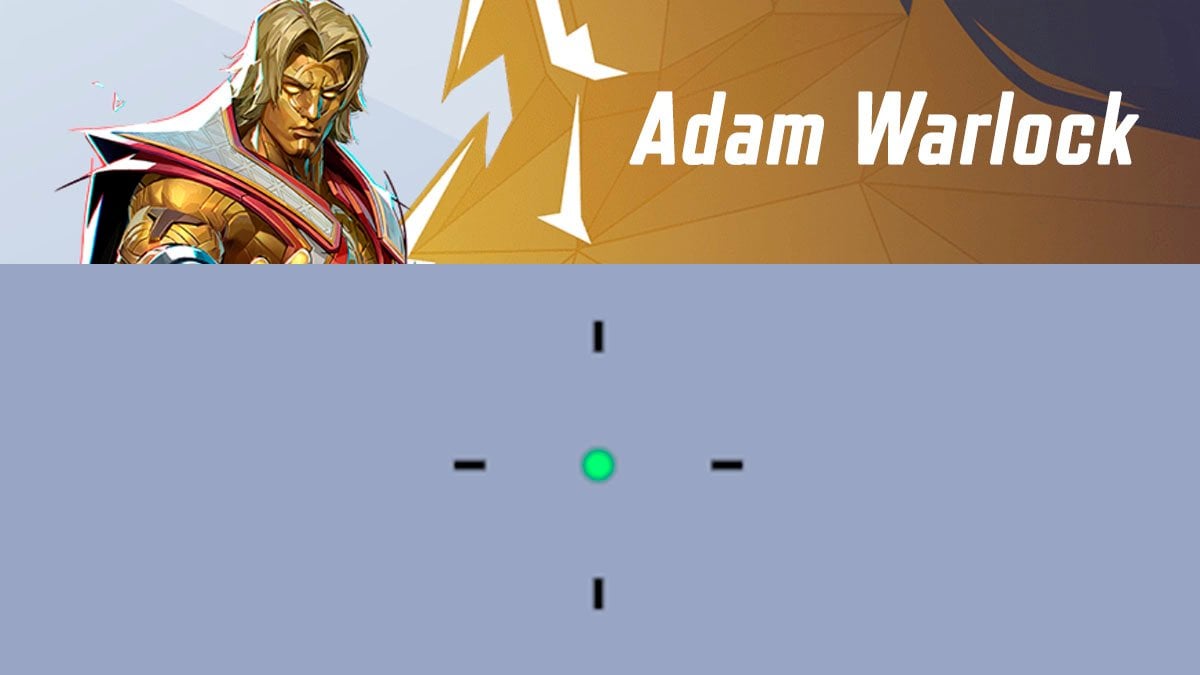
Adam Warlock preset looks like this:
4;0;10.0,0.0,11.0,23.0;100.0,100.0,0.0,100.0;20.0,35.0,0.0,0.0;100.0,100.0,100.0,100.0;0.0,0.0,0.0,62.0;33.0,70.0,21.0,33.0;14.000000000000002;100.0,100.0,0.0,100.0;0.0;5.0,5,5.0,3;0.0,0.0,0.0;Adam Warlock’s primary attack requires precise aiming, so this reticle is designed to improve your hitbox awareness and accuracy.
Here is a settings table that you can use to manually adjust your crosshair on a console.
| Setting 1 | Value 1 | Setting 2 | Value 2 | Setting 3 | Value 3 |
|---|---|---|---|---|---|
| dot width | 23 | circle outline width | 100 | circle radius | 0 |
| crosshair width | 100 | dot outline opacity | 70 | crosshair length | 000000 hex |
| circle width | 0 | cross outline opacity | 0 | crosshair angle | 100 |
| dot opacity | 62 | circle outline opacity | 21 | crosshair color | 000000 hex |
| crosshair opacity | 11 | dot blur | 0 | circle color | 100 |
| circle opacity | 0 | crosshair blur | 14 | dot color | green |
| dot outline width | 100 | circle blur | 35 | — | — |
| cross outline width | 0 | crosshair radius | 0 | — | — |
Black Panther crosshair
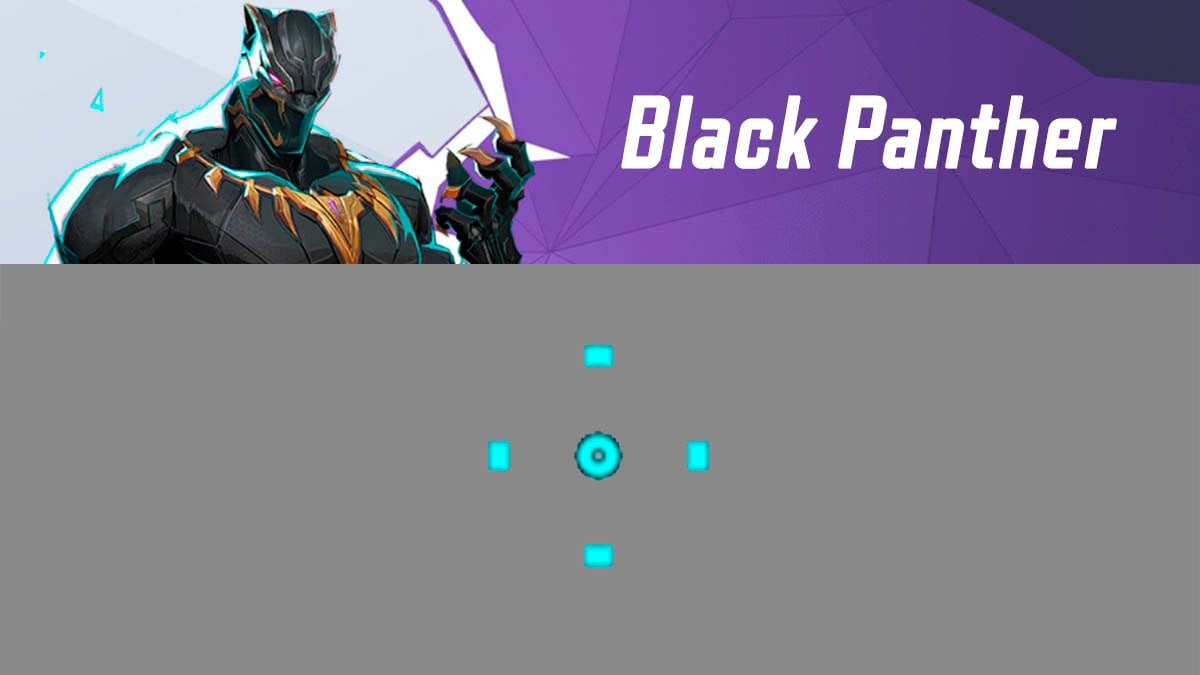
Black Panther preset looks like this:
4;0.0;10.0,100.0,35.0,17.0;100.0,100.0,100.0,0.0;20.0,0.0,0.0,0.0;100.0,100.0,100.0,100.0;0.0,0.0,0.0,62.0;33.0,48.0,9.0,33.0;8.0;100.0,100.0,100.0,0.0;0.0;5,5,5,2;0.0,1.0,1.0This reticle focuses on Black Panther Spear Toss ability, allowing him to track how far he can throw the spear and hit the enemy.
Here is a settings table that you can use to manually adjust your crosshair on a console.
| Setting 1 | Value 1 | Setting 2 | Value 2 | Setting 3 | Value 3 |
|---|---|---|---|---|---|
| dot width | 17 | circle outline width | 0 | circle radius | 9 |
| crosshair width | 100 | dot outline opacity | 100 | crosshair length | 0 |
| circle width | 35 | cross outline opacity | 100 | crosshair angle | 0 |
| dot opacity | 0 | circle outline opacity | 100 | crosshair color | 00ffff hex |
| crosshair opacity | 100 | dot blur | 62 | circle color | 00ffff hex |
| circle opacity | 100 | crosshair blur | 0 | dot color | 00ffff hex |
| dot outline width | 0 | circle blur | 0 | — | — |
| cross outline width | 0 | crosshair radius | 48 | — | — |
Black Widow crosshair
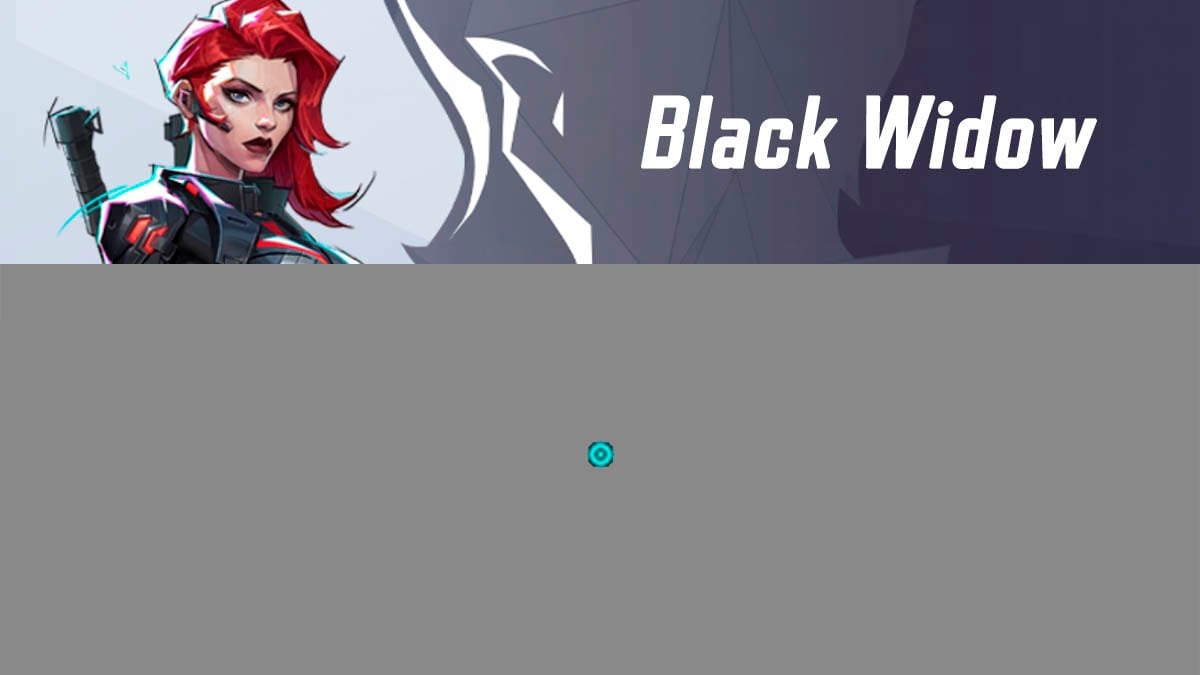
Black Widow preset looks like this:
4;0.0;10.0,0.0,0.0,32.0;100.0,100.0,100.0,0.0;20.0,0.0,0.0,0.0;100.0,100.0,100.0,100.0;0.0,0.0,0.0,62.0;33.0,0.0,5.0,33.0;5.0;100.0,100.0,100.0,0.0;0.0;5,5,5,2;0.0,1.0,1.0Here is a settings table that you can use to manually adjust your crosshair on a console.
| Setting 1 | Value 1 | Setting 2 | Value 2 | Setting 3 | Value 3 |
|---|---|---|---|---|---|
| dot width | 32 | circle outline width | 0 | circle radius | 5 |
| crosshair width | 0 | dot outline opacity | 100 | crosshair length | 0 |
| circle width | 0 | cross outline opacity | 100 | crosshair angle | 0 |
| dot opacity | 0 | circle outline opacity | 100 | crosshair color | 00ffff hex |
| crosshair opacity | 100 | dot blur | 62 | circle color | 00ffff hex |
| circle opacity | 100 | crosshair blur | 0 | dot color | 00ffff hex |
| dot outline width | 0 | circle blur | 0 | — | — |
| cross outline width | 0 | crosshair radius | 0 | — | — |
Bruce Banner / Hulk crosshair
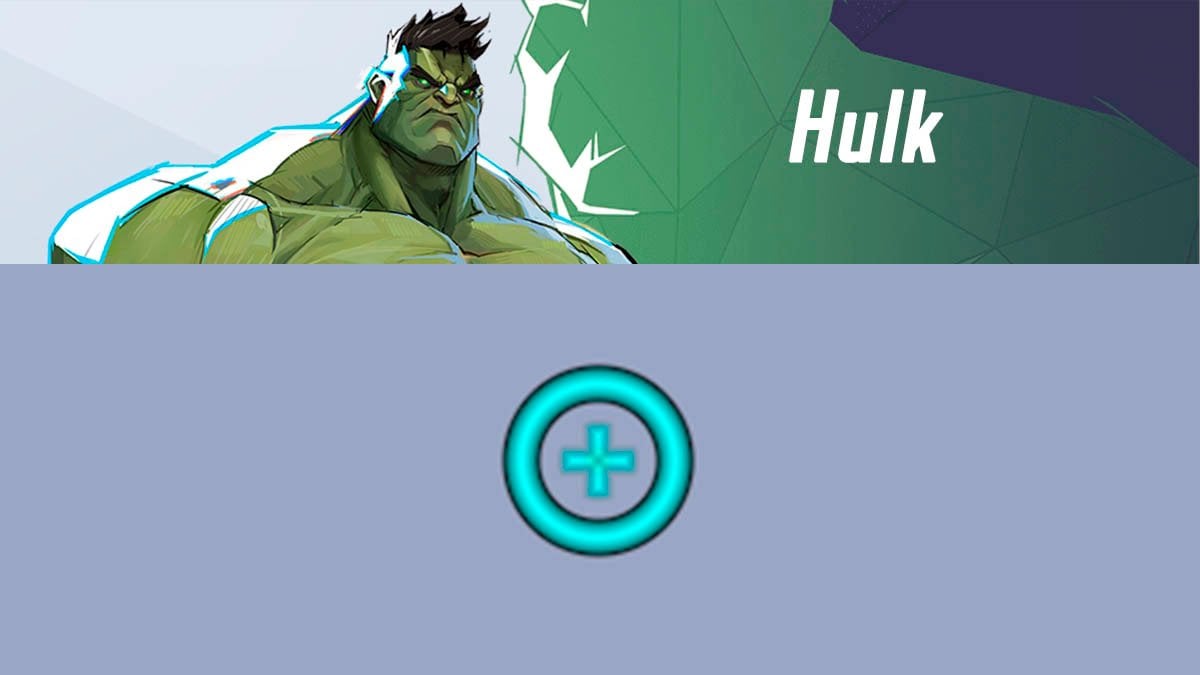
Hulk preset looks like this:
4;0.0;10.0,0.0,11.0,17.0;100.0,100.0,100.0,16.0;20.0,0.0,100.0,0.0;100.0,100.0,100.0,100.0;0.0,100.0,100.0,62.0;33.0,5.0,46.0,33.0;11.0;100.0,100.0,100.0,16.0;0.0;5,5,5,2;0.0,1.0,1.0;Hulk doesn’t need a custom reticle for most of his abilities, except for Gamma Burst. However, Bruce can benefit from this reticle, especially when using his Gamma Ray Gun. The weapon’s hitbox is larger than it appears, and this reticle helps with aiming—particularly along the left edge. It’s also useful for improving accuracy with Hulk’s Gamma Burst ability.
Here is a settings table that you can use to manually adjust your crosshair on a console.
| Setting 1 | Value 1 | Setting 2 | Value 2 | Setting 3 | Value 3 |
|---|---|---|---|---|---|
| dot width | 17 | circle outline width | 100 | circle radius | 46 |
| crosshair width | 0 | dot outline opacity | 100 | crosshair length | 11 |
| circle width | 11 | cross outline opacity | 100 | crosshair angle | 0 |
| dot opacity | 16 | circle outline opacity | 100 | crosshair color | 00ffff hex |
| crosshair opacity | 100 | dot blur | 62 | circle color | 00ffff hex |
| circle opacity | 100 | crosshair blur | 100 | dot color | 00ffff hex |
| dot outline width | 100 | circle blur | 100 | — | — |
| cross outline width | 100 | crosshair radius | 5 | — | — |
Captain America crosshair
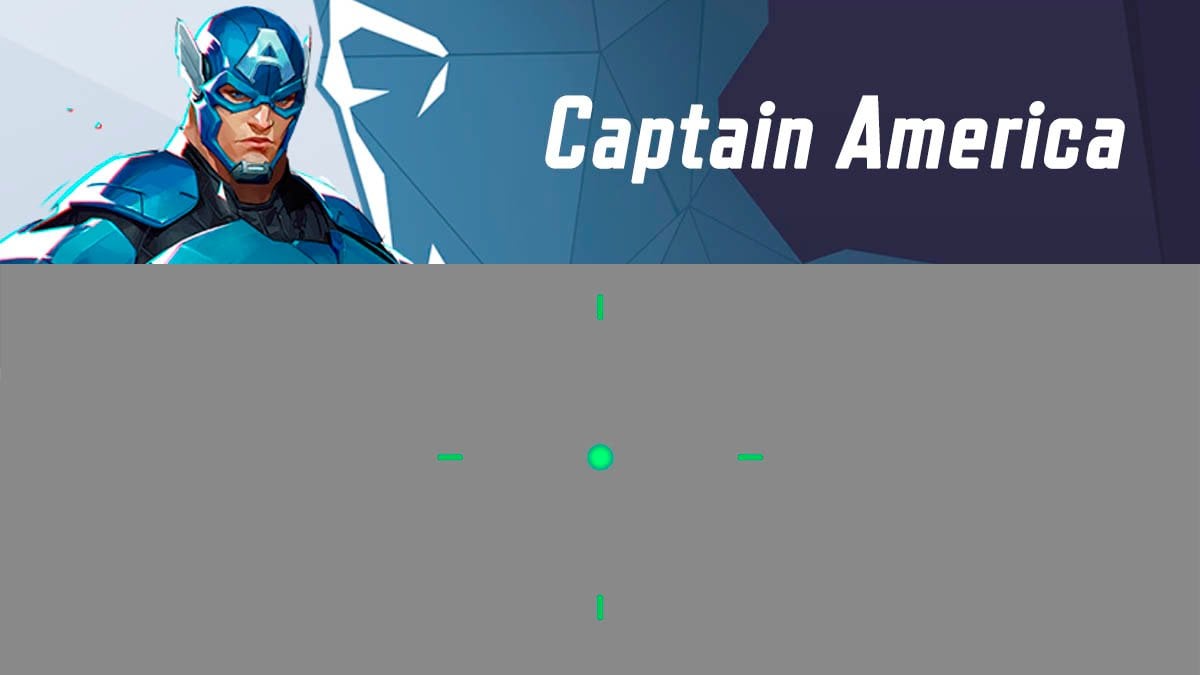
Captain America preset looks like this:
4;0;10.0,0.0,9.0,17.0;100.0,100.0,0.0,100.0;20.0,0.0,0.0,0.0;100.0,100.0,0.0,100.0;0.0,0.0,0.0,62.0;33.0,83.0,0.0,33.0;13.0;100.0,100.0,0.0,100.0;0.0;5.0,3,0.0,3;1.0,1.0,1.0This crosshair will help you throw the shield more accurately. Aim using one of the side reticles to hit your target at the maximum shield throw distance.
Here is a settings table that you can use to manually adjust your crosshair on a console.
| Setting 1 | Value 1 | Setting 2 | Value 2 | Setting 3 | Value 3 |
|---|---|---|---|---|---|
| dot width | 17 | circle outline width | 0 | circle radius | 13 |
| crosshair width | 0 | dot outline opacity | 100 | crosshair length | 7 |
| circle width | 9 | cross outline opacity | 100 | crosshair angle | 0 |
| dot opacity | 100 | circle outline opacity | 100 | crosshair color | green |
| crosshair opacity | 100 | dot blur | 62 | circle color | white |
| circle opacity | 0 | crosshair blur | 0 | dot color | white |
| dot outline width | 0 | circle blur | 83 | — | — |
| cross outline width | 0 | crosshair radius | 0 | — | — |
Cloak and Dagger crosshair
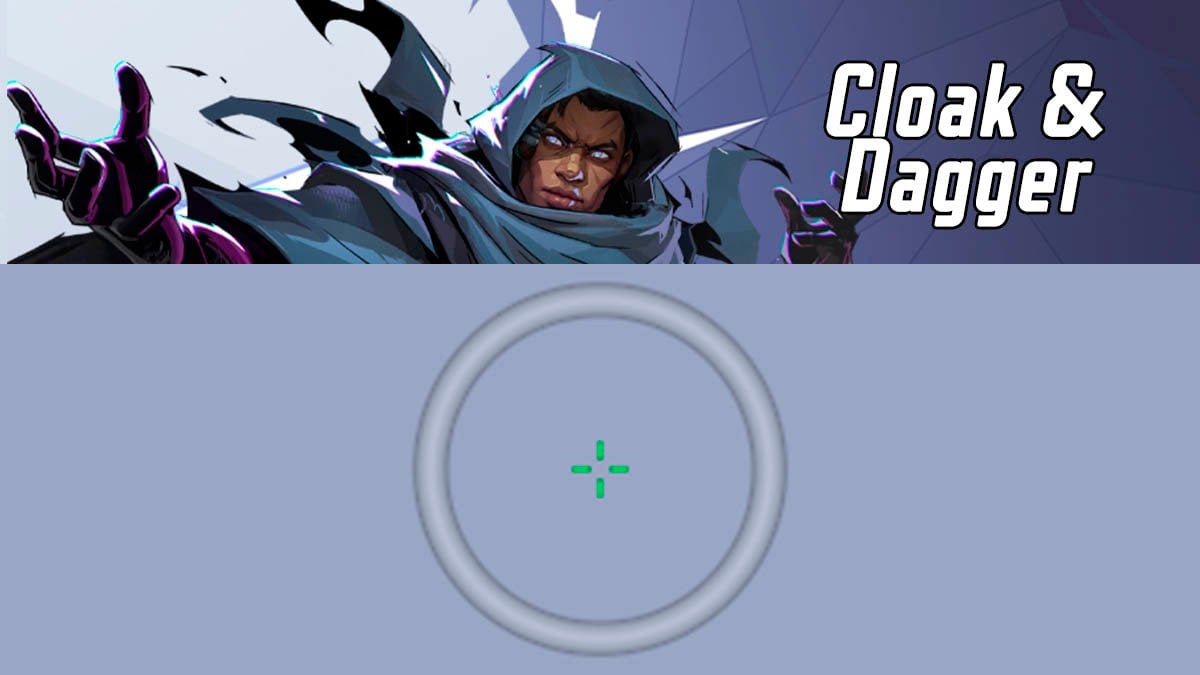
Cloak and Dagger preset looks like this:
4;0.0;10.0,0.0,0.0,17.0;100.0,100.0,29.0,0.0;20.0,0.0,100.0,0.0;100.0,100.0,100.0,100.0;0.0,0.0,100.0,62.0;33.0,8.0,100.0,33.0;7.000000000000001;100.0,100.0,29.0,0.0;0.0;5,3,5,2;1.0,1.0,1.0The Cloak and Dagger reticle helps optimize Cloak’s primary attack. When enemies are within range, the reticle ensures consistent damage output. Meanwhile, Dagger’s reticle has a slightly smaller radius to improve the precision of her healing abilities.
Here is a settings table that you can use to manually adjust your crosshair on a console.
| Setting 1 | Value 1 | Setting 2 | Value 2 | Setting 3 | Value 3 |
|---|---|---|---|---|---|
| dot width | 0 | circle outline width | 100 | circle radius | 100 |
| crosshair width | 0 | dot outline opacity | 100 | crosshair length | 7 |
| circle width | 0 | cross outline opacity | 100 | crosshair angle | 0 |
| dot opacity | 0 | circle outline opacity | 100 | crosshair color | green |
| crosshair opacity | 100 | dot blur | 62 | circle color | white |
| circle opacity | 29 | crosshair blur | 0 | dot color | white |
| dot outline width | 0 | circle blur | 100 | — | — |
| cross outline width | 0 | crosshair radius | 8 | — | — |
Doctor Strange crosshair
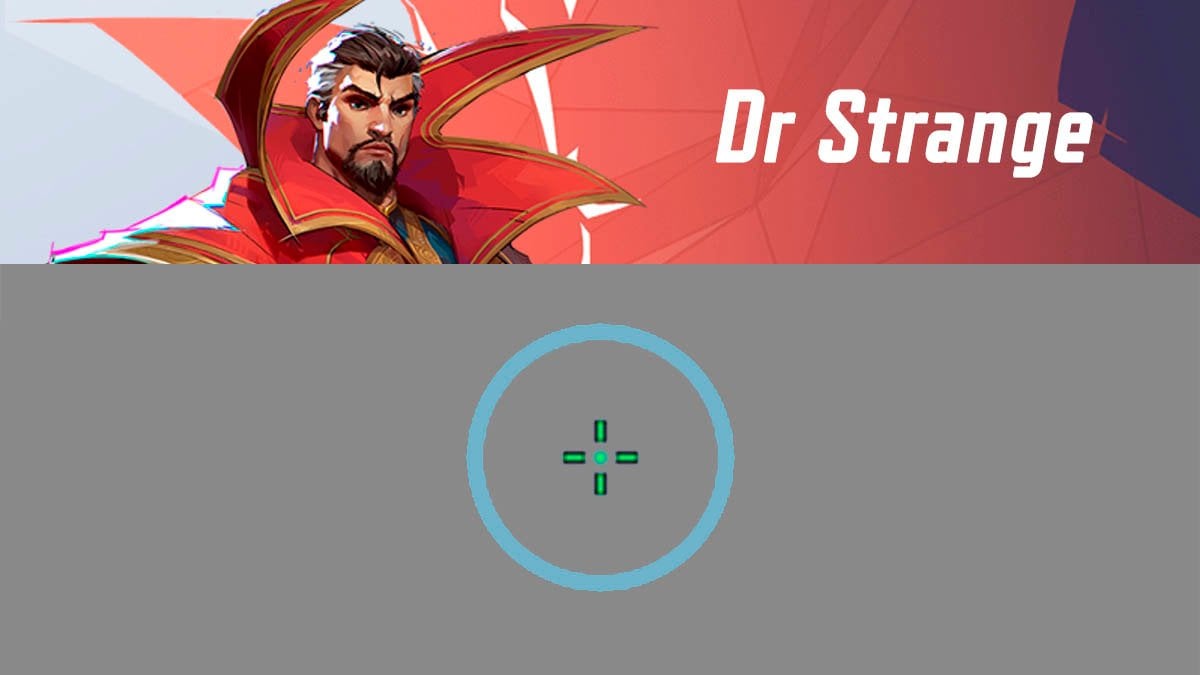
Doctor Strange preset looks like this:
4;0;10.0,0.0,100.0,0.0;100.0,100.0,15.0,100.0;20.0,65.0,0.0,0.0;100.0,100.0,0.0,100.0;0.0,0.0,0.0,62.0;33.0,12.0,80.0,33.0;8.0;100.0,100.0,15.0,100.0;0.0;5.0,3,5.0,3;0.0,1.0,1.0Doctor Strange’s reticle helps predict the spread pattern of his primary attack, making it easier to track projectiles and align them with enemy hitboxes.
Here is a settings table that you can use to manually adjust your crosshair on a console.
| Setting 1 | Value 1 | Setting 2 | Value 2 | Setting 3 | Value 3 |
|---|---|---|---|---|---|
| dot width | 0 | circle outline width | 0 | circle radius | 80 |
| crosshair width | 0 | dot outline opacity | 100 | crosshair length | 8 |
| circle width | 100 | cross outline opacity | 100 | crosshair angle | 0 |
| dot opacity | 100 | circle outline opacity | 0 | crosshair color | green |
| crosshair opacity | 40 | dot blur | 62 | circle color | 00ffff |
| circle opacity | 15 | crosshair blur | 0 | dot color | green |
| dot outline width | 0 | circle blur | 0 | — | — |
| cross outline width | 65 | crosshair radius | 12 | — | — |
Emma Frost crosshair
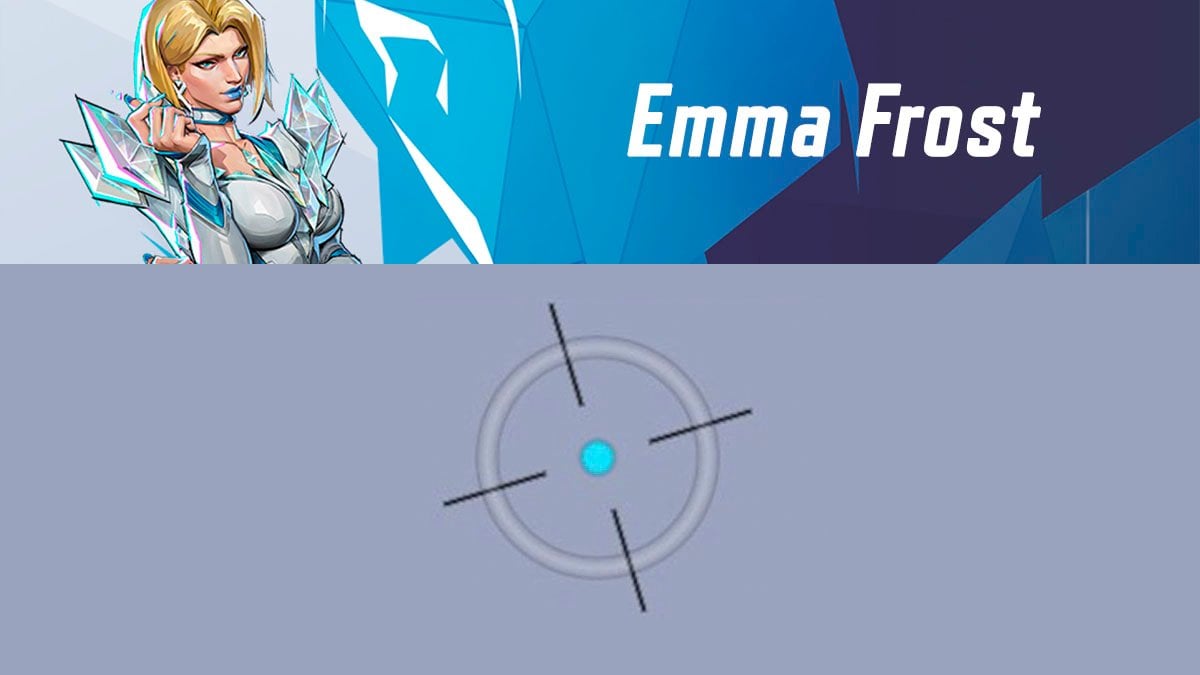
Emma Frost crosshair looks like this:
4;0;10.0,0.0,1.0,50.0;100.0,100.0,5.0,100.0;20.0,44.0,100.0,83.0;56.0,30.0,100.0,29.0;0.0,0.0,100.0,66.0;33.0,51.0,100.0,33.0;100.0;100.0,100.0,5.0,100.0;73.0;5.0,5.0,0,4;0.0,0.0,0.0;Emma Frost’s reticle is designed primarily for her Regular form, though it also provides valuable assistance in her Diamond form. The reticle is divided into three key elements: the blue dot, the circle, and the outlines. Each plays a distinct role in aiming and ability execution:
- Blue dot:
Acts as your core guide for the Primary attack. Centering this dot on enemies ensures reliable basic hits. - Circle:
Represents the targeting area for your E ability – Psychic Spear. Aligning this circle with enemies helps you land consistent hits with the spear. - Outlines:
These have dual functions:- In Regular form, they guide your Primary beam. When you’re in melee range, aligning an enemy with the left outline ensures consistent damage.
- In Diamond form, they help position your Carbon Crush ability. If a target is within range and lined up with the left outline, your grab will consistently connect.

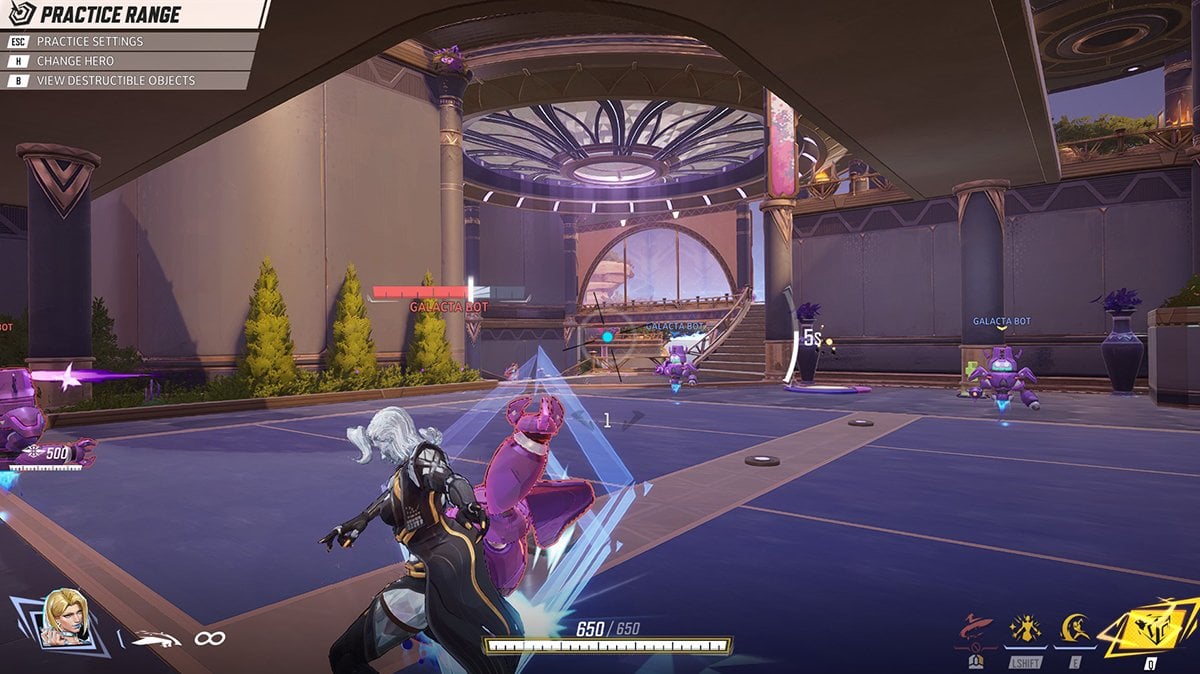
Here is a settings table that you can use to manually adjust your crosshair on a console.
| Setting 1 | Value 1 | Setting 2 | Value 2 | Setting 3 | Value 3 |
|---|---|---|---|---|---|
| dot width | 50 | circle outline width | 100 | circle radius | 100 |
| crosshair width | 0 | dot outline opacity | 30 | crosshair length | 100 |
| circle width | 1 | cross outline opacity | 30 | crosshair angle | 73 |
| dot opacity | 100 | circle outline opacity | 100 | crosshair color | black (all 0s) |
| crosshair opacity | 100 | dot blur | 66 | circle color | white |
| circle opacity | 20 | crosshair blur | 0 | dot color | blue |
| dot outline width | 80 | circle blur | 100 | — | — |
| cross outline width | 45 | crosshair radius | 51 | — | — |
Groot crosshair
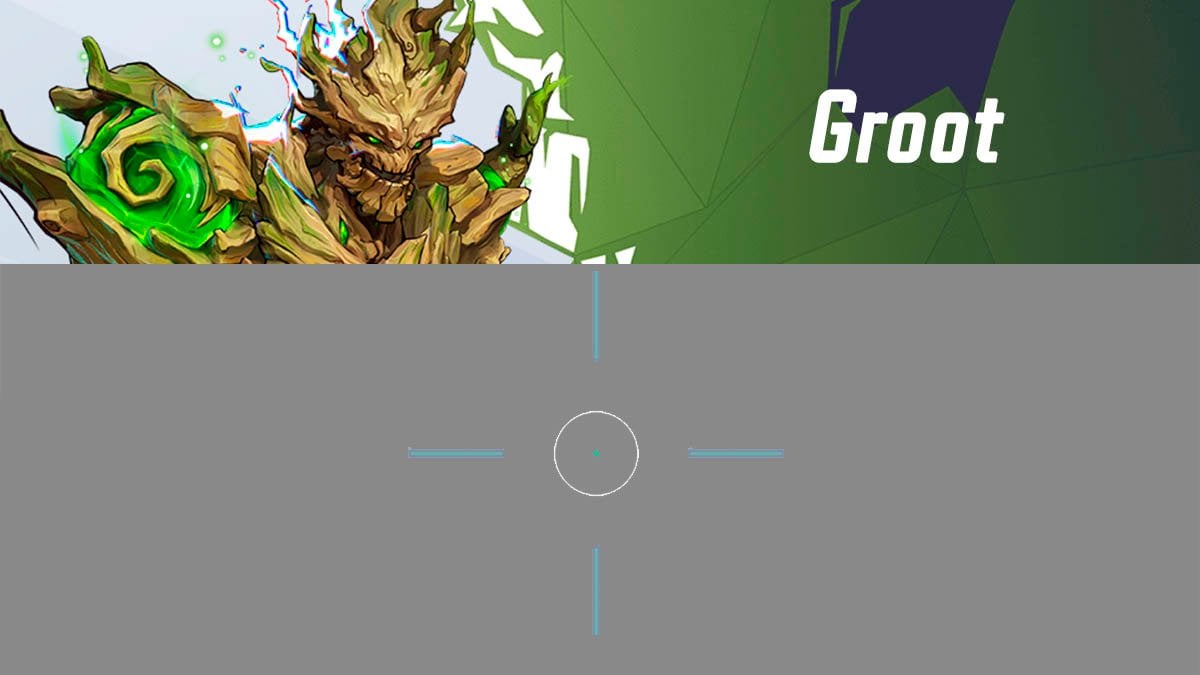
Groot preset looks like this:
4;0;10.0,0.0,10.0,0.0;100.0,35.0,90.0,50.0;20.0,75.0,0.0,0.0;100.0,50.0,0.0,100.0;0.0,0.0,0.0,62.0;33.0,90.0,40.0,33.0;90.0;100.0,35.0,90.0,50.0;0.0;5.0,3,0,3;0.0,0.0,0.0Groot’s attack is powerful but has a very precise hitbox. This yellow dot reticle helps you aim by indicating where your primary attack will land. Additionally, the left blue contour can also connect with targets.
Here is a settings table that you can use to manually adjust your crosshair on a console.
| Setting 1 | Value 1 | Setting 2 | Value 2 | Setting 3 | Value 3 |
|---|---|---|---|---|---|
| dot width | 0 | circle outline width | 0 | circle radius | 40 |
| crosshair width | 0 | dot outline opacity | 100 | crosshair length | 90 |
| circle width | 10 | cross outline opacity | 50 | crosshair angle | 0 |
| dot opacity | 50 | circle outline opacity | 0 | crosshair color | green |
| crosshair opacity | 35 | dot blur | 62 | circle color | white |
| circle opacity | 90 | crosshair blur | 0 | dot color | green |
| dot outline width | 0 | circle blur | 0 | — | — |
| cross outline width | 75 | crosshair radius | 90 | — | — |
Hawkeye crosshair
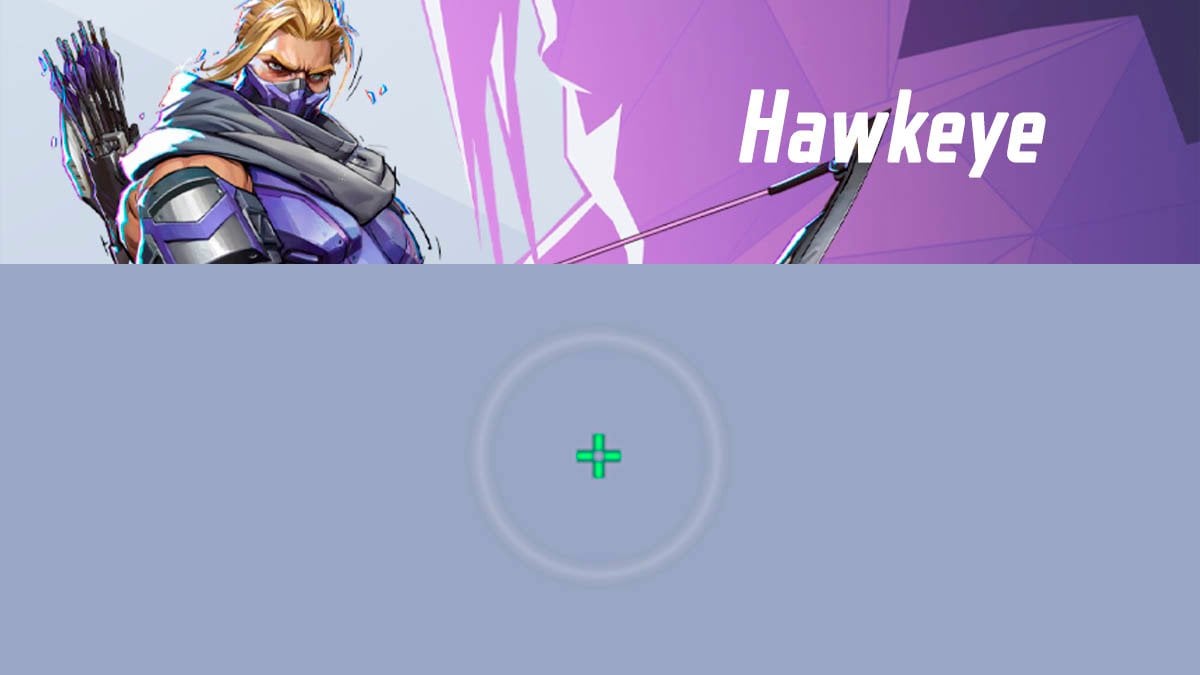
Hawkeye preset looks like this:
4;0.0;10.0,15.0,0.0,17.0;100.0,100.0,17.0,0.0;20.0,0.0,100.0,0.0;100.0,100.0,0.0,100.0;0.0,0.0,100.0,62.0;33.0,5.0,70.0,33.0;7.000000000000001;100.0,100.0,17.0,0.0;0.0;5,3,5,2;1.0,1.0,1.0Hawkeye’s reticle makes full use of his Archer’s Focus ability, allowing you to track the radius of this ability.
Here is a settings table that you can use to manually adjust your crosshair on a console.
| Setting 1 | Value 1 | Setting 2 | Value 2 | Setting 3 | Value 3 |
|---|---|---|---|---|---|
| dot width | 17 | circle outline width | 100 | circle radius | 70 |
| crosshair width | 15 | dot outline opacity | 100 | crosshair length | 7 |
| circle width | 0 | cross outline opacity | 100 | crosshair angle | 0 |
| dot opacity | 0 | circle outline opacity | 100 | crosshair color | green |
| crosshair opacity | 100 | dot blur | 62 | circle color | fffff hex |
| circle opacity | 17 | crosshair blur | 0 | dot color | green |
| dot outline width | 0 | circle blur | 100 | — | — |
| cross outline width | 0 | crosshair radius | 5 | — | — |
Human Torch crosshair
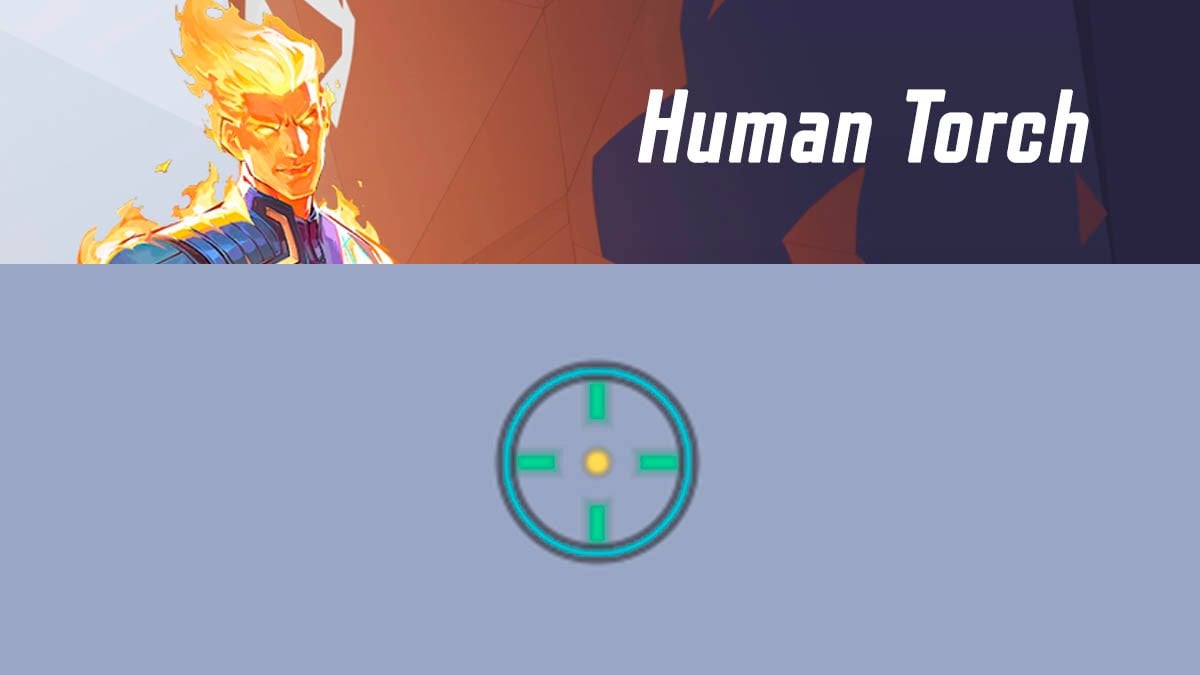
Human Torch’s crosshair preset looks like this:
4;0;10.0,0.0,0.0,17.0;100.0,60.0,42.0,100.0;20.0,80.0,85.0,0.0;100.0,100.0,100.0,100.0;0.0,100.0,0.0,62.0;33.0,30.0,54.0,33.0;14.000000000000002;100.0,60.0,42.0,100.0;0.0;5.0,3,5.0,2.0;0.0,1.0,1.0;This crosshair helps you aim with your main attack. The large green circle represents your spread pattern at a significant distance, while the green lines inside assist in targeting moving enemies. The yellow dot in the center helps you land headshots when the enemy is close to you.
Here is a settings table that you can use to manually adjust your crosshair on a console.
| Setting 1 | Value 1 | Setting 2 | Value 2 | Setting 3 | Value 3 |
|---|---|---|---|---|---|
| dot width | 17 | circle outline width | 85 | circle radius | 54 |
| crosshair width | 0 | dot outline opacity | 100 | crosshair length | 14 |
| circle width | 0 | cross outline opacity | 100 | crosshair angle | 0 |
| dot opacity | 100 | circle outline opacity | 100 | crosshair color | green |
| crosshair opacity | 60 | dot blur | 62 | circle color | 00ffff hex |
| circle opacity | 42 | crosshair blur | 100 | dot color | yellow |
| dot outline width | 0 | circle blur | 0 | — | — |
| cross outline width | 80 | crosshair radius | 30 | — | — |
Hela crosshair
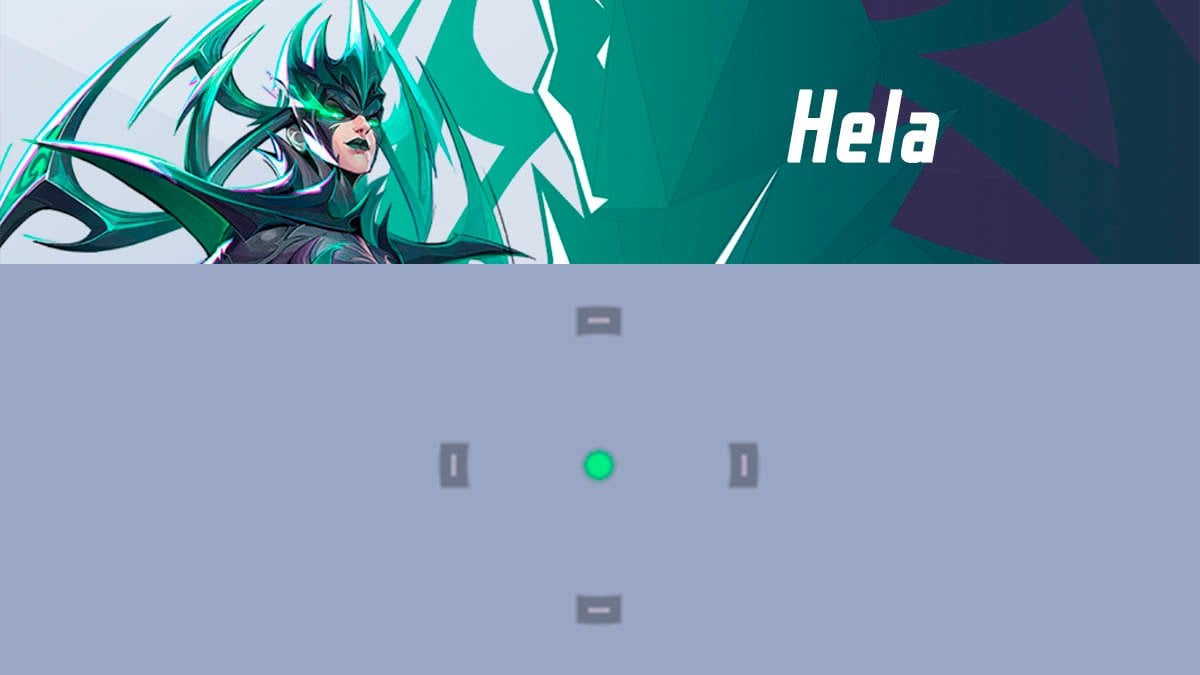
Hela preset looks like this:
4;0.0;10.0,100.0,9.0,27.0;100.0,28.0,0.0,80.0;20.0,100.0,0.0,0.0;100.0,100.0,100.0,100.0;0.0,0.0,0.0,62.0;33.0,100.0,21.0,33.0;0.0;100.0,28.0,0.0,80.0;0.0;5,5,5,3;1.0,0.584,0.584Hela is a hitscan character who benefits from a minimalistic reticle for precise aiming. A simple dot crosshair works well for her, but this reticle improves on it by adding an outline, making it easier to land her Soul Drainer ability.
Here is a settings table that you can use to manually adjust your crosshair on a console.
| Setting 1 | Value 1 | Setting 2 | Value 2 | Setting 3 | Value 3 |
|---|---|---|---|---|---|
| dot width | 27 | circle outline width | 0 | circle radius | 21 |
| crosshair width | 100 | dot outline opacity | 100 | crosshair length | 0 |
| circle width | 9 | cross outline opacity | 100 | crosshair angle | 0 |
| dot opacity | 80 | circle outline opacity | 100 | crosshair color | ff595 hex |
| crosshair opacity | 28 | dot blur | 62 | circle color | ff595 hex |
| circle opacity | 0 | crosshair blur | 0 | dot color | green |
| dot outline width | 0 | circle blur | 100 | — | — |
| cross outline width | 100 | crosshair radius | 100 | — | — |
Invisible Woman crosshair
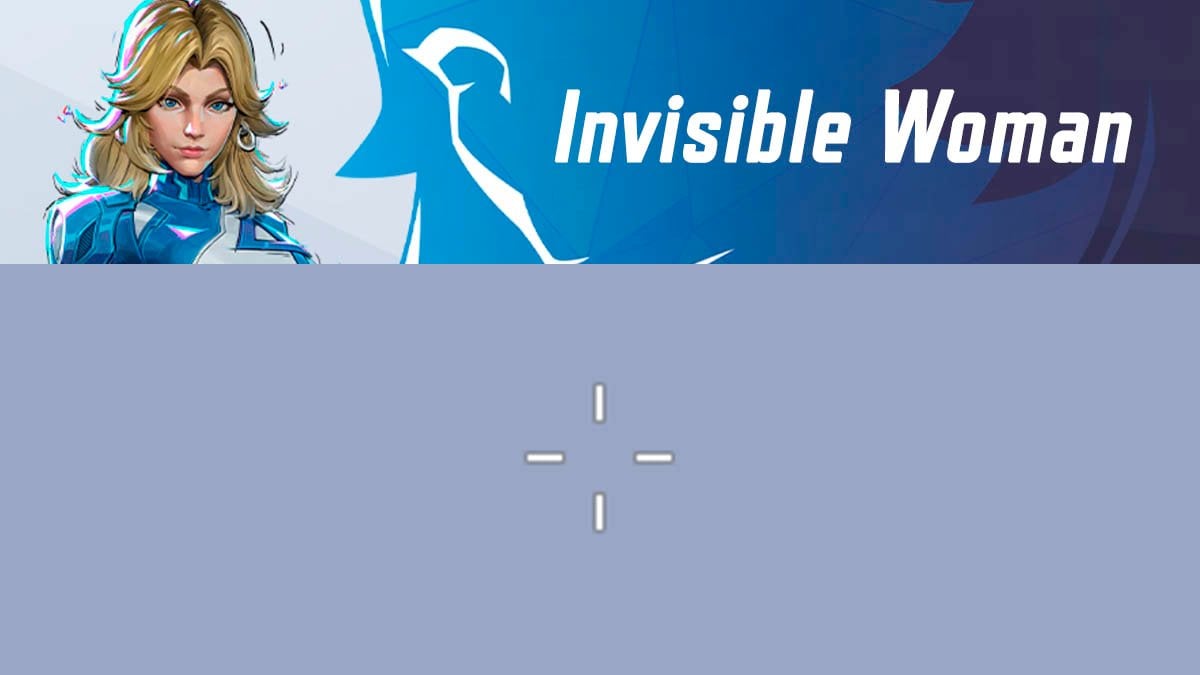
Invisible Woman preset looks like this:
4;0;10.0,15.0,11.0,17.0;100.0,100.0,0.0,0.0;20.0,0.0,0.0,0.0;100.0,100.0,100.0,100.0;0.0,0.0,0.0,62.0;33.0,23.0,43.0,33.0;20.0;100.0,100.0,0.0,0.0;0.0;5.0,0,0,0;1.0,0.941,0.0Here is a settings table that you can use to manually adjust your crosshair on a console.
| Setting 1 | Value 1 | Setting 2 | Value 2 | Setting 3 | Value 3 |
|---|---|---|---|---|---|
| dot width | 17 | circle outline width | 0 | circle radius | 43 |
| crosshair width | 15 | dot outline opacity | 100 | crosshair length | 20 |
| circle width | 11 | cross outline opacity | 100 | crosshair angle | 0 |
| dot opacity | 0 | circle outline opacity | 100 | crosshair color | white |
| crosshair opacity | 100 | dot blur | 62 | circle color | white |
| circle opacity | 0 | crosshair blur | 0 | dot color | white |
| dot outline width | 0 | circle blur | 0 | — | — |
| cross outline width | 0 | crosshair radius | 23 | — | — |
Iron Fist crosshair
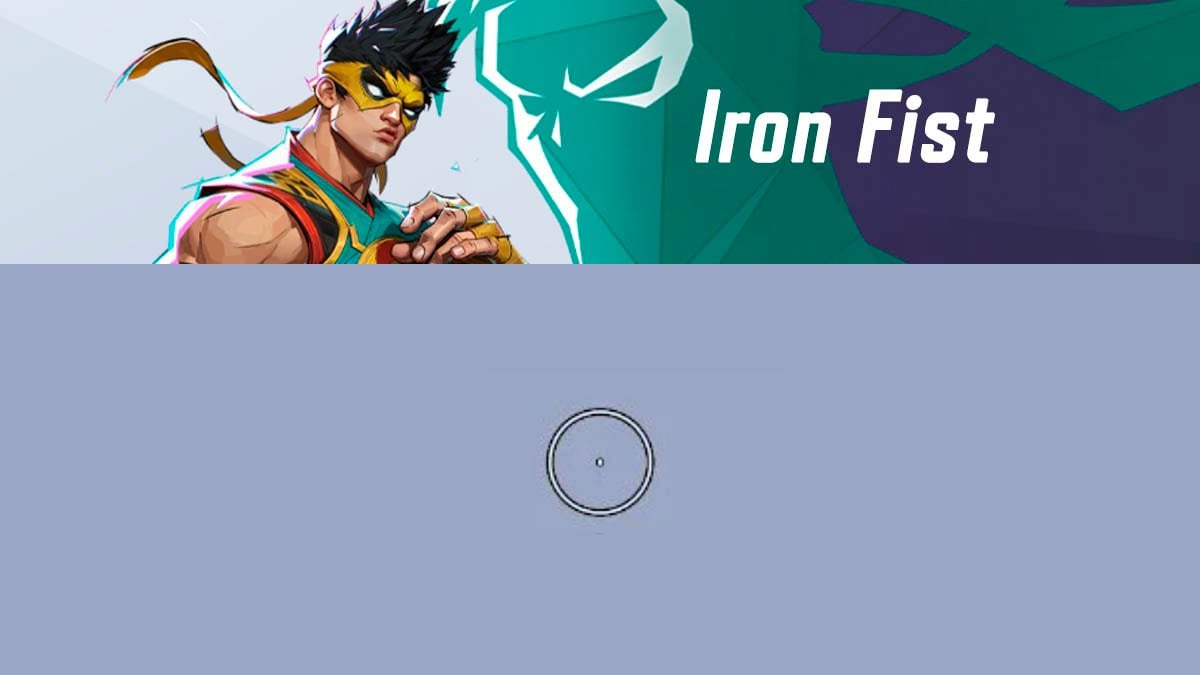
Iron Fist has a full melee kit. So we can recommend the default circle preset.
Iron Man crosshair
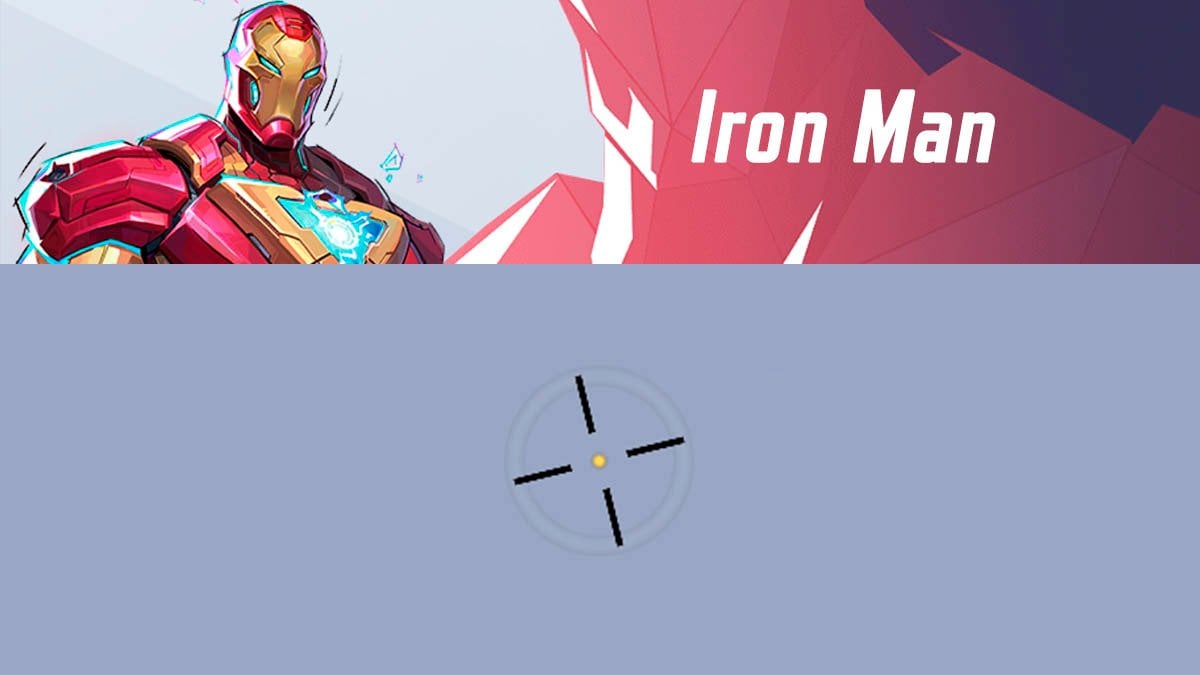
Iron Man preset looks like this:
4;0;10.0,0.0,0.0,13.0;100.0,100.0,5.0,100.0;20.0,52.0,100.0,0.0;100.0,100.0,100.0,100.0;0.0,0.0,100.0,62.0;33.0,33.0,87.0,33.0;57.99999999999999;100.0,100.0,5.0,100.0;76.0;5.0,5.0,0.0,2.0;0.0,0.0,0.0Iron Man’s reticle is designed for his Unibeam attack. As long as the left line of the reticle is aligned with the enemy, you can be sure your beam will hit. The transparent outline also helps gauge the blade’s approximate radius while staying on low ground.
Here is a settings table that you can use to manually adjust your crosshair on a console.
| Setting 1 | Value 1 | Setting 2 | Value 2 | Setting 3 | Value 3 |
|---|---|---|---|---|---|
| dot width | 13 | circle outline width | 100 | circle radius | 87 |
| crosshair width | 0 | dot outline opacity | 100 | crosshair length | 58 |
| circle width | 0 | cross outline opacity | 100 | crosshair angle | 76 |
| dot opacity | 100 | circle outline opacity | 100 | crosshair color | 000000 hex |
| crosshair opacity | 100 | dot blur | 62 | circle color | white |
| circle opacity | 5 | crosshair blur | 0 | dot color | yellow |
| dot outline width | 0 | circle blur | 100 | — | — |
| cross outline width | 52 | crosshair radius | 33 | — | — |
Jeff the Land Shark crosshair
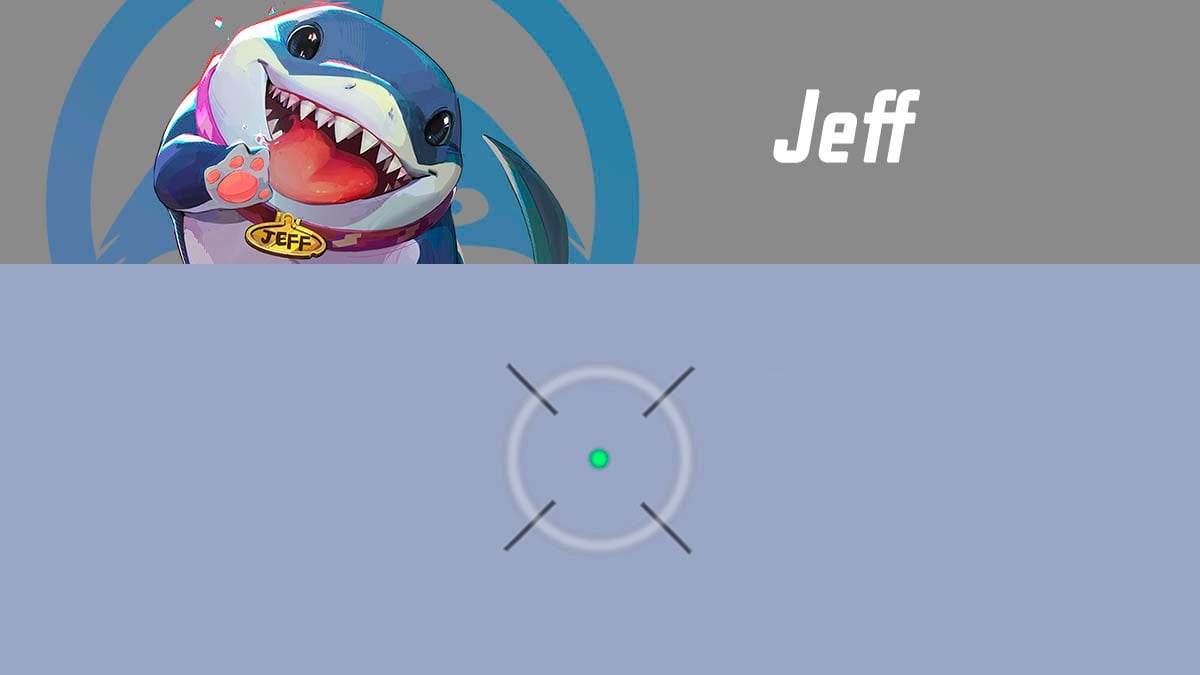
Jeff the Land Shark preset looks like this:
4;0;10.0,0.0,19.0,17.0;100.0,52.0,30.0,100.0;20.0,0.0,0.0,0.0;100.0,100.0,100.0,100.0;0.0,0.0,100.0,62.0;33.0,55.0,75.0,33.0;59.0;100.0,52.0,30.0,100.0;46.0;5.0,5,0,3;0.0,0.0,0.0Similar to Iron Man, Jeff’s crosshair helps track the trajectory of his healing primary attack. To ensure accuracy, make sure your ally is either at the center of the reticle or along its bottom left line. The smaller circle also helps Jeff gauge the radius of his Aqua Burst ability.
Here is a settings table that you can use to manually adjust your crosshair on a console.
| Setting 1 | Value 1 | Setting 2 | Value 2 | Setting 3 | Value 3 |
|---|---|---|---|---|---|
| dot width | 17 | circle outline width | 0 | circle radius | 75 |
| crosshair width | 0 | dot outline opacity | 100 | crosshair length | 59 |
| circle width | 19 | cross outline opacity | 100 | crosshair angle | 46 |
| dot opacity | 100 | circle outline opacity | 100 | crosshair color | 000000 hex |
| crosshair opacity | 52 | dot blur | 62 | circle color | white |
| circle opacity | 30 | crosshair blur | 0 | dot color | green |
| dot outline width | 0 | circle blur | 100 | — | — |
| cross outline width | 0 | crosshair radius | 55 | — | — |
Loki crosshair
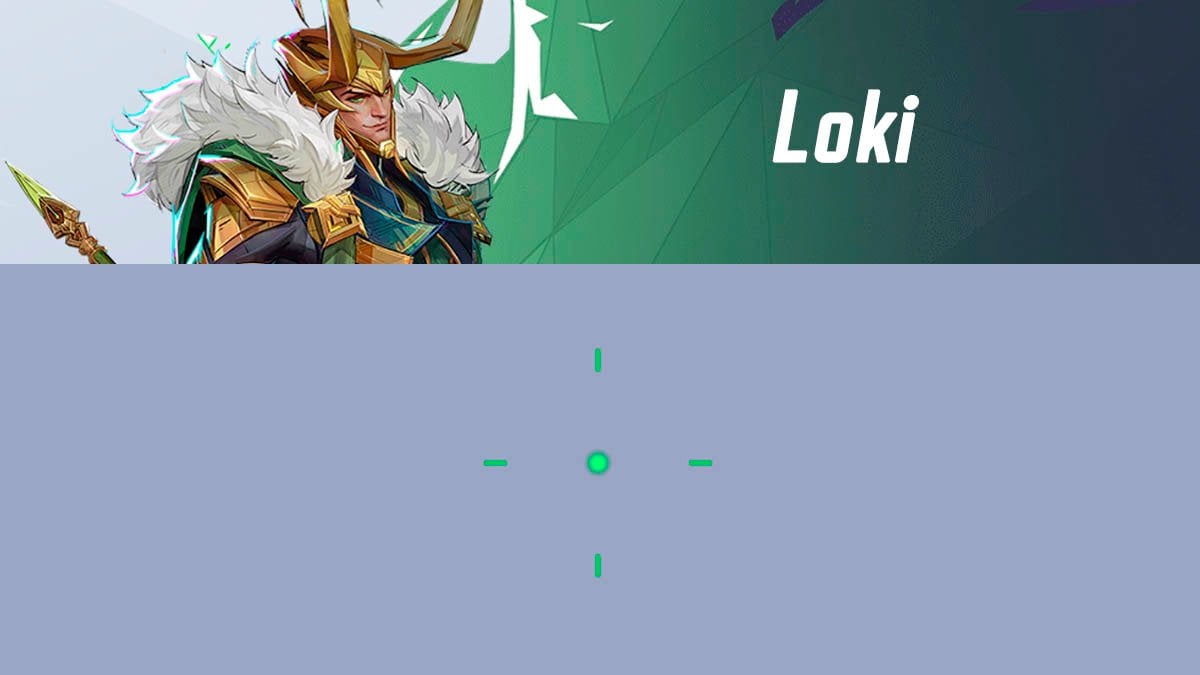
Loki preset looks like this:
4;0;10.0,0.0,11.0,17.0;100.0,100.0,0.0,100.0;20.0,0.0,0.0,0.0;100.0,100.0,100.0,100.0;0.0,0.0,0.0,62.0;33.0,70.0,41.0,33.0;14.000000000000002;100.0,100.0,0.0,100.0;0.0;5.0,3,5.0,3;0.0,1.0,1.0Here is a settings table that you can use to manually adjust your crosshair on a console.
| Setting 1 | Value 1 | Setting 2 | Value 2 | Setting 3 | Value 3 |
|---|---|---|---|---|---|
| dot width | 17 | circle outline width | 0 | circle radius | 41 |
| crosshair width | 0 | dot outline opacity | 100 | crosshair length | 14 |
| circle width | 11 | cross outline opacity | 100 | crosshair angle | 0 |
| dot opacity | 100 | circle outline opacity | 100 | crosshair color | green |
| crosshair opacity | 100 | dot blur | 62 | circle color | 00ffff hex |
| circle opacity | 0 | crosshair blur | 0 | dot color | green |
| dot outline width | 0 | circle blur | 0 | — | — |
| cross outline width | 0 | crosshair radius | 70 | — | — |
Luna Snow crosshair
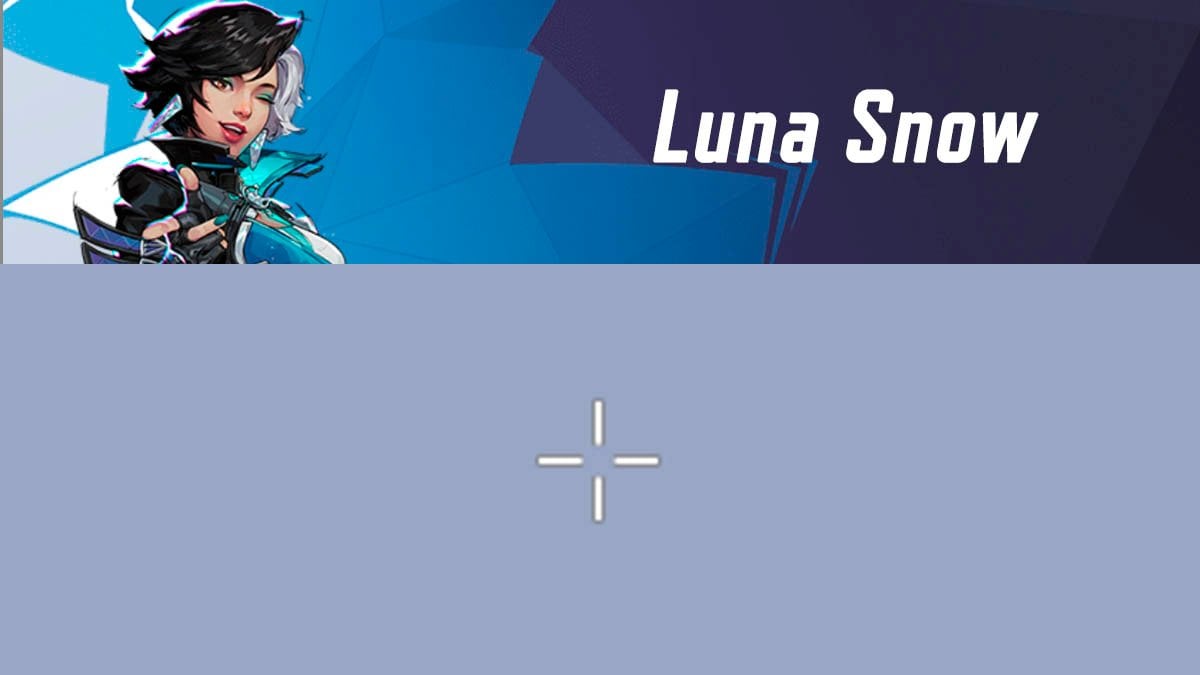
Luna Snow preset looks like this:
4;0;10.0,17.0,11.0,17.0;100.0,100.0,0.0,0.0;20.0,0.0,0.0,0.0;100.0,100.0,100.0,100.0;0.0,0.0,0.0,62.0;33.0,11.0,21.0,33.0;25.0;100.0,100.0,0.0,0.0;0.0;5.0,0,0,0;1.0,1.0,0.902Here is a settings table that you can use to manually adjust your crosshair on a console.
| Setting 1 | Value 1 | Setting 2 | Value 2 | Setting 3 | Value 3 |
|---|---|---|---|---|---|
| dot width | 17 | circle outline width | 0 | circle radius | 21 |
| crosshair width | 17 | dot outline opacity | 100 | crosshair length | 25 |
| circle width | 11 | cross outline opacity | 100 | crosshair angle | 0 |
| dot opacity | 0 | circle outline opacity | 100 | crosshair color | white |
| crosshair opacity | 100 | dot blur | 62 | circle color | white |
| circle opacity | 0 | crosshair blur | 0 | dot color | white |
| dot outline width | 0 | circle blur | 0 | — | — |
| cross outline width | 0 | crosshair radius | 11 | — | — |
Magik crosshair
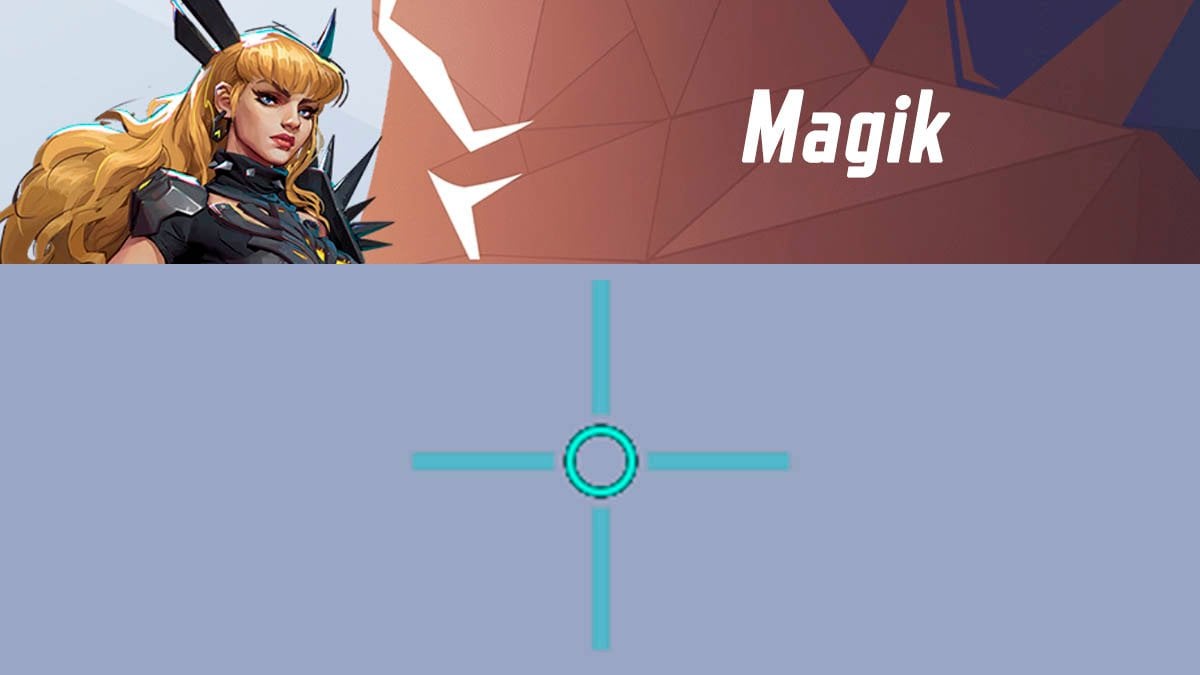
Magik preset looks like this:
4;0;10.0,62.0,11.0,6.0;100.0,21.0,100.0,0.0;50.0,0.0,0.0,0.0;100.0,100.0,100.0,100.0;0.0,0.0,0.0,0.0;33.0,29.0,19.0,33.0;88.0;100.0,21.0,100.0,0.0;0.0;5.0,5.0,5.0,5.0;0.0,1.0,0.8Magik’s reticle is unique because it offers a distinct advantage. The left line of the reticle helps track her Umbral Incursion ability. If the left line of her reticle is aligned with an enemy, she will consistently land hits within her effective range.
Here is a settings table that you can use to manually adjust your crosshair on a console.
| Setting 1 | Value 1 | Setting 2 | Value 2 | Setting 3 | Value 3 |
|---|---|---|---|---|---|
| dot width | 6 | circle outline width | 0 | circle radius | 19 |
| crosshair width | 62 | dot outline opacity | 0 | crosshair length | 88 |
| circle width | 11 | cross outline opacity | 0 | crosshair angle | 0 |
| dot opacity | 0 | circle outline opacity | 0 | crosshair color | 00ffcc hex |
| crosshair opacity | 21 | dot blur | 62 | circle color | 00ffcc hex |
| circle opacity | 100 | crosshair blur | 0 | dot color | 00ffcc hex |
| dot outline width | 0 | circle blur | 0 | — | — |
| cross outline width | 0 | crosshair radius | 29 | — | — |
Magneto crosshair
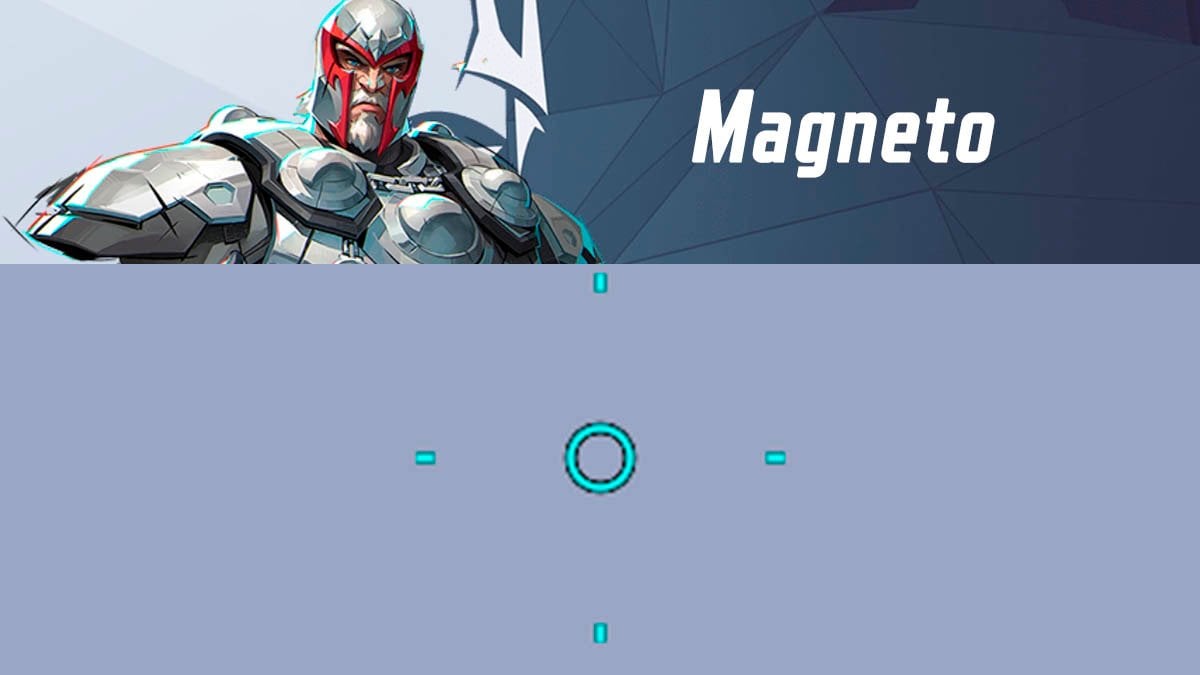
Magneto preset looks like this:
4;0.0;10.0,18.0,9.0,17.0;100.0,100.0,100.0,0.0;20.0,0.0,0.0,0.0;100.0,100.0,100.0,100.0;0.0,0.0,0.0,62.0;33.0,100.0,18.0,33.0;8.0;100.0,100.0,100.0,0.0;0.0;5,5,5,2;0.0,1.0,1.0Here is a settings table that you can use to manually adjust your crosshair on a console.
| Setting 1 | Value 1 | Setting 2 | Value 2 | Setting 3 | Value 3 |
|---|---|---|---|---|---|
| dot width | 17 | circle outline width | 0 | circle radius | 18 |
| crosshair width | 17 | dot outline opacity | 100 | crosshair length | 8 |
| circle width | 9 | cross outline opacity | 100 | crosshair angle | 0 |
| dot opacity | 0 | circle outline opacity | 100 | crosshair color | 00ffff hex |
| crosshair opacity | 100 | dot blur | 62 | circle color | 00ffff hex |
| circle opacity | 100 | crosshair blur | 0 | dot color | 00ffff hex |
| dot outline width | 0 | circle blur | 0 | — | — |
| cross outline width | 0 | crosshair radius | 100 | — | — |
Mantis crosshair
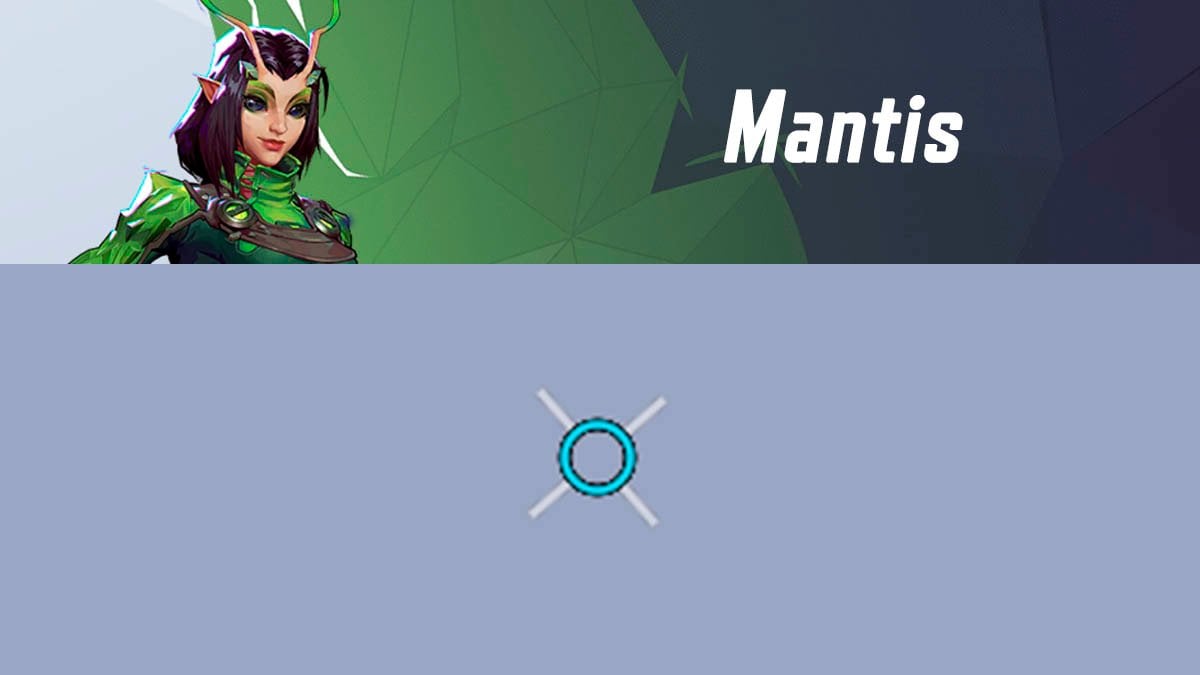
Mantis preset looks like this:
4;0;9.0,12.0,11.0,0.0;100.0,50.0,100.0,100.0;51.0,0.0,0.0,0.0;100.0,100.0,100.0,100.0;0.0,0.0,0.0,0.0;0.0,17.0,20.0,0.0;37.0;100.0,50.0,100.0,100.0;49.0;5.0,0.0,4.0,5.0;1.0,0.941,0.0Here is a settings table that you can use to manually adjust your crosshair on a console.
| Setting 1 | Value 1 | Setting 2 | Value 2 | Setting 3 | Value 3 |
|---|---|---|---|---|---|
| dot width | 12 | circle outline width | 0 | circle radius | 20 |
| crosshair width | 0 | dot outline opacity | 100 | crosshair length | 37 |
| circle width | 11 | cross outline opacity | 100 | crosshair angle | 49 |
| dot opacity | 100 | circle outline opacity | 100 | crosshair color | white |
| crosshair opacity | 50 | dot blur | 0 | circle color | blue |
| circle opacity | 100 | crosshair blur | 0 | dot color | green |
| dot outline width | 0 | circle blur | 0 | — | — |
| cross outline width | 0 | crosshair radius | 17 | — | — |
Mister Fantastic crosshair
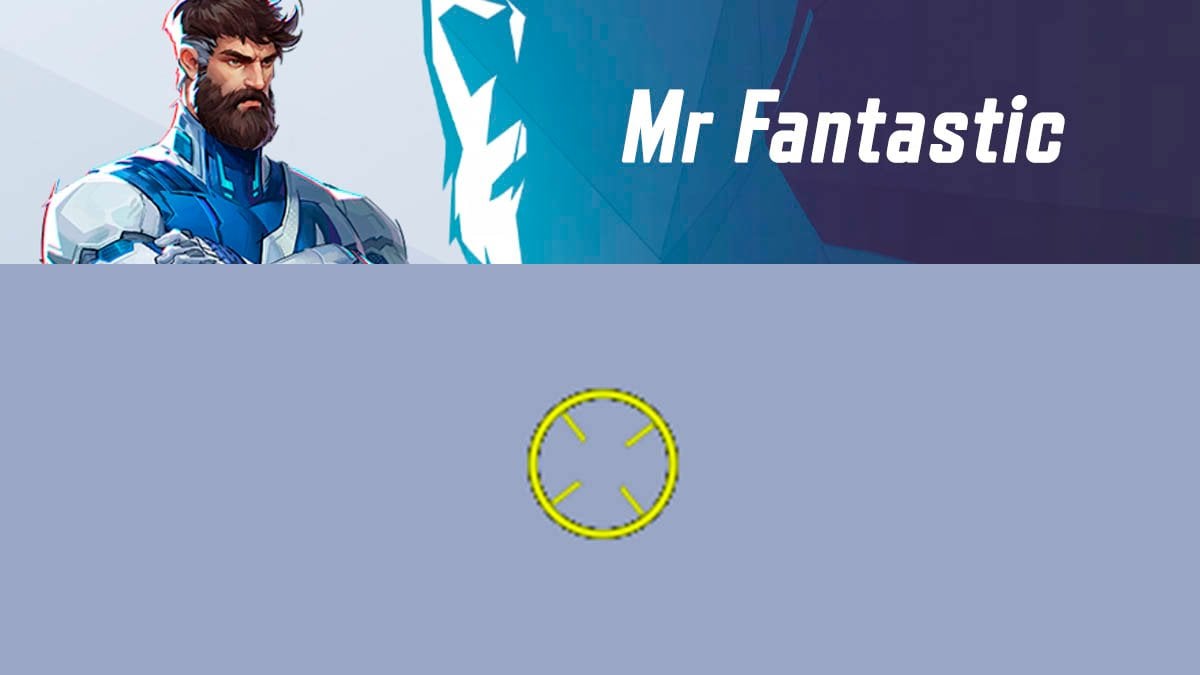
Mister Fantastic preset looks like this:
4;0.0;10.0,0.0,11.0,17.0;100.0,100.0,100.0,0.0;20.0,0.0,0.0,0.0;100.0,100.0,100.0,100.0;0.0,0.0,0.0,62.0;33.0,19.0,42.0,33.0;25.0;100.0,100.0,100.0,0.0;52.0;5,5,5,5;0.902,1.0,0.0Here is a settings table that you can use to manually adjust your crosshair on a console.
| Setting 1 | Value 1 | Setting 2 | Value 2 | Setting 3 | Value 3 |
|---|---|---|---|---|---|
| dot width | 17 | circle outline width | 0 | circle radius | 42 |
| crosshair width | 0 | dot outline opacity | 100 | crosshair length | 25 |
| circle width | 0 | cross outline opacity | 100 | crosshair angle | 52 |
| dot opacity | 0 | circle outline opacity | 100 | crosshair color | yellow |
| crosshair opacity | 100 | dot blur | 0 | circle color | yellow |
| circle opacity | 100 | crosshair blur | 0 | dot color | yellow |
| dot outline width | 0 | circle blur | 0 | — | — |
| cross outline width | 0 | crosshair radius | 19 | — | — |
Moon Knight crosshair
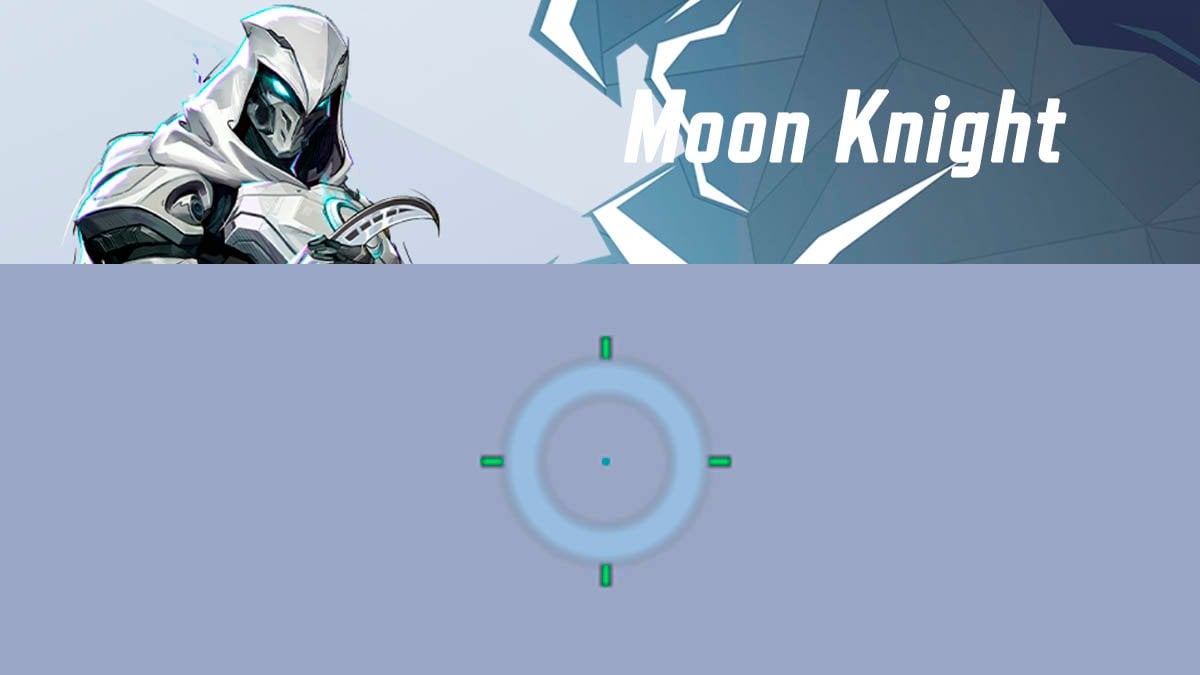
Moon Knight preset looks like this:
4;0;10.0,0.0,100.0,0.0;100.0,100.0,47.0,100.0;20.0,57.0,100.0,0.0;100.0,100.0,0.0,100.0;0.0,0.0,100.0,0.0;33.0,63.0,55.0,33.0;9.0;100.0,100.0,47.0,100.0;0.0;5.0,3.0,5.0,4.0;0.388,0.682,1.0Here is a settings table that you can use to manually adjust your crosshair on a console.
| Setting 1 | Value 1 | Setting 2 | Value 2 | Setting 3 | Value 3 |
|---|---|---|---|---|---|
| dot width | 0 | circle outline width | 0 | circle radius | 55 |
| crosshair width | 0 | dot outline opacity | 100 | crosshair length | 9 |
| circle width | 100 | cross outline opacity | 100 | crosshair angle | 0 |
| dot opacity | 100 | circle outline opacity | 0 | crosshair color | green |
| crosshair opacity | 40 | dot blur | 0 | circle color | 63aeff |
| circle opacity | 47 | crosshair blur | 0 | dot color | blue |
| dot outline width | 0 | circle blur | 100 | — | — |
| cross outline width | 57 | crosshair radius | 63 | — | — |
Namor crosshair
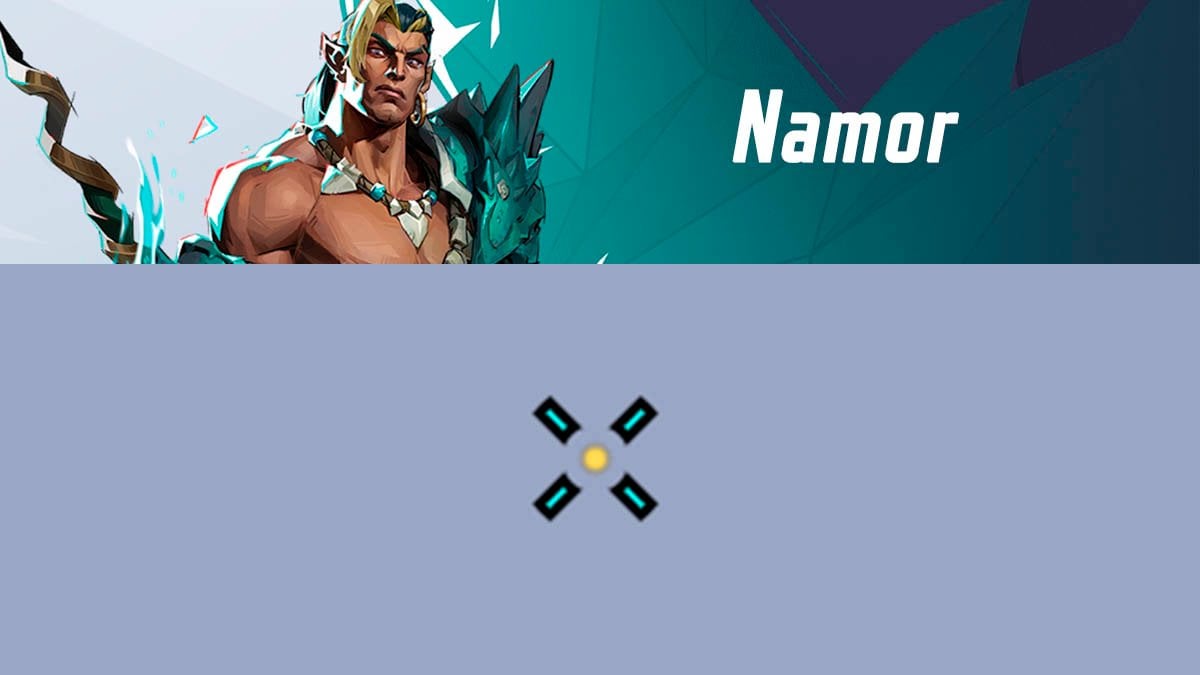
Namor preset looks like this:
4;0;10.0,0.0,11.0,17.0;100.0,100.0,0.0,100.0;20.0,100.0,0.0,0.0;100.0,100.0,100.0,100.0;0.0,0.0,0.0,62.0;33.0,27.0,21.0,33.0;12.0;100.0,100.0,0.0,100.0;45.0;5.0,5.0,5.0,2.0;0.0,1.0,1.0Here is a settings table that you can use to manually adjust your crosshair on a console.
| Setting 1 | Value 1 | Setting 2 | Value 2 | Setting 3 | Value 3 |
|---|---|---|---|---|---|
| dot width | 17 | circle outline width | 0 | circle radius | 21 |
| crosshair width | 0 | dot outline opacity | 100 | crosshair length | 12 |
| circle width | 11 | cross outline opacity | 100 | crosshair angle | 45 |
| dot opacity | 100 | circle outline opacity | 100 | crosshair color | 00ffff hex |
| crosshair opacity | 100 | dot blur | 62 | circle color | 00ffff hex |
| circle opacity | 0 | crosshair blur | 0 | dot color | yellow |
| dot outline width | 0 | circle blur | 0 | — | — |
| cross outline width | 100 | crosshair radius | 27 | — | — |
Peni Parker crosshair
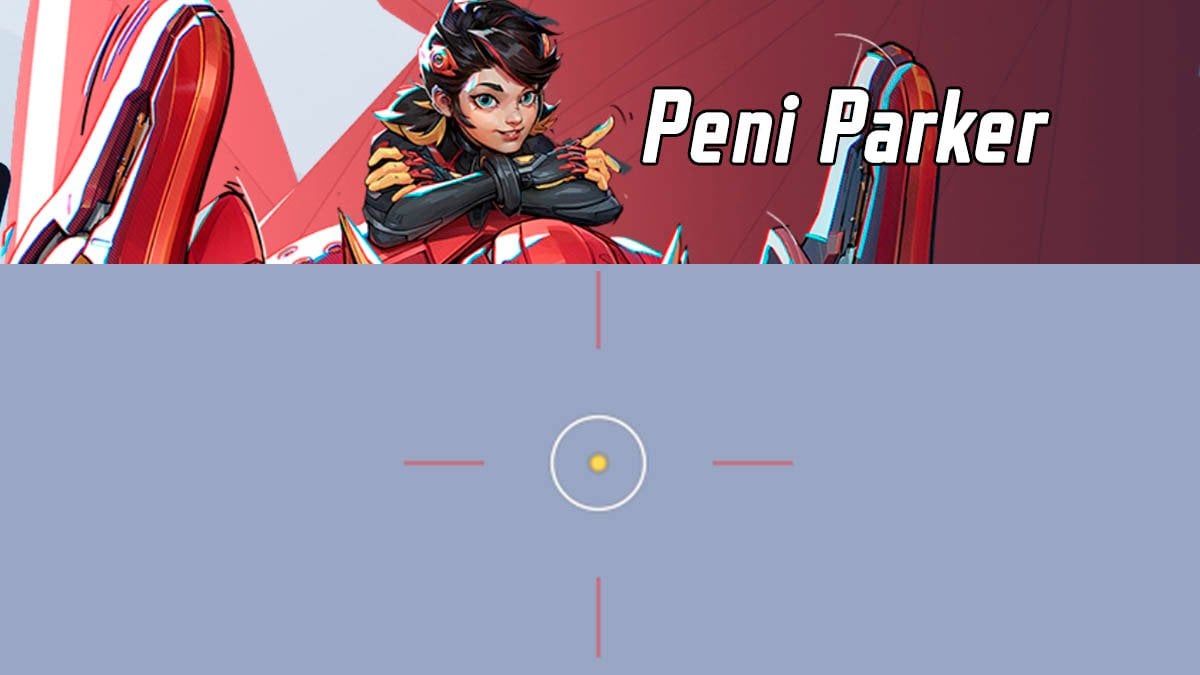
Peni Parker preset looks like this:
4;0;10.0,0.0,9.0,17.0;100.0,40.0,100.0,100.0;20.0,0.0,0.0,0.0;100.0,100.0,0.0,100.0;0.0,0.0,0.0,62.0;33.0,100.0,40.0,33.0;70.0;100.0,40.0,100.0,100.0;0.0;5.0,1,0,2.0;1.0,1.0,1.0Peni Parker’s reticle helps track where her land mines will land. At short range, they will always align with the bottom line of the reticle.
Here is a settings table that you can use to manually adjust your crosshair on a console.
| Setting 1 | Value 1 | Setting 2 | Value 2 | Setting 3 | Value 3 |
|---|---|---|---|---|---|
| dot width | 17 | circle outline width | 0 | circle radius | 40 |
| crosshair width | 0 | dot outline opacity | 100 | crosshair length | 70 |
| circle width | 9 | cross outline opacity | 100 | crosshair angle | 0 |
| dot opacity | 100 | circle outline opacity | 0 | crosshair color | red |
| crosshair opacity | 40 | dot blur | 62 | circle color | white |
| circle opacity | 100 | crosshair blur | 0 | dot color | yellow |
| dot outline width | 0 | circle blur | 0 | — | — |
| cross outline width | 0 | crosshair radius | 100 | — | — |
Psylocke crosshair
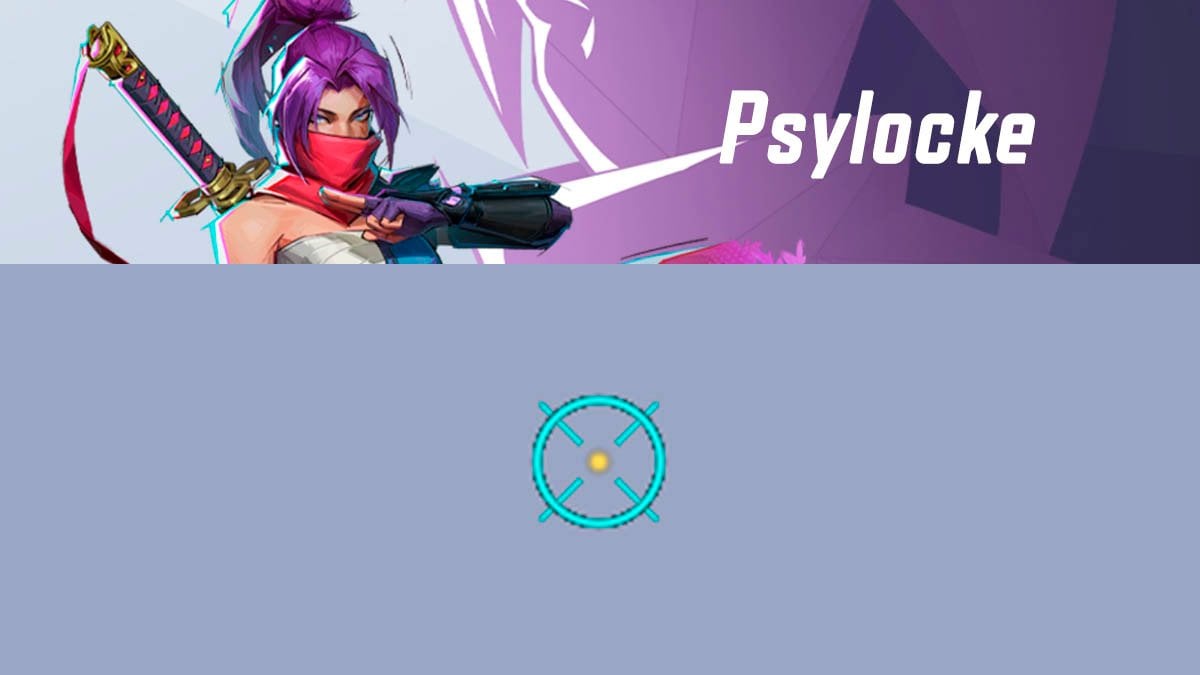
Psylocke preset looks like this:
4;0.0;10.0,0.0,11.0,10.0;100.0,100.0,100.0,100.0;20.0,0.0,0.0,0.0;100.0,100.0,100.0,100.0;0.0,0.0,0.0,62.0;33.0,17.0,37.0,33.0;33.0;100.0,100.0,100.0,100.0;45.0;5,5,5,2;0.0,1.0,1.0Here is a settings table that you can use to manually adjust your crosshair on a console.
| Setting 1 | Value 1 | Setting 2 | Value 2 | Setting 3 | Value 3 |
|---|---|---|---|---|---|
| dot width | 10 | circle outline width | 0 | circle radius | 37 |
| crosshair width | 0 | dot outline opacity | 100 | crosshair length | 33 |
| circle width | 11 | cross outline opacity | 100 | crosshair angle | 45 |
| dot opacity | 100 | circle outline opacity | 100 | crosshair color | 00ffff hex |
| crosshair opacity | 100 | dot blur | 54 | circle color | 00ffff hex |
| circle opacity | 100 | crosshair blur | 0 | dot color | yellow |
| dot outline width | 0 | circle blur | 0 | — | — |
| cross outline width | 0 | crosshair radius | 17 | — | — |
Rocket Raccoon crosshair
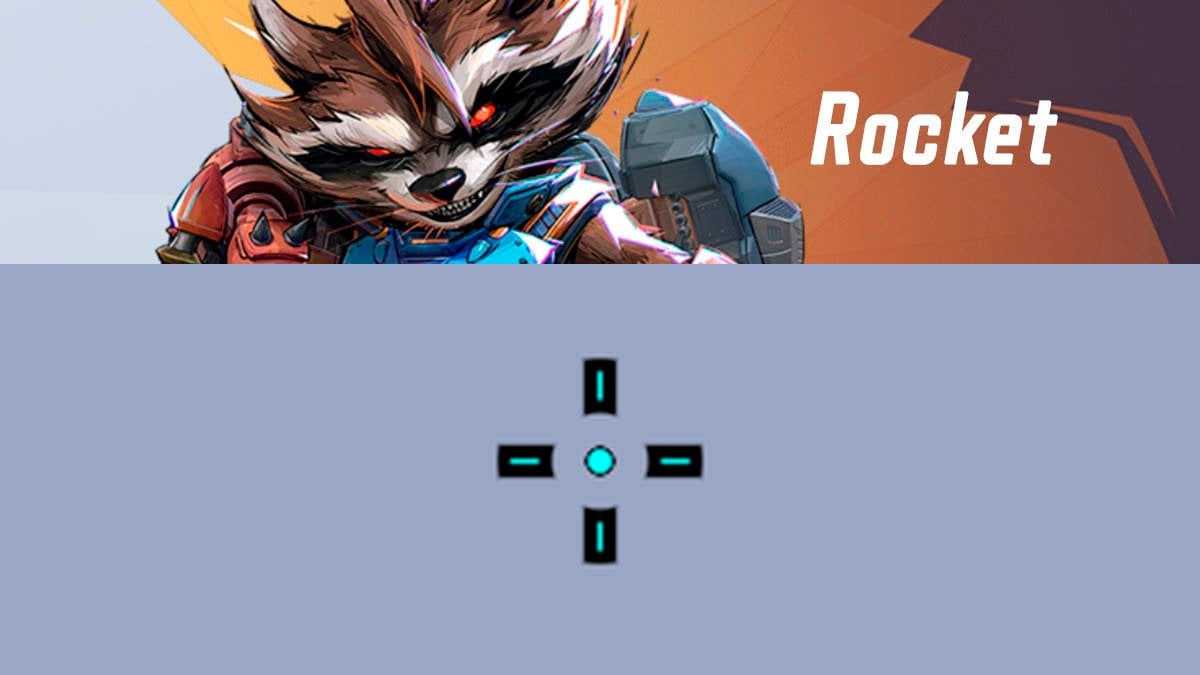
Rocket Raccoon preset looks like this:
4;0.0;10.0,0.0,48.0,9.0;100.0,100.0,100.0,0.0;20.0,100.0,0.0,0.0;100.0,100.0,100.0,100.0;0.0,0.0,0.0,62.0;33.0,38.0,0.0,33.0;14.000000000000002;100.0,100.0,100.0,0.0;0.0;5,5,5,2;0.0,1.0,1.0;Rocket Raccoon’s main issue with his primary attack is its slow travel time. However, with this reticle, you can consistently land shots by aiming at the edge of the reticle.
Here is a settings table that you can use to manually adjust your crosshair on a console.
| Setting 1 | Value 1 | Setting 2 | Value 2 | Setting 3 | Value 3 |
|---|---|---|---|---|---|
| dot width | 9 | circle outline width | 0 | circle radius | 0 |
| crosshair width | 0 | dot outline opacity | 100 | crosshair length | 14 |
| circle width | 48 | cross outline opacity | 100 | crosshair angle | 0 |
| dot opacity | 0 | circle outline opacity | 100 | crosshair color | 00ffff hex |
| crosshair opacity | 100 | dot blur | 62 | circle color | 00ffff hex |
| circle opacity | 100 | crosshair blur | 0 | dot color | 00ffff hex |
| dot outline width | 0 | circle blur | 0 | — | — |
| cross outline width | 100 | crosshair radius | 38 | — | — |
Scarlet Witch crosshair
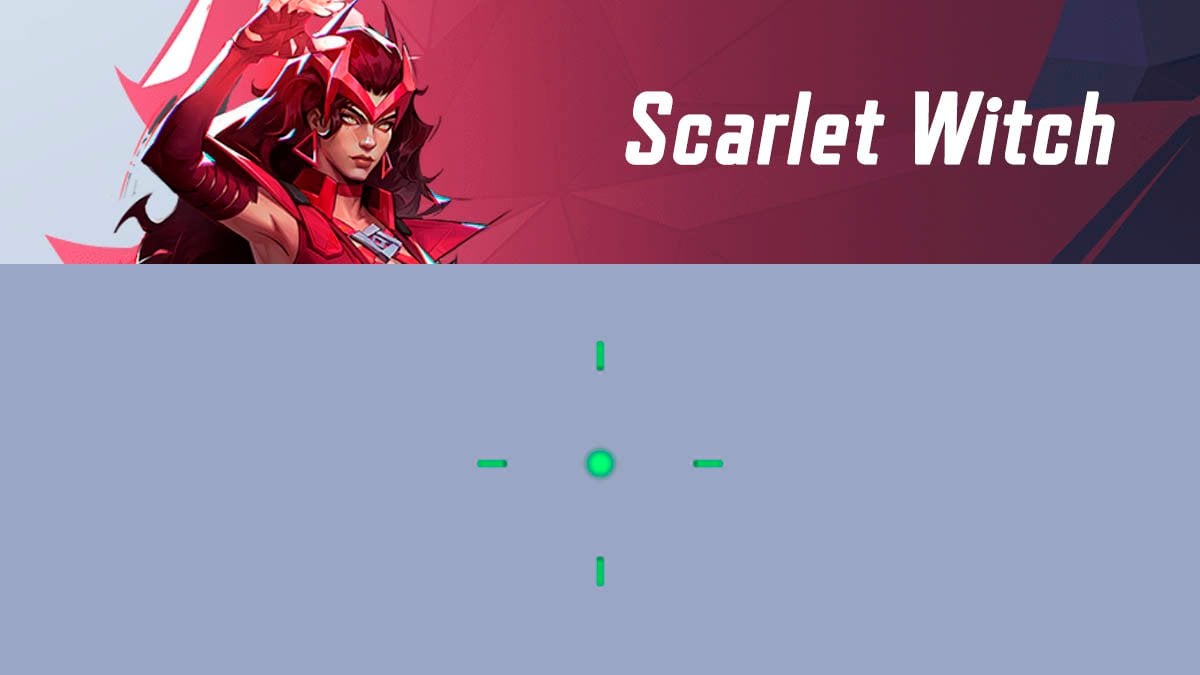
Scarlet Witch preset looks like this:
4;0;10.0,0.0,9.0,17.0;100.0,100.0,0.0,100.0;20.0,0.0,0.0,0.0;100.0,100.0,0.0,100.0;0.0,0.0,0.0,62.0;33.0,58.0,0.0,33.0;13.0;100.0,100.0,0.0,100.0;0.0;5.0,3,0.0,3;1.0,1.0,1.0Here is a settings table that you can use to manually adjust your crosshair on a console.
| Setting 1 | Value 1 | Setting 2 | Value 2 | Setting 3 | Value 3 |
|---|---|---|---|---|---|
| dot width | 17 | circle outline width | 0 | circle radius | 0 |
| crosshair width | 0 | dot outline opacity | 100 | crosshair length | 13 |
| circle width | 9 | cross outline opacity | 100 | crosshair angle | 0 |
| dot opacity | 100 | circle outline opacity | 0 | crosshair color | green |
| crosshair opacity | 100 | dot blur | 62 | circle color | green |
| circle opacity | 0 | crosshair blur | 0 | dot color | green |
| dot outline width | 0 | circle blur | 0 | — | — |
| cross outline width | 0 | crosshair radius | 58 | — | — |
Spider-Man crosshair
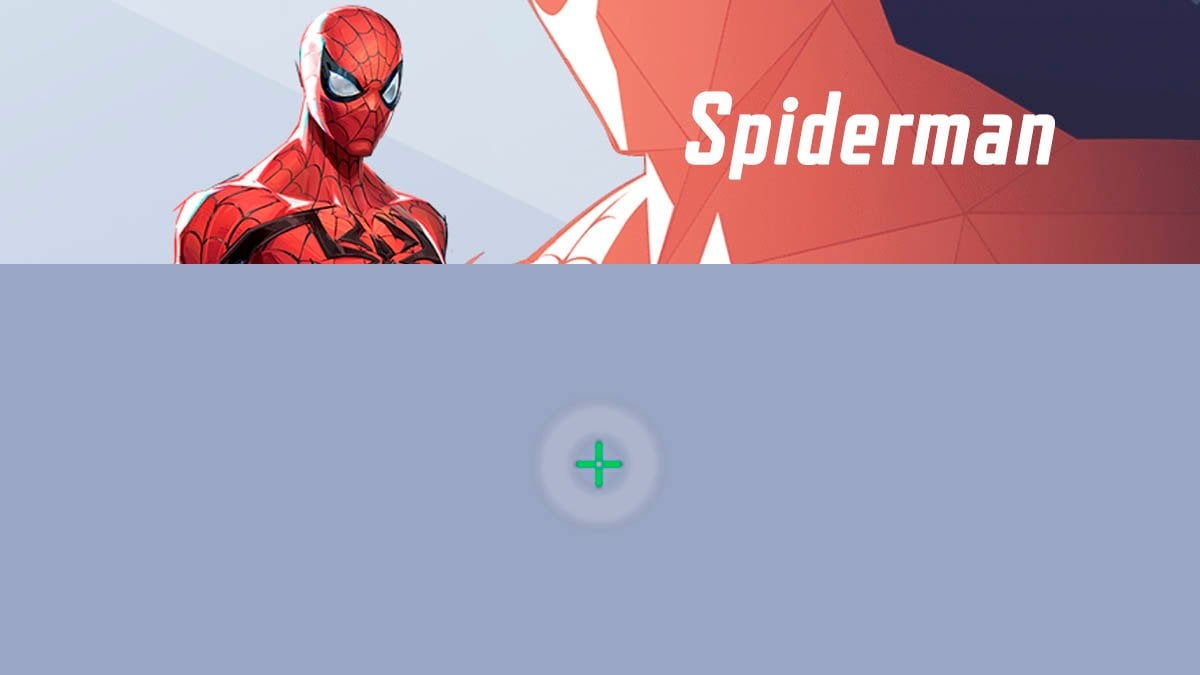
Spider-Man preset looks like this:
4;0.0;10.0,0.0,100.0,17.0;100.0,100.0,18.0,0.0;20.0,20.0,0.0,0.0;100.0,100.0,4.0,100.0;0.0,0.0,100.0,62.0;33.0,4.0,32.0,33.0;8.0;100.0,100.0,18.0,0.0;0.0;5,3,5,2;1.0,1.0,1.0Here is a settings table that you can use to manually adjust your crosshair on a console.
| Setting 1 | Value 1 | Setting 2 | Value 2 | Setting 3 | Value 3 |
|---|---|---|---|---|---|
| dot width | 17 | circle outline width | 0 | circle radius | 32 |
| crosshair width | 0 | dot outline opacity | 100 | crosshair length | 8 |
| circle width | 100 | cross outline opacity | 100 | crosshair angle | 0 |
| dot opacity | 0 | circle outline opacity | 4 | crosshair color | green |
| crosshair opacity | 100 | dot blur | 62 | circle color | white |
| circle opacity | 18 | crosshair blur | 0 | dot color | green |
| dot outline width | 0 | circle blur | 100 | — | — |
| cross outline width | 20 | crosshair radius | 4 | — | — |
Squirrel Girl crosshair
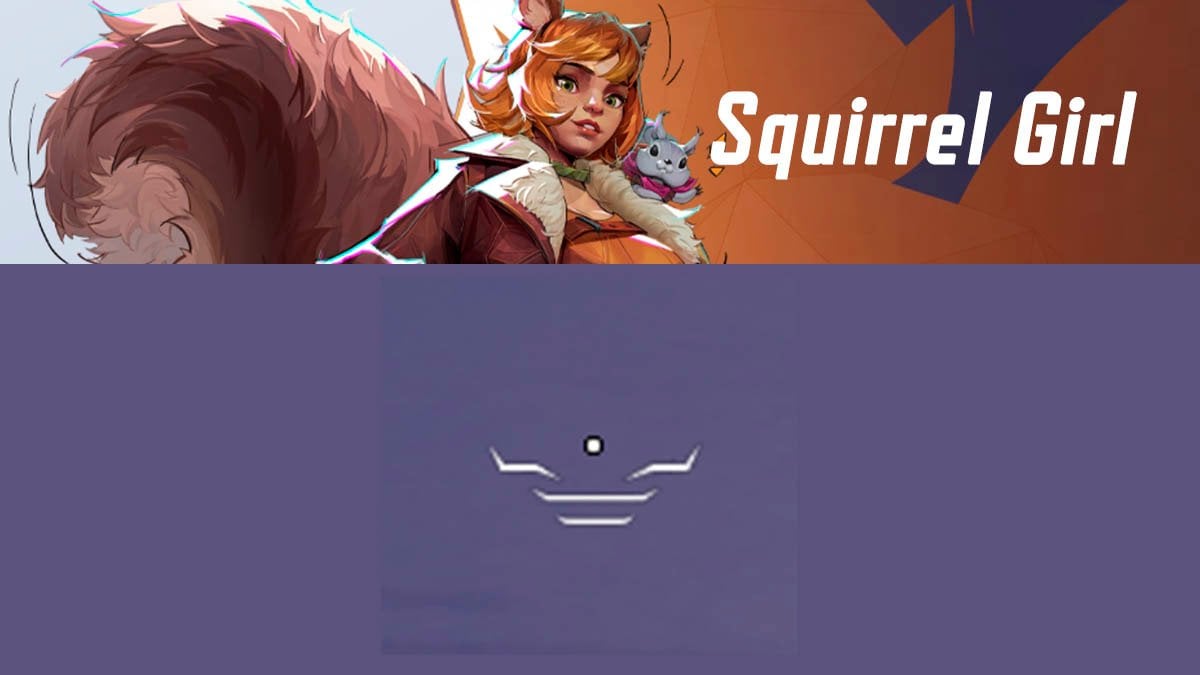
Squirrel Girl’s projectiles don’t require precise aiming, so the best reticle for her is the default one provided in-game. It slightly differs from the standard reticle by adding supportive outlines for better visibility.
Star-Lord crosshair
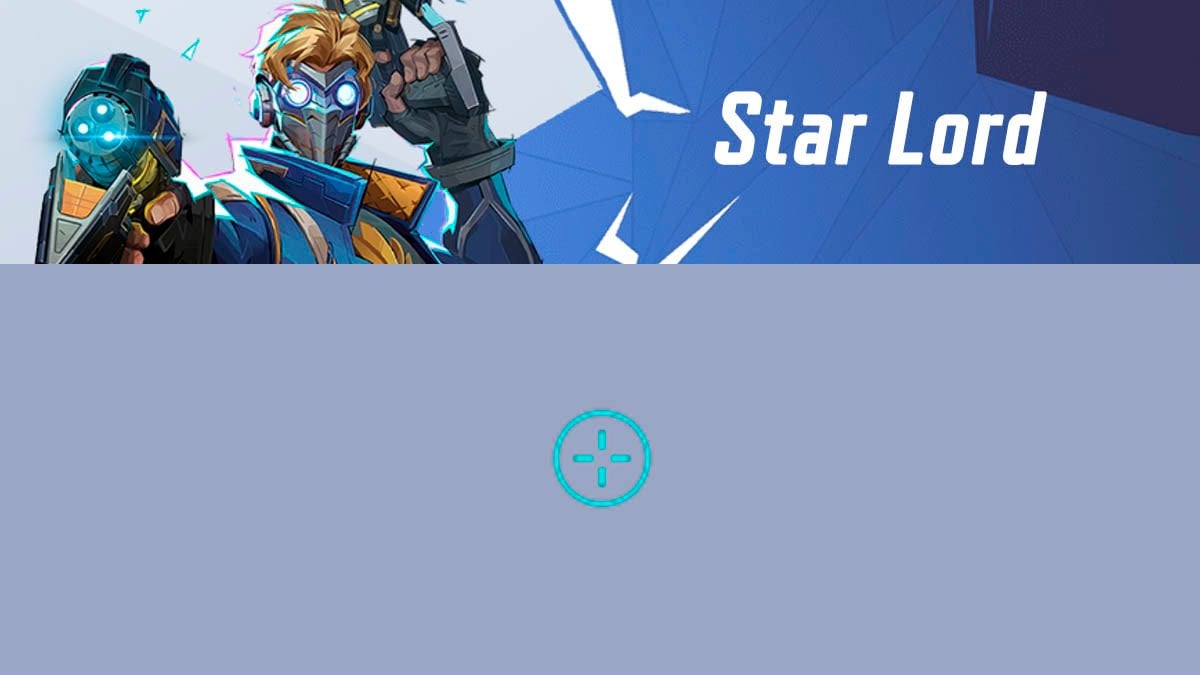
Star-Lord preset looks like this:
4;0.0;10.0,4.0,0.0,17.0;100.0,100.0,100.0,0.0;20.0,0.0,0.0,0.0;100.0,100.0,0.0,100.0;0.0,0.0,0.0,62.0;33.0,7.0,27.0,33.0;8.0;100.0,100.0,100.0,0.0;0.0;5,5,5,5;0.0,1.0,1.0Here is a settings table that you can use to manually adjust your crosshair on a console.
| Setting 1 | Value 1 | Setting 2 | Value 2 | Setting 3 | Value 3 |
|---|---|---|---|---|---|
| dot width | 17 | circle outline width | 0 | circle radius | 27 |
| crosshair width | 4 | dot outline opacity | 100 | crosshair length | 8 |
| circle width | 0 | cross outline opacity | 100 | crosshair angle | 0 |
| dot opacity | 0 | circle outline opacity | 0 | crosshair color | 00ffff hex |
| crosshair opacity | 100 | dot blur | 85 | circle color | 00ffff hex |
| circle opacity | 100 | crosshair blur | 0 | dot color | 00ffff hex |
| dot outline width | 0 | circle blur | 0 | — | — |
| cross outline width | 0 | crosshair radius | 7 | — | — |
Storm crosshair
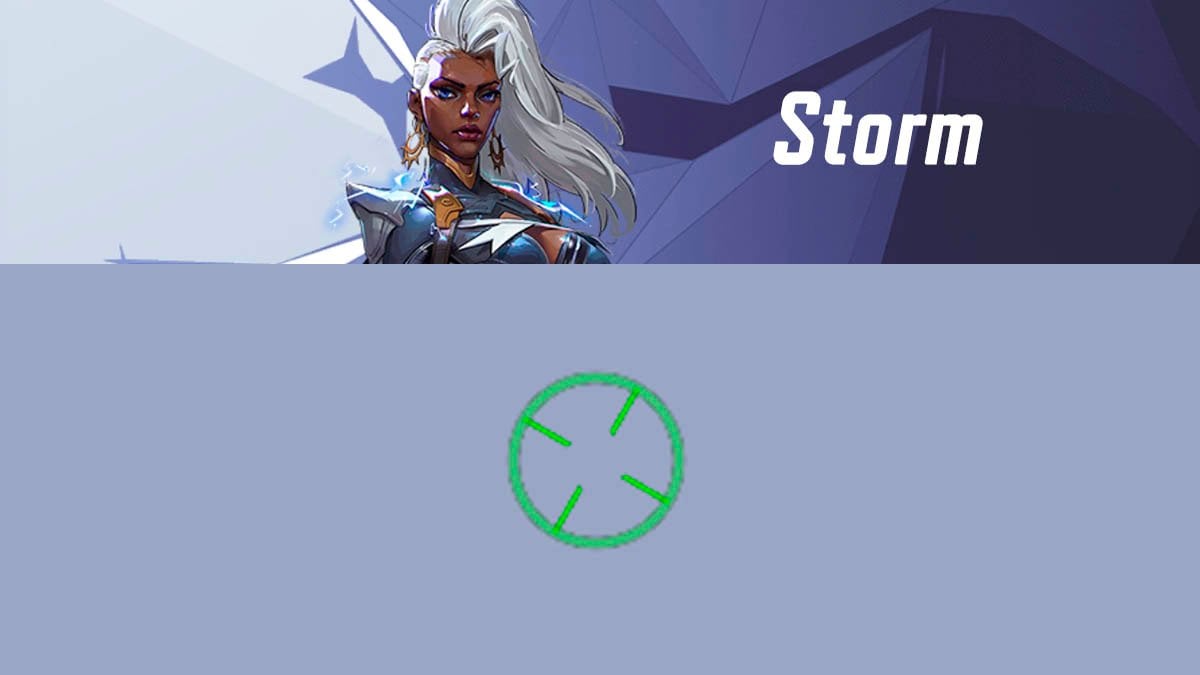
Storm preset looks like this:
4;0;10.0,0.0,19.0,17.0;100.0,100.0,38.0,0.0;20.0,0.0,0.0,0.0;100.0,100.0,100.0,100.0;0.0,0.0,0.0,62.0;33.0,20.0,50.0,33.0;30.0;100.0,100.0,38.0,0.0;30.0;5.0,5.0,5.0,2.0;0.031,1.0,0.0Here is a settings table that you can use to manually adjust your crosshair on a console.
| Setting 1 | Value 1 | Setting 2 | Value 2 | Setting 3 | Value 3 |
|---|---|---|---|---|---|
| dot width | 17 | circle outline width | 0 | circle radius | 50 |
| crosshair width | 0 | dot outline opacity | 100 | crosshair length | 30 |
| circle width | 19 | cross outline opacity | 100 | crosshair angle | 30 |
| dot opacity | 0 | circle outline opacity | 100 | crosshair color | 08ff00 hex |
| crosshair opacity | 100 | dot blur | 62 | circle color | 08ff00 hex |
| circle opacity | 38 | crosshair blur | 0 | dot color | 08ff00 hex |
| dot outline width | 0 | circle blur | 0 | — | — |
| cross outline width | 0 | crosshair radius | 20 | — | — |
The Punisher crosshair
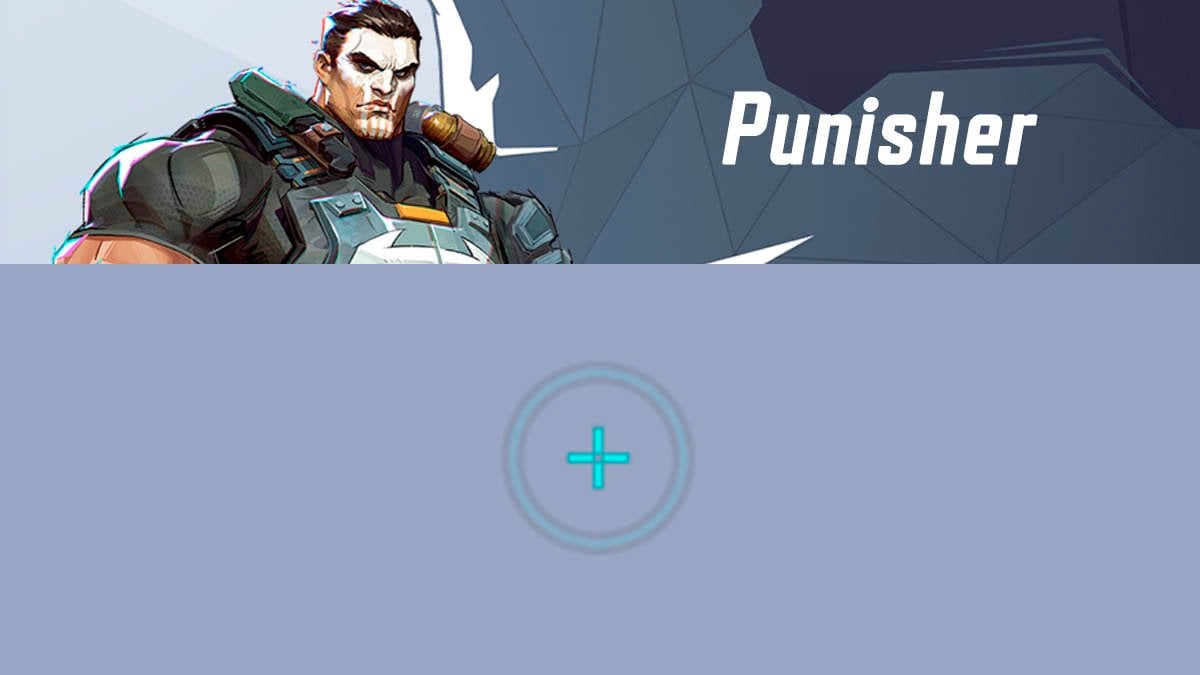
Punisher preset looks like this:
4;0.0;10.0,0.0,11.0,17.0;100.0,100.0,8.0,0.0;20.0,0.0,85.0,0.0;100.0,100.0,100.0,100.0;0.0,33.0,0.0,62.0;33.0,5.0,51.0,33.0;11.0;100.0,100.0,8.0,0.0;0.0;5,5,5,2;0.0,1.0,1.0Here is a settings table that you can use to manually adjust your crosshair on a console.
| Setting 1 | Value 1 | Setting 2 | Value 2 | Setting 3 | Value 3 |
|---|---|---|---|---|---|
| dot width | 17 | circle outline width | 85 | circle radius | 51 |
| crosshair width | 0 | dot outline opacity | 100 | crosshair length | 11 |
| circle width | 11 | cross outline opacity | 100 | crosshair angle | 0 |
| dot opacity | 0 | circle outline opacity | 100 | crosshair color | 00ffff hex |
| crosshair opacity | 100 | dot blur | 62 | circle color | 00ffff hex |
| circle opacity | 8 | crosshair blur | 33 | dot color | 00ffff hex |
| dot outline width | 0 | circle blur | 0 | — | — |
| cross outline width | 0 | crosshair radius | 5 | — | — |
The Thing crosshair
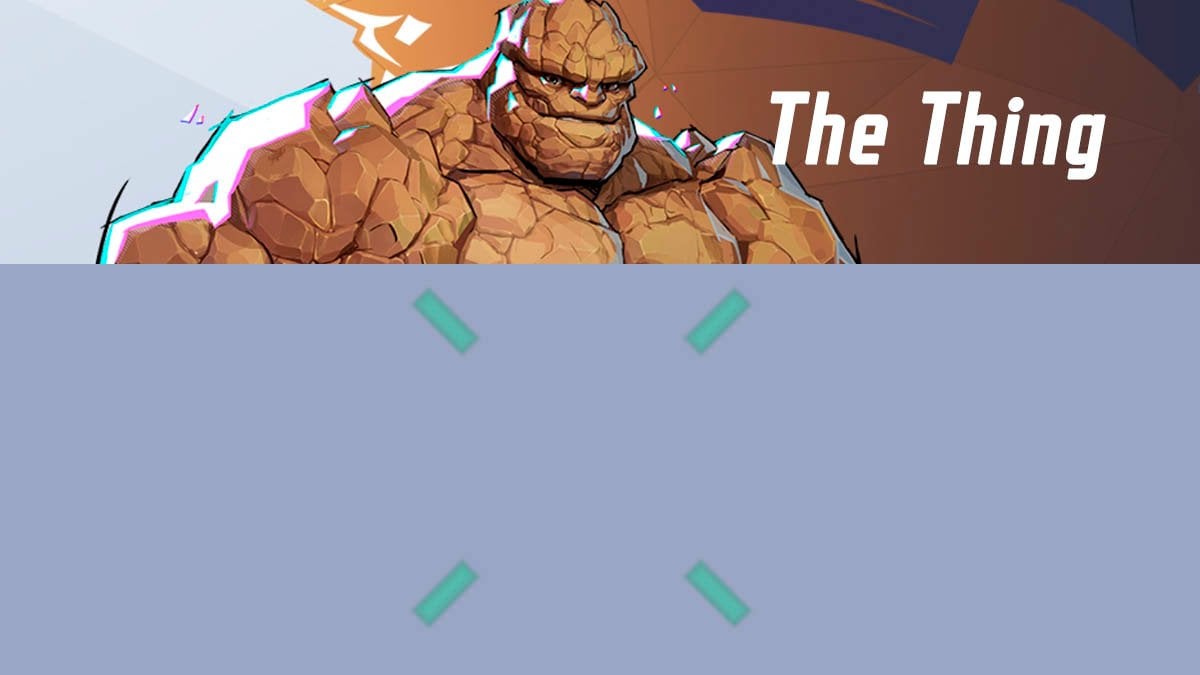
The Thing’s crosshair preset looks like this:
4;0;10.0,0.0,0.0,20.0;100.0,27.0,0.0,0.0;20.0,100.0,85.0,0.0;33.0,100.0,100.0,100.0;0.0,100.0,100.0,100.0;33.0,100.0,3.0,33.0;30.0;100.0,27.0,0.0,0.0;45.0;5.0,3.0,3.0,2.0;0.0,1.0,1.0;For this crosshair to work, you need to go to The Thing’s custom settings and enable Attack Range Hint. During combat, focus on the red glow around your enemies—if they are glowing, your attack will hit them. This crosshair is fairly large but not too intrusive, as the red glow remains your primary focus. With this setup, you don’t have to aim directly at the center of your enemies but rather around them.

Here is a settings table that you can use to manually adjust your crosshair on a console.
| Setting 1 | Value 1 | Setting 2 | Value 2 | Setting 3 | Value 3 |
|---|---|---|---|---|---|
| dot width | 20 | circle outline width | 85 | circle radius | 0 |
| crosshair width | 0 | dot outline opacity | 100 | crosshair length | 30 |
| circle width | 0 | cross outline opacity | 100 | crosshair angle | 45 |
| dot opacity | 0 | circle outline opacity | 100 | crosshair color | green |
| crosshair opacity | 27 | dot blur | 100 | circle color | green |
| circle opacity | 0 | crosshair blur | 100 | dot color | green |
| dot outline width | 0 | circle blur | 100 | — | — |
| cross outline width | 100 | crosshair radius | 100 | — | — |
Thor crosshair
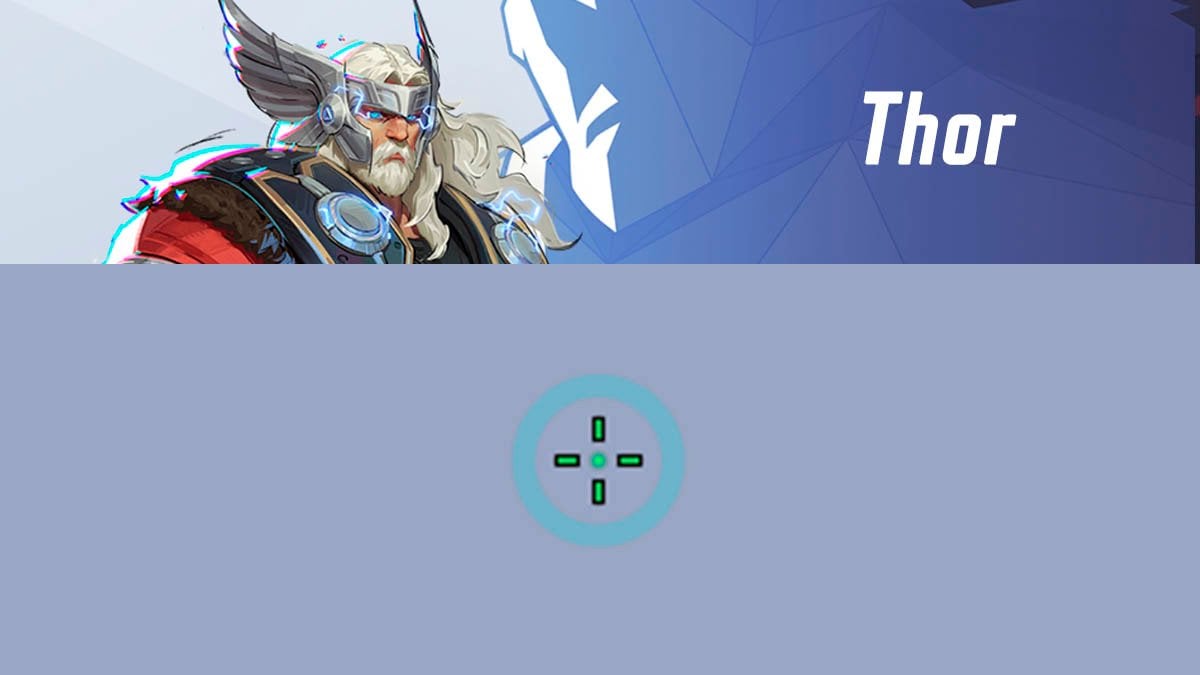
Thor preset looks like this:
4;0;10.0,0.0,100.0,0.0;100.0,100.0,15.0,100.0;20.0,65.0,0.0,0.0;100.0,100.0,0.0,100.0;0.0,0.0,0.0,62.0;33.0,15.0,50.0,33.0;8.0;100.0,100.0,15.0,100.0;0.0;5.0,3,5.0,3;0.0,1.0,1.0Thor typically doesn’t need a reticle, except for his Awakening Rune ability. With this reticle, you can track the unique X-mark hitbox of his alternative attack profile.
Here is a settings table that you can use to manually adjust your crosshair on a console.
| Setting 1 | Value 1 | Setting 2 | Value 2 | Setting 3 | Value 3 |
|---|---|---|---|---|---|
| dot width | 0 | circle outline width | 0 | circle radius | 50 |
| crosshair width | 0 | dot outline opacity | 100 | crosshair length | 8 |
| circle width | 100 | cross outline opacity | 100 | crosshair angle | 0 |
| dot opacity | 100 | circle outline opacity | 0 | crosshair color | green |
| crosshair opacity | 100 | dot blur | 62 | circle color | 00ffff |
| circle opacity | 15 | crosshair blur | 0 | dot color | green |
| dot outline width | 0 | circle blur | 0 | — | — |
| cross outline width | 65 | crosshair radius | 15 | — | — |
Ultron crosshair
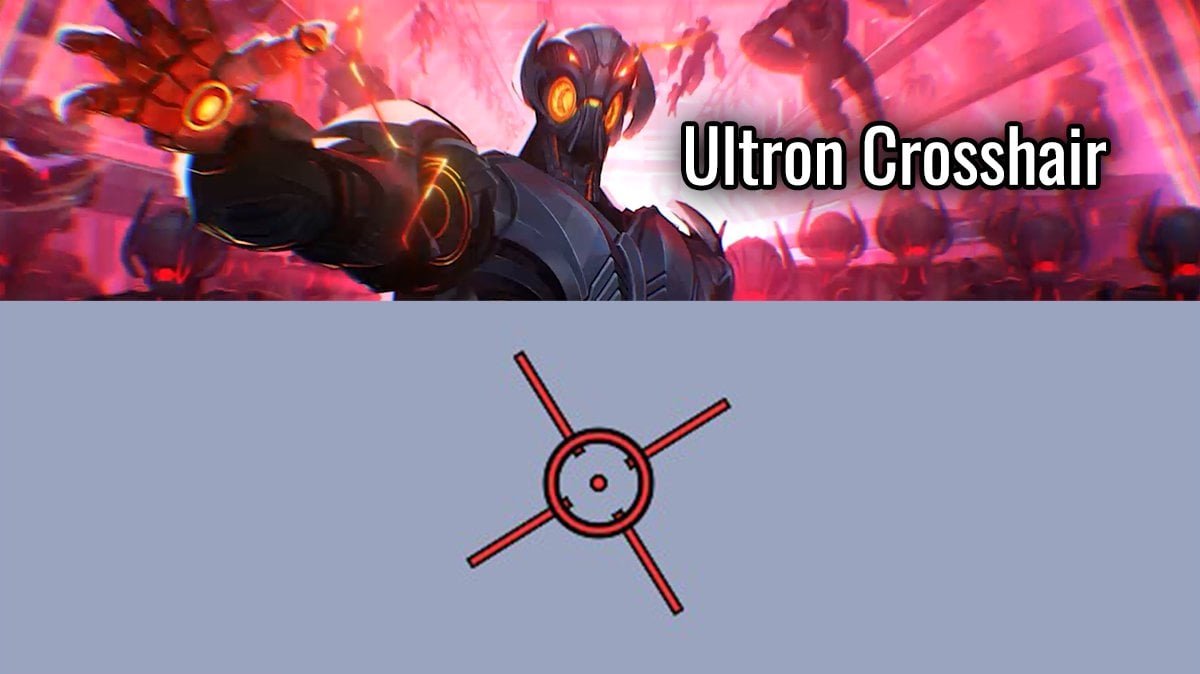
Ultron reticle looks like this:
4;0.0;12.0,12.0,12.0,12.0;100.0,100.0,100.0,100.0;69.0,69.0,69.0,69.0;100.0,100.0,100.0,100.0;0.0,0.0,0.0,0.0;33.0,68.0,41.0,33.0;100.0;100.0,100.0,100.0,100.0;58.0;1,1,1,1;1.0,1.0,1.0;Just like other beam-projection heroes, Ultron’s crosshair features guiding lines and a central circle—the lower-left line indicates his beam trajectory, while the circle represents the scan radius of his primary attack.
During his Ultimate ability, Rage of Ultron, the crosshair takes on an additional function by displaying an increased radius, making the reticle even more useful for tracking his enhanced attack radius.
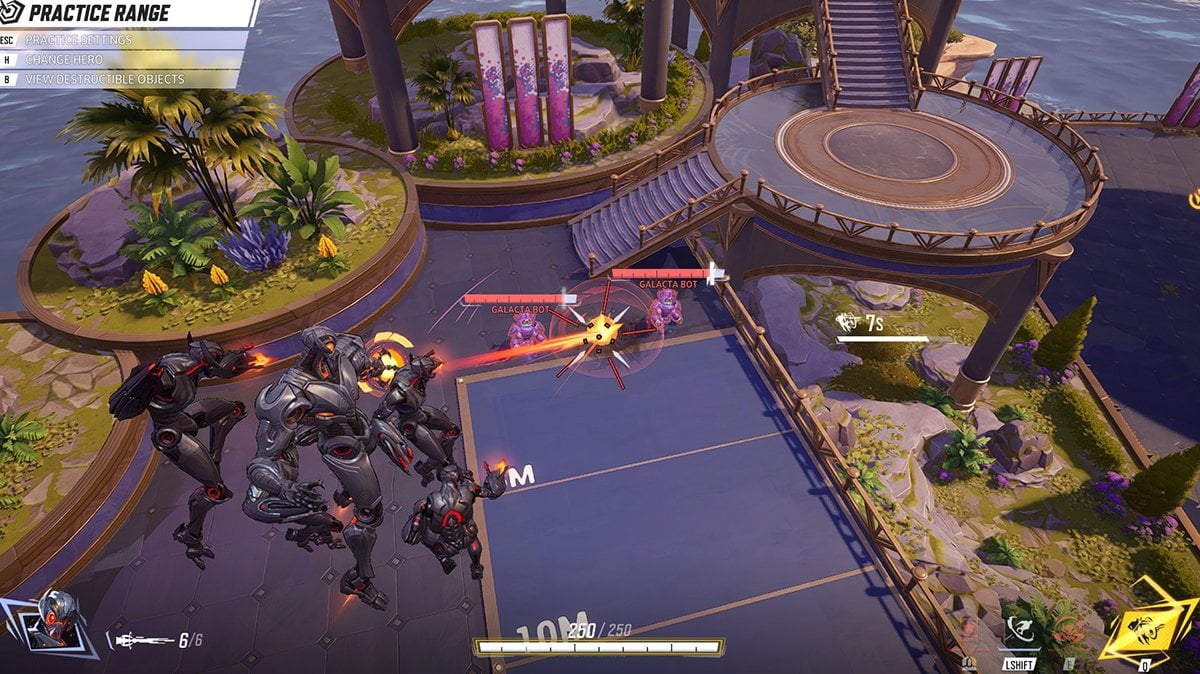
Here is a settings table that you can use to manually adjust your crosshair on a console.
| Setting 1 | Value 1 | Setting 2 | Value 2 | Setting 3 | Value 3 |
|---|---|---|---|---|---|
| dot width | 12 | circle outline width | 69 | circle radius | 41 |
| crosshair width | 12 | dot outline opacity | 100 | crosshair length | 100 |
| circle width | 12 | cross outline opacity | 100 | crosshair angle | 58 |
| dot opacity | 100 | circle outline opacity | 100 | crosshair color | red |
| crosshair opacity | 100 | dot blur | 0 | circle color | red |
| circle opacity | 100 | crosshair blur | 0 | dot color | red |
| dot outline width | 69 | circle blur | 0 | — | — |
| cross outline width | 69 | crosshair radius | 68 | — | — |
Venom crosshair
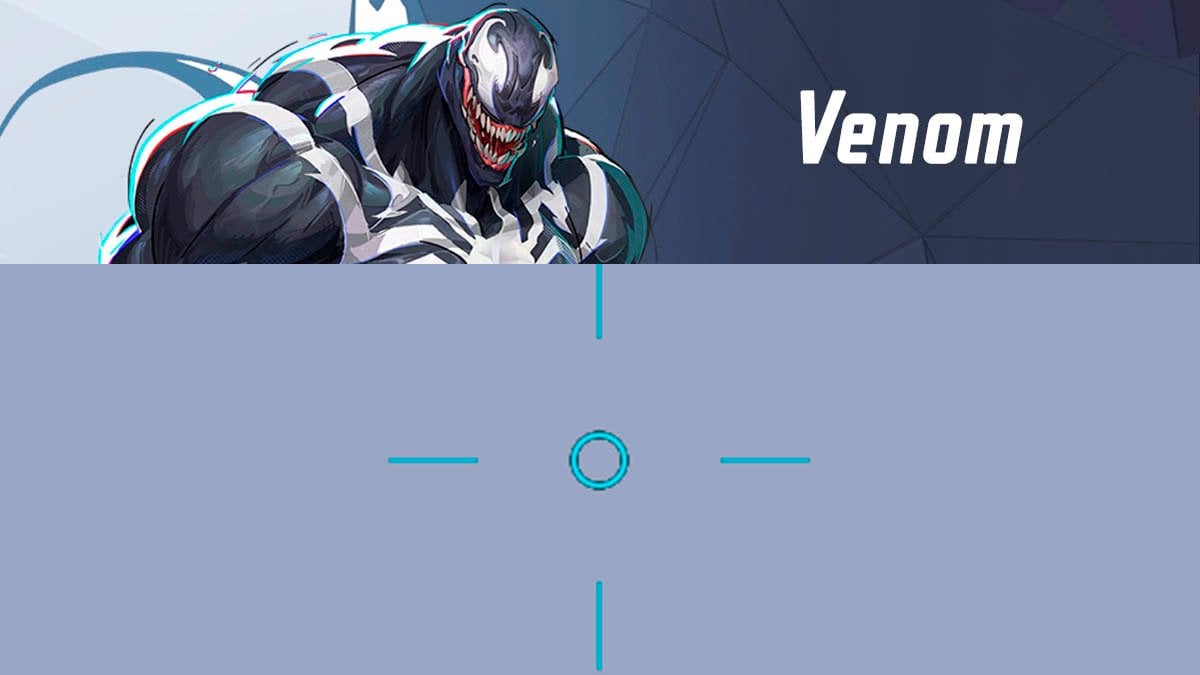
Venom preset looks like this:
4;0.0;10.0,0.0,11.0,17.0;100.0,100.0,100.0,0.0;20.0,0.0,0.0,0.0;100.0,100.0,100.0,100.0;0.0,0.0,0.0,62.0;33.0,100.0,21.0,33.0;73.0;100.0,100.0,100.0,0.0;0.0;4,4,4,4;1.0,1.0,1.0;Venom’s main issue is that his attack profile is unintuitive. With this reticle, you’ll know exactly when to hit the target. When the bottom line aligns with the enemy’s leg length and the center dot of the reticle is near the head, you can consistently land hits with Venom’s attacks.
Note: This works best with normal-sized characters. Larger targets like Groot or smaller ones like Jeff may be harder to track accurately.
Here is a settings table that you can use to manually adjust your crosshair on a console.
| Setting 1 | Value 1 | Setting 2 | Value 2 | Setting 3 | Value 3 |
|---|---|---|---|---|---|
| dot width | 0 | circle outline width | 0 | circle radius | 21 |
| crosshair width | 0 | dot outline opacity | 100 | crosshair length | 73 |
| circle width | 11 | cross outline opacity | 100 | crosshair angle | 0 |
| dot opacity | 0 | circle outline opacity | 100 | crosshair color | blue |
| crosshair opacity | 100 | dot blur | 62 | circle color | blue |
| circle opacity | 100 | crosshair blur | 0 | dot color | blue |
| dot outline width | 0 | circle blur | 0 | — | — |
| cross outline width | 0 | crosshair radius | 100 | — | — |
Winter Soldier crosshair
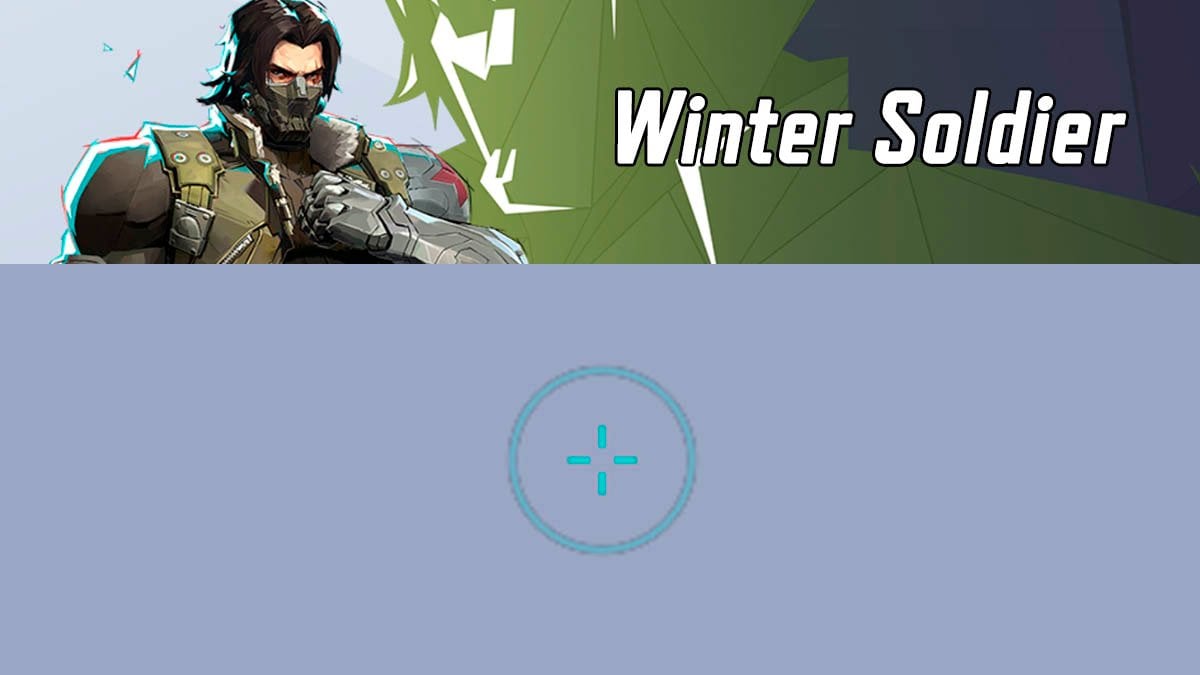
Winter Soldier preset looks like this:
4;0.0;10.0,0.0,0.0,75.0;100.0,100.0,18.0,0.0;20.0,0.0,0.0,0.0;100.0,100.0,100.0,100.0;0.0,0.0,0.0,62.0;33.0,9.0,53.0,33.0;10.0;100.0,100.0,18.0,0.0;0.0;5,5,5,5;0.0,1.0,1.0Here is a settings table that you can use to manually adjust your crosshair on a console.
| Setting 1 | Value 1 | Setting 2 | Value 2 | Setting 3 | Value 3 |
|---|---|---|---|---|---|
| dot width | 75 | circle outline width | 0 | circle radius | 53 |
| crosshair width | 0 | dot outline opacity | 100 | crosshair length | 10 |
| circle width | 0 | cross outline opacity | 100 | crosshair angle | 0 |
| dot opacity | 0 | circle outline opacity | 4 | crosshair color | 00ffff hex |
| crosshair opacity | 100 | dot blur | 62 | circle color | 00ffff hex |
| circle opacity | 18 | crosshair blur | 0 | dot color | 00ffff hex |
| dot outline width | 0 | circle blur | 0 | — | — |
| cross outline width | 0 | crosshair radius | 9 | — | — |
Wolverine crosshair
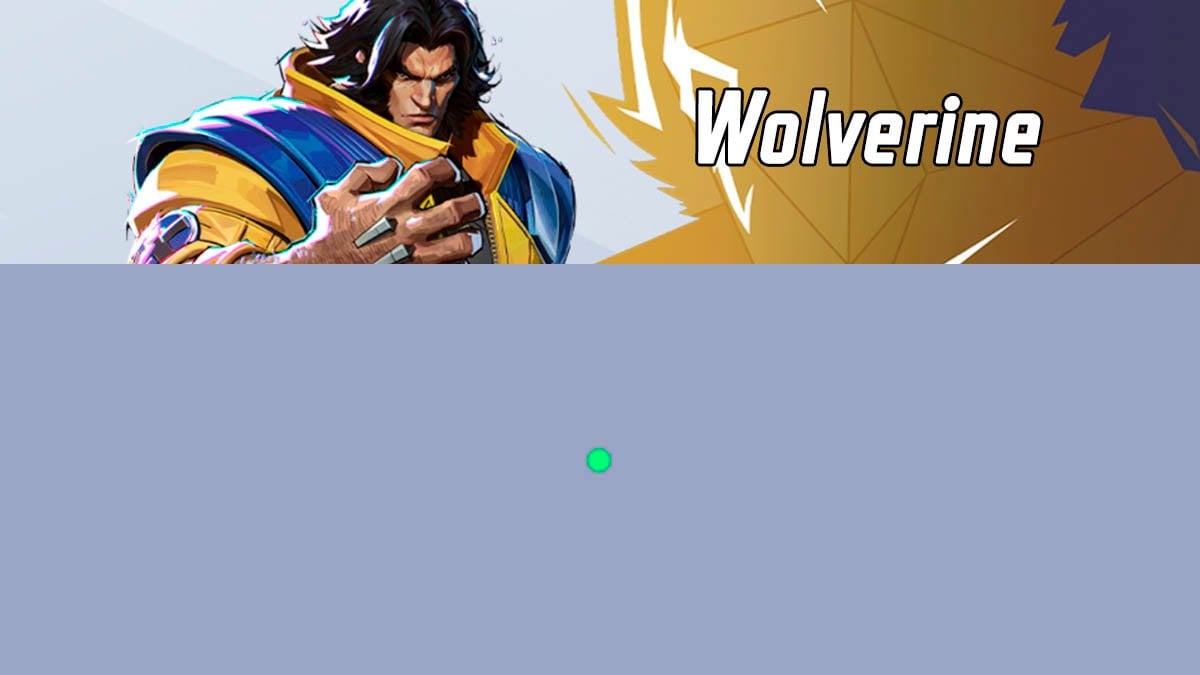
Finally Wolverine! He doesn’t need a custom reticle, so you can use a simple green dot or the default crosshair. Just be sure you are next to the enemy character and you’ll hit the target!
Conclusion
In conclusion, mastering the crosshair mechanics in Marvel Rivals is essential for optimizing your accuracy and performance in battle. By turning off mouse acceleration, importing custom crosshairs, and understanding how each character’s reticle enhances gameplay, you’ll be better equipped to dominate in combat. And if you are still struggling with ranking matchmaking, you can buy Marvel Rivals boost to smoothly go up the ranked ladder.
Experiment with the settings and crosshair presets to find what works best for you, and soon, you’ll be taking your aim to the next level!
Wishing you a great season—enjoy mastering Ultron crosshair!
FAQ
Do I really need a custom crosshair for each hero?
You can enjoy Marvel Rivals even without custom crosshairs. It all depends on your in-game goals. If you’re aiming for a competitive level of play or want to maximize your efficiency, we recommend using some custom crosshairs. However, not all heroes actually need them—for example, Wolverine and Captain America perform just fine with the default crosshair.
What is my first priority for changing in the settings?
Even if you don’t use a custom crosshair, you should turn off Mouse Acceleration and Mouse Smoothing. It will significantly improve your aiming accuracy.
How can I copy a crosshair into the game?
1. Click on the hero’s crosshair preset.
2. The code is in your clipboard now.
3. Open the game and go to Settings → Keyboard → Select the specific character.
4. Find HUD Settings and click “Import Save”.
5. Save the changes.
I’m a console player. How can I import the crosshair into the game?
Unfortunately, the game developers have not included a crosshair import option for consoles. The only way to apply these settings is to manually adjust each crosshair parameter to the specified values we provided above.


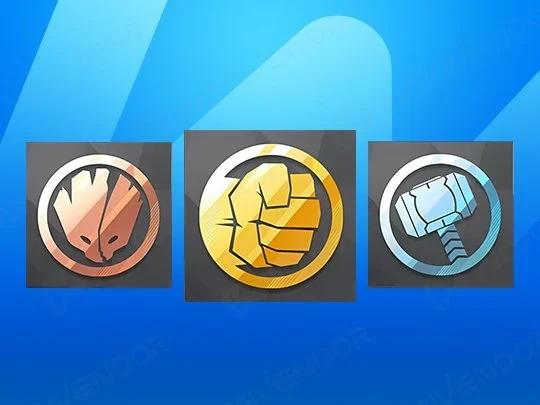

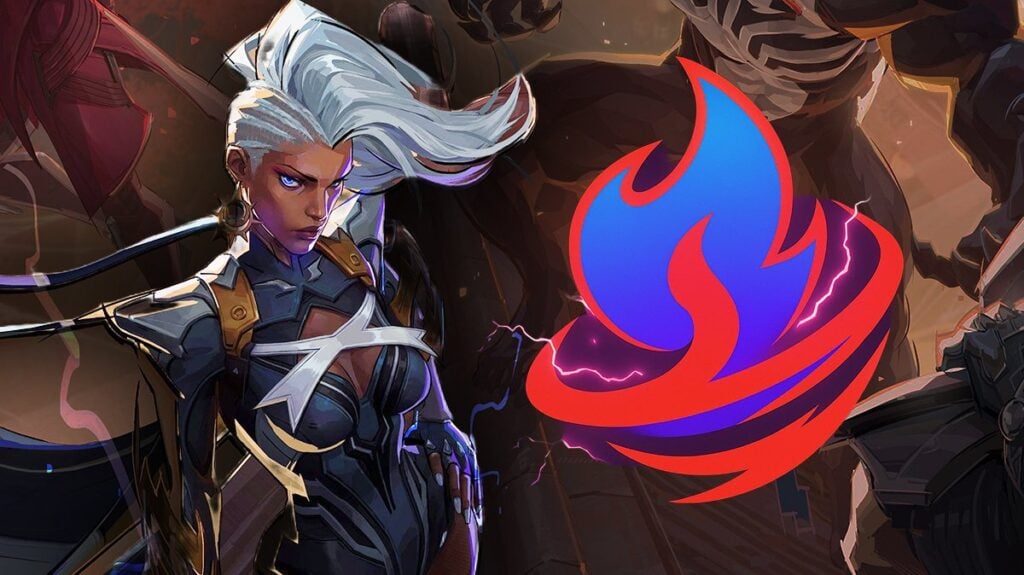
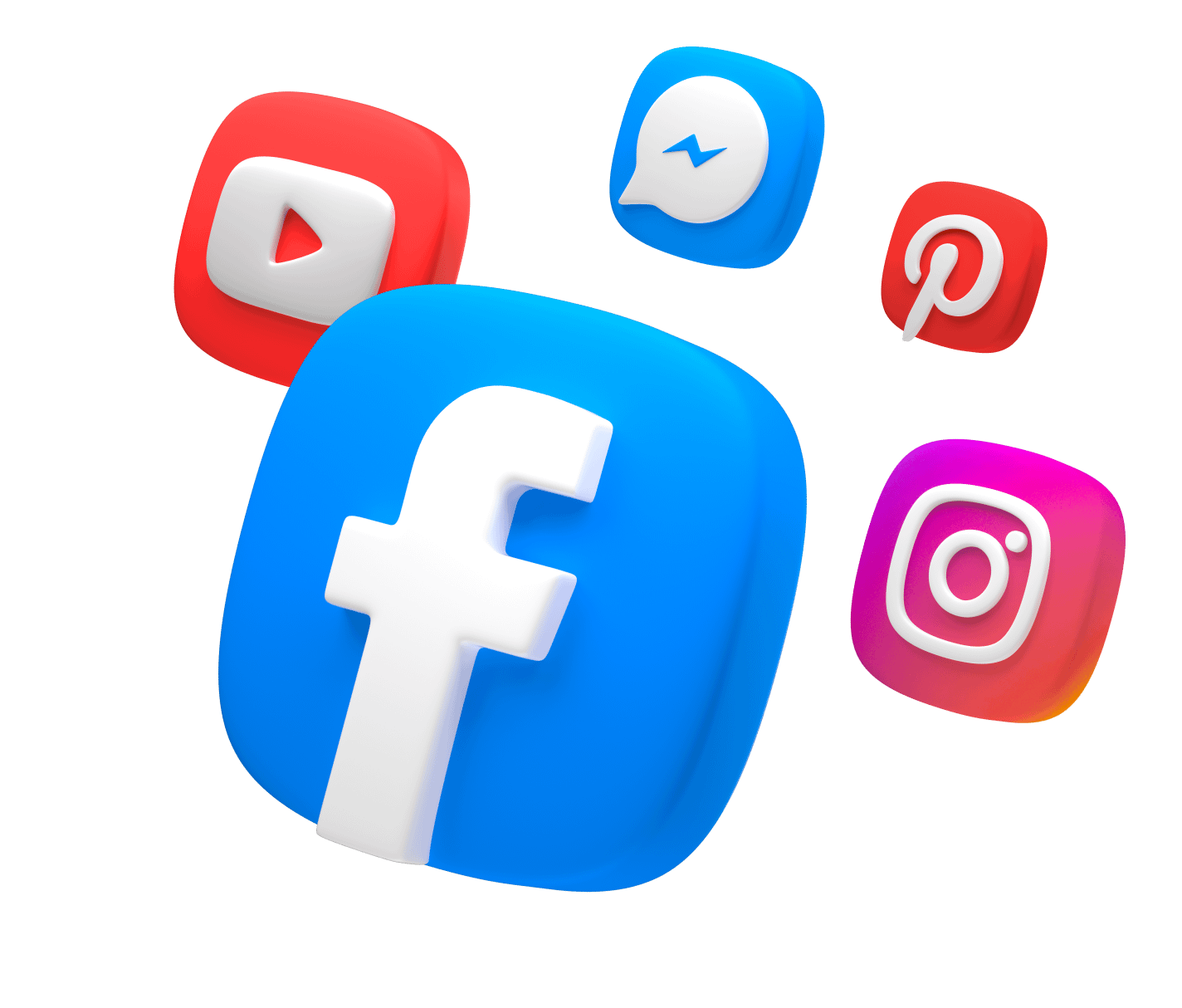
Comments
Captain America’s preset does not match the image given at all
Code doesn’t work either
Greetings!
I’ve double-checked, and the crosshair is working fine on my end. If you’re having trouble importing the reticle, make sure to use the “Copy to clipboard” feature or be extra careful when selecting the code manually.
Here’s the reticle code for reference:
4;0;10.0,0.0,9.0,17.0;100.0,100.0,0.0,100.0;20.0,0.0,0.0,0.0;100.0,100.0,0.0,100.0;0.0,0.0,0.0,62.0;33.0,83.0,0.0,33.0;13.0;100.0,100.0,0.0,100.0;0.0;5.0,3,0.0,3;1.0,1.0,1.0
Hope this helps you sort things out!
i just want to say thank you for making this list! its very helpful and finding out about the squirrel girl default + using the mantis crosshair has really helped me improve my gameplay with them! i also use venom frequently and got my crosshair for him from here! next im gonna be trying the emma frost one!
Greetings!
Glad to hear the list has been helpful for you! Best of luck with Emma Frost—hope you enjoy the reticles!
Emma Frost Crosshair doesn’t work on console I can’t get the “crosshair radius” to go to 199 my maxes out at 100
Greetings!
Thanks for pointing out the typo — we’ve fixed it! Please try using the following parameters instead:
Crosshair Radius: 51
Circle Radius: 100
Let us know if that works better!
Emma crosshair isn’t working 😅
Greetings!
Thanks for dropping a comment! We’ve just re-tested the Emma Frost crosshair on our end and can confirm it’s working perfectly. Make sure the reticle code was copied exactly — even a small typo can cause issues.
To make it easier, we’ve included a handy “Copy to Clipboard” button right next to the code. Give that a try and you should be good to go!
If it’s still not showing up, feel free to let us know — we’re happy to help troubleshoot.
Good luck out there!
the raccoon reticle is not working
Greetings!
We’ve double-checked, and the reticle is working correctly on our end. Please ensure that you’ve copied the reticle code accurately. For your convenience, there’s a “Copy to Clipboard” function available to make this easier.
Best of luck, and let us know if you need any further help!
peni ones doesnt work btw u can say their name with a s at the end
hello, give it a try now
(the code, not the wordplay)
Kindly upload the human torch reticle asap!
done! we’ve added Human Torch and The Thing, updated many other crosshairs, and generally reworked the article. Enjoy 🙂
the hela reticle is not working every time I copy paste it it applies Jeff the land shark’s reticle. Can you please fix it?
Greetings! The reticle codes are correct, but we initially mismatched some images, which made the article a bit awkward to read. We’ve fixed it now—thanks for your keen eye!
can u add console codes pls
Hello, LuffyMcGoofy! Thank you for commenting on this theme! I’m sorry to say that, but, for now, there is no way to import crosshairs via console in Marvel Rivals. As soon as developers add this feature, we will release an update on this topic.
Import the codes into a crosshair generator, and then copy the numbers onto console.
advertising boosting which is technically cheating on this website is wild lol
Also, no Cap?
or squirrel girl
Greetings! Initially, we didn’t include some characters, mainly those who aren’t reliant on crosshairs (like Wolverine and Iron Fist). However, we’re always looking to improve, so we’ve now added all characters to the list. Now you can check whether a character benefits from a unique reticle or if the default one works best.
These have been awesome and have helped so much!! any chance we can get updates for the new season 2 and 2.5 characters? Thanks!