Best graphics and gameplay settings for Black Ops 6 guide
Optimize your Black Ops 6 gameplay with settings that enhance visibility, responsiveness, and overall experience.

Table of Contents
Black Ops 6 offers a variety of customization options, and tweaking them can help you spot enemies more easily, react faster, and maintain control during intense situations. These adjustments can make all the difference in competitive matches.
Best Black Ops 6 best HUD and Mini Map settings
Start by changing the HUD layout for better in-game awareness. Go to the Interface settings, then HUD Presets, and select Classic. This moves your trophy system indicator to the center of the screen, making it easier to spot without diverting your attention.
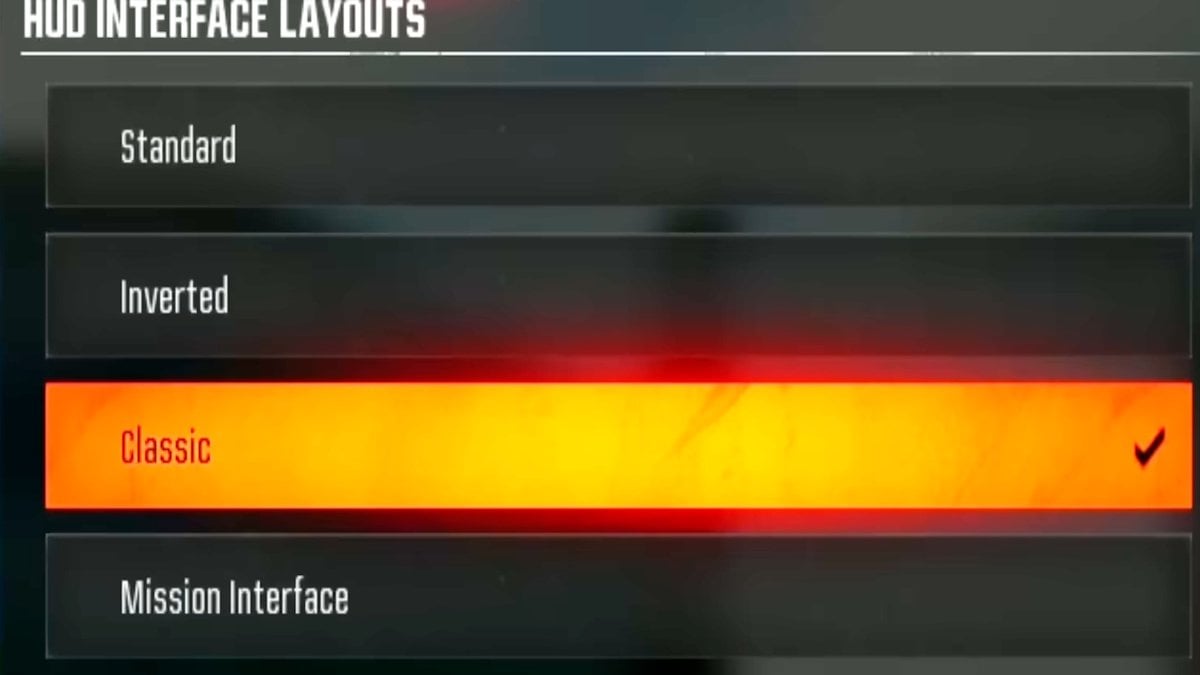
After making this change, adjust the Mini Map back to Square, as switching HUD presets defaults it to a smaller circular map. A square map provides a larger view of your surroundings, which is crucial during combat.
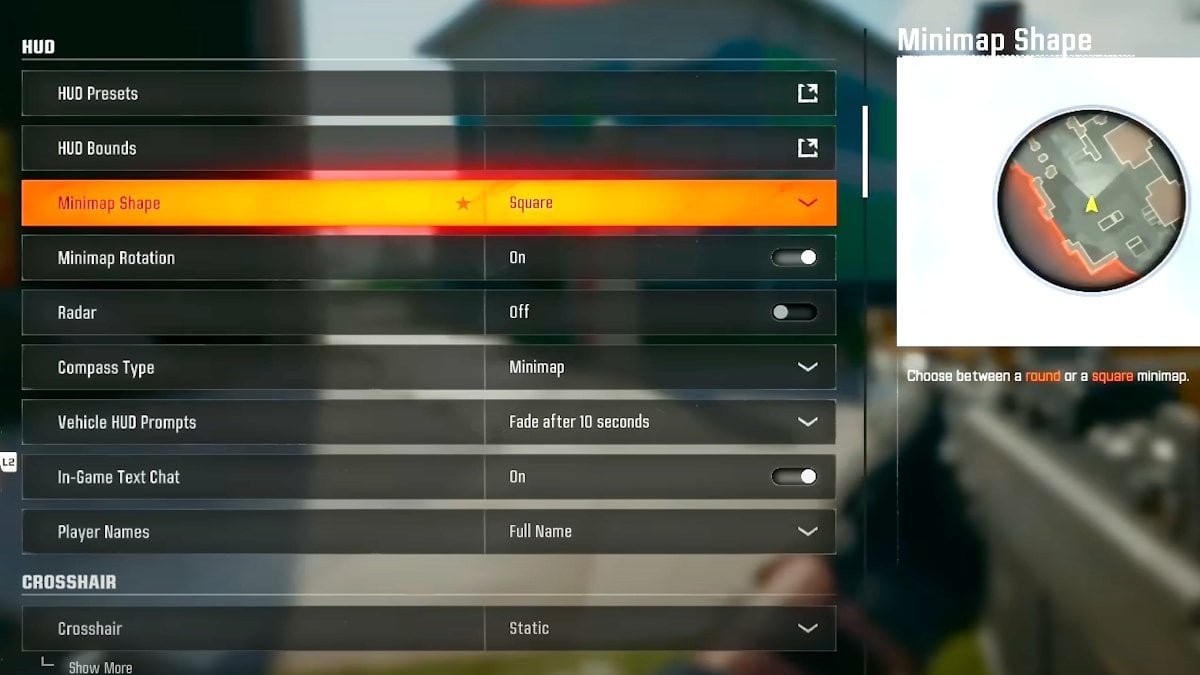
Best Black Ops 6 color customization settings
To make the game environment sharper and more vibrant, explore the Color Customization settings. Adjust colors for your arrow, teammates, and enemies to suit your preferences. For the best visibility, select Color Filter 2, which adds vibrancy and clarity to the visuals.
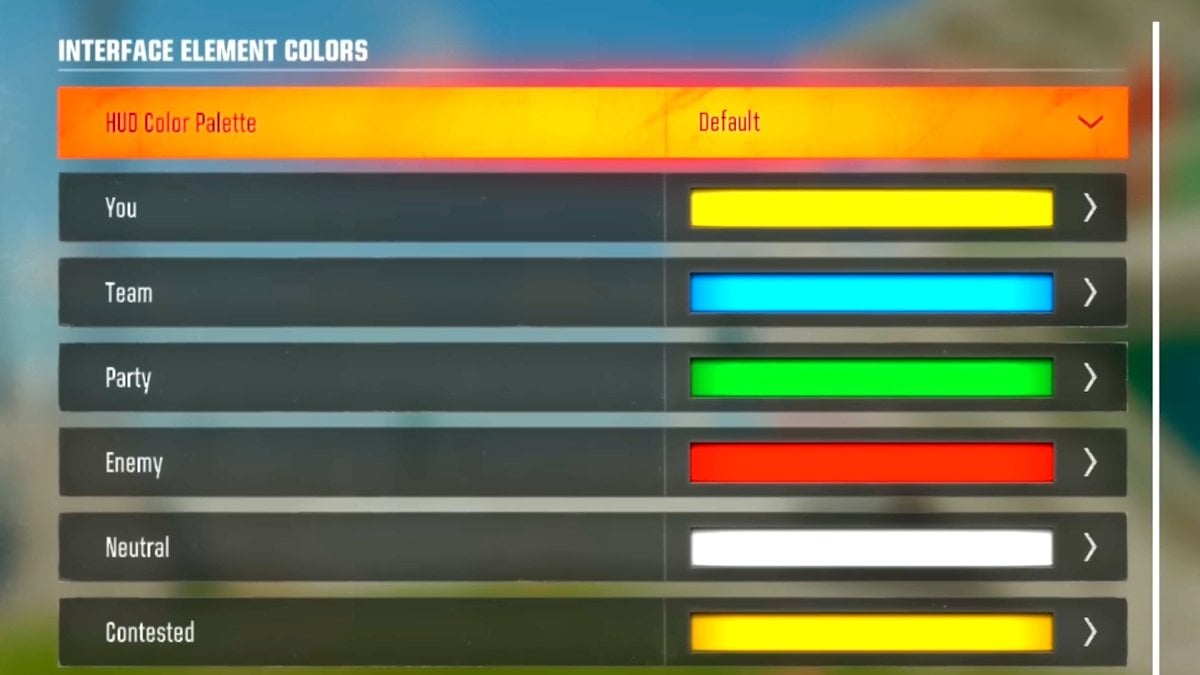
Ensure the World and Interface Color Intensities are set to 100 for the brightest possible visuals. These changes make it easier to spot enemies, especially in darker areas or during fast-paced moments.
Best Black Ops 6 audio settings
Proper audio settings help you pinpoint where sounds, like footsteps, are coming from. Configure the frequency settings for both left and right channels to maximize clarity. Set 250 Hz and 500 Hz to 50, leave 1k Hz at 0, adjust 2k Hz and 4k Hz to -10, and increase higher frequencies (6k, 8k, 10k Hz) to 25. This setup amplifies important sound cues, helping you react quickly to enemy movements.
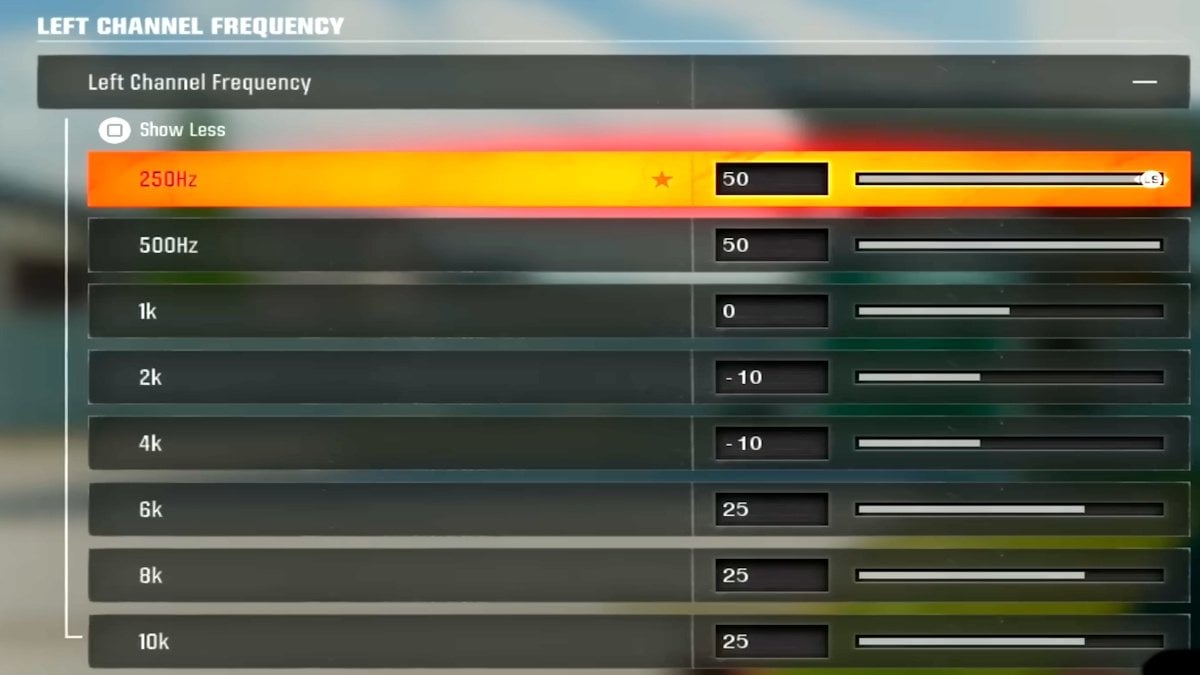
Black Ops 6 best sensitivity and controls settings
Adjusting sensitivity ensures smoother aiming and faster reactions. A horizontal and vertical stick sensitivity of 1.50 offers a balanced feel. To make finer tweaks, use a keyboard to input custom values, such as 1.45 or 1.48, for precise control.
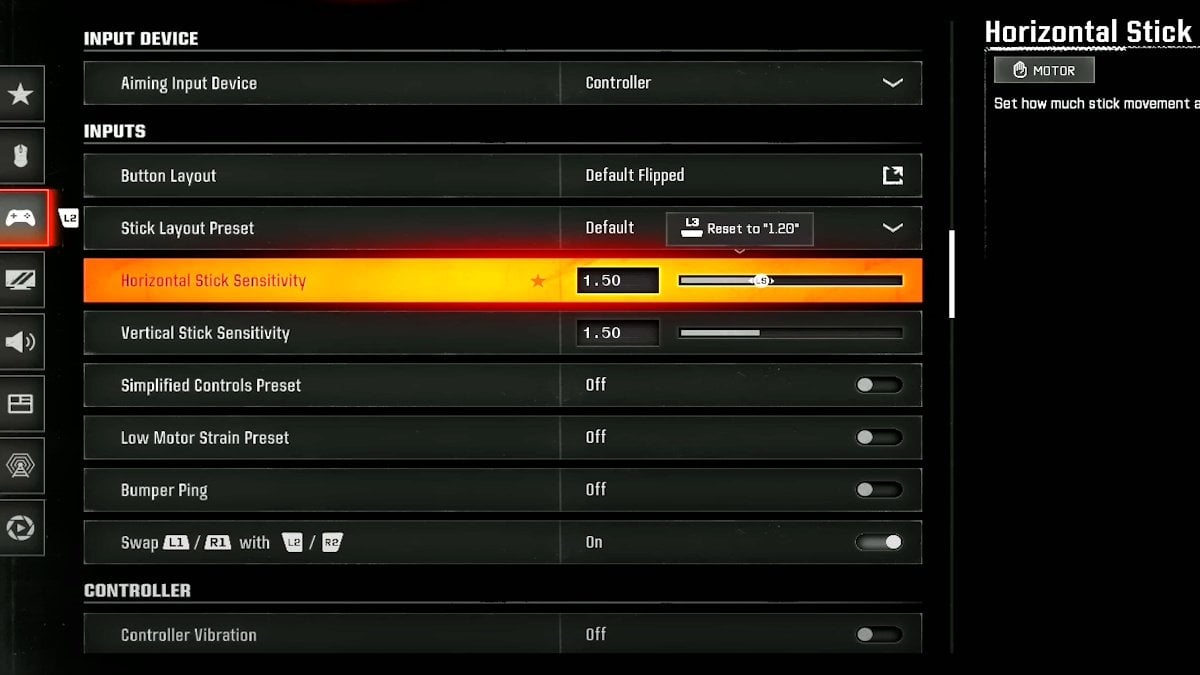
Deadzones are equally important—set the Left Stick Min to 0 for responsive strafing and the Right Stick Min to 3 to minimize stick drift. Keep triggers at 0 for quicker activation. Test these settings in private matches to find what feels best for you.
Black Ops 6 best movement settings
Effective movement settings are essential for staying agile in combat. Enable Sprint Assist and set it to Single Tap Sprint to start sprinting quickly with one tap. Turn off Grounded Mantle and Automatic Airborne Mantle to avoid accidental climbs during gunfights. For smoother movement transitions, choose Slide Only for stable gameplay or Hybrid if you want more flexibility in combining slides and dives.
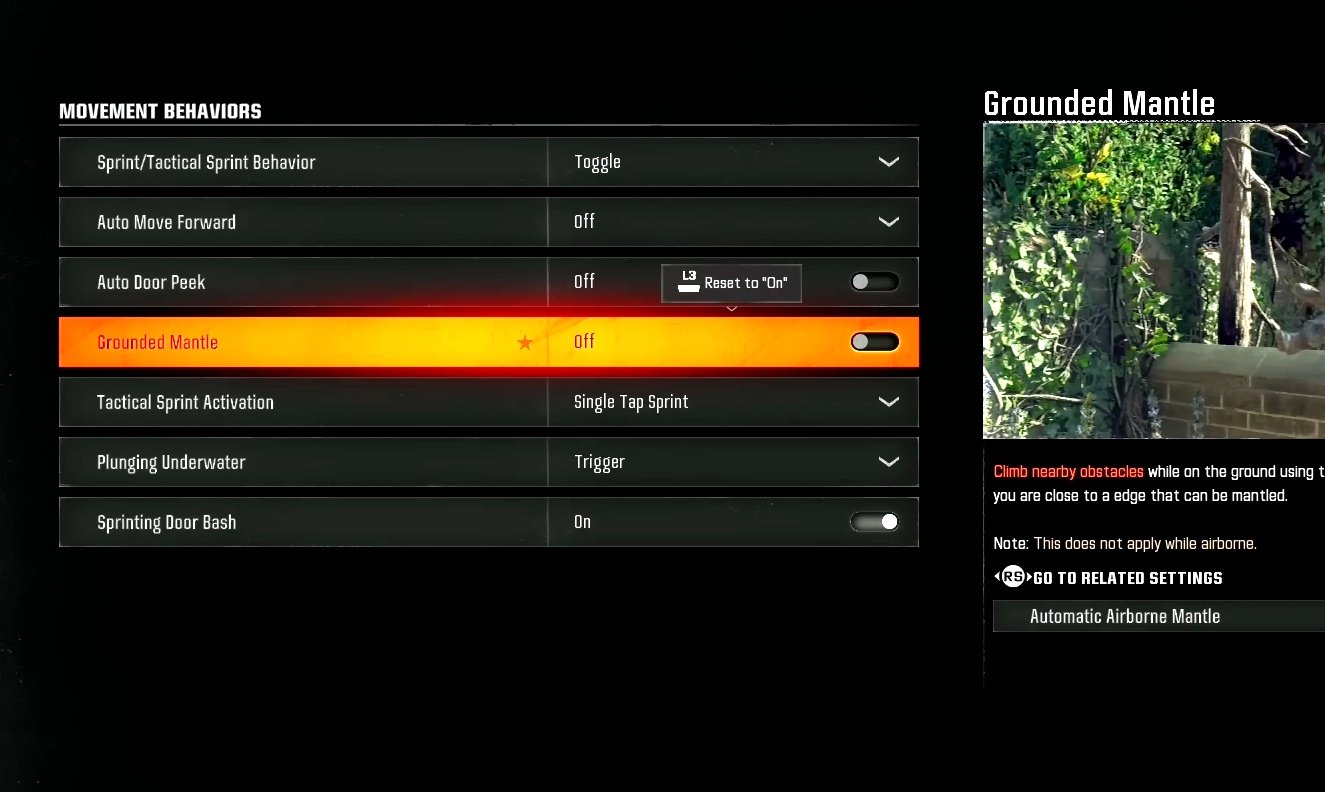
Conclusion
These settings are designed to improve your gameplay and give you a competitive edge in Black Ops 6. By fine-tuning your HUD, visuals, audio, and controls, you’ll enjoy a more responsive and immersive experience.
While settings are important, patience and learning are also a big part of getting great at the game. However many players struggle to find time to grind everything in the game. If you also have this problem, Call of Duty boosting services maybe a solution for you.
What do you think about these settings? Share your thoughts or your own tips in the comments!

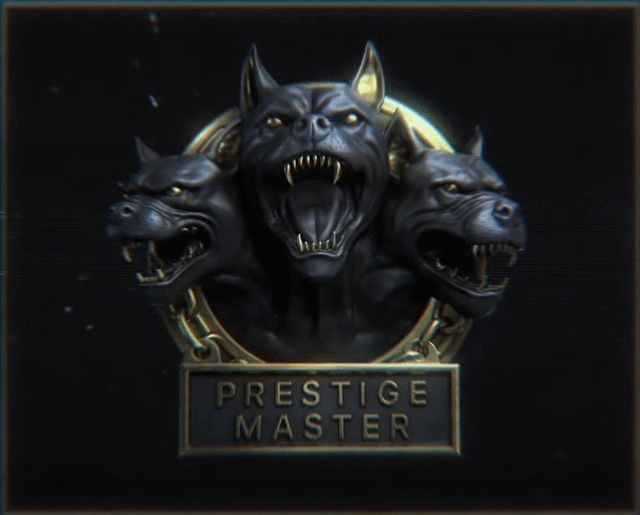
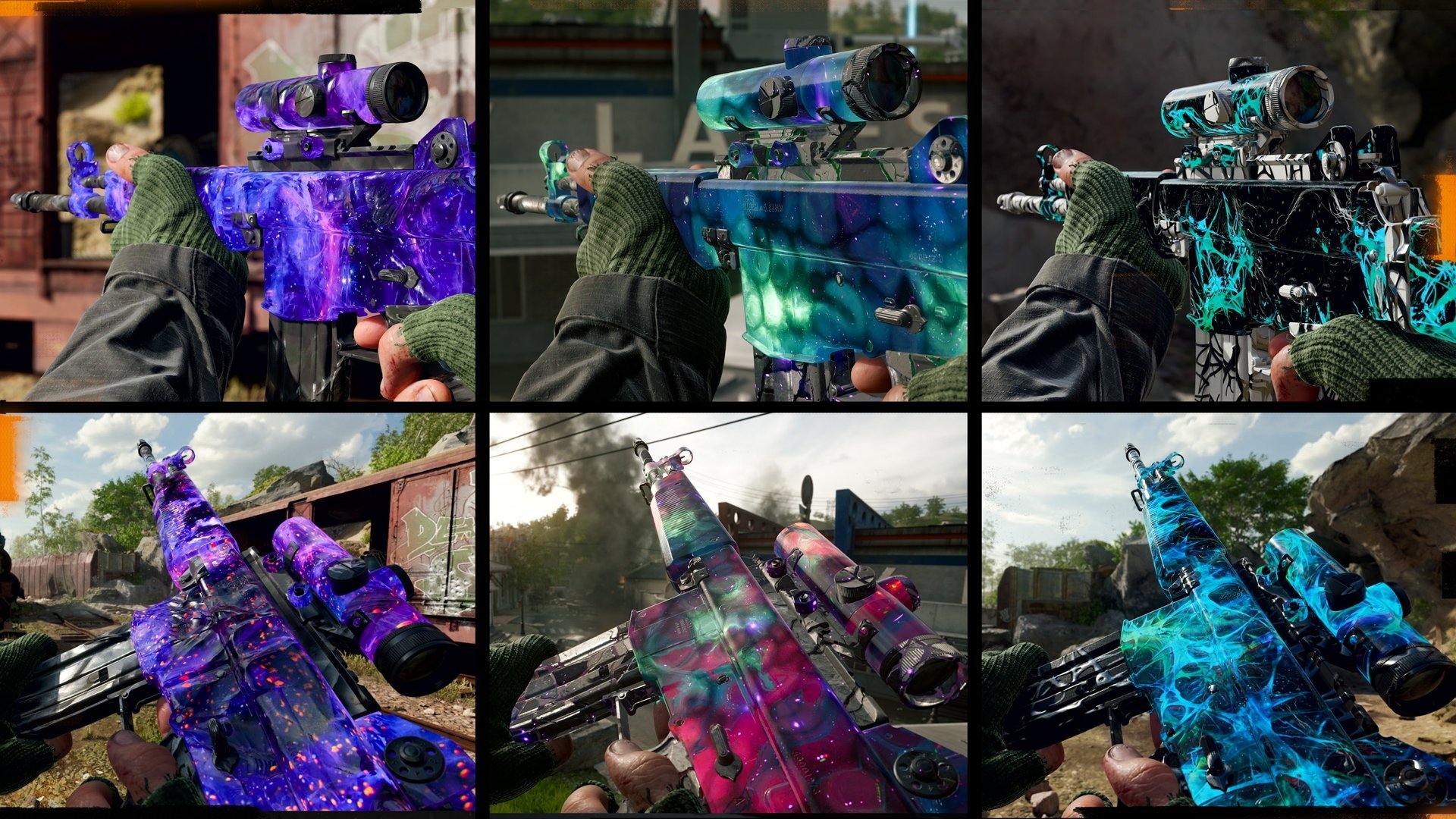

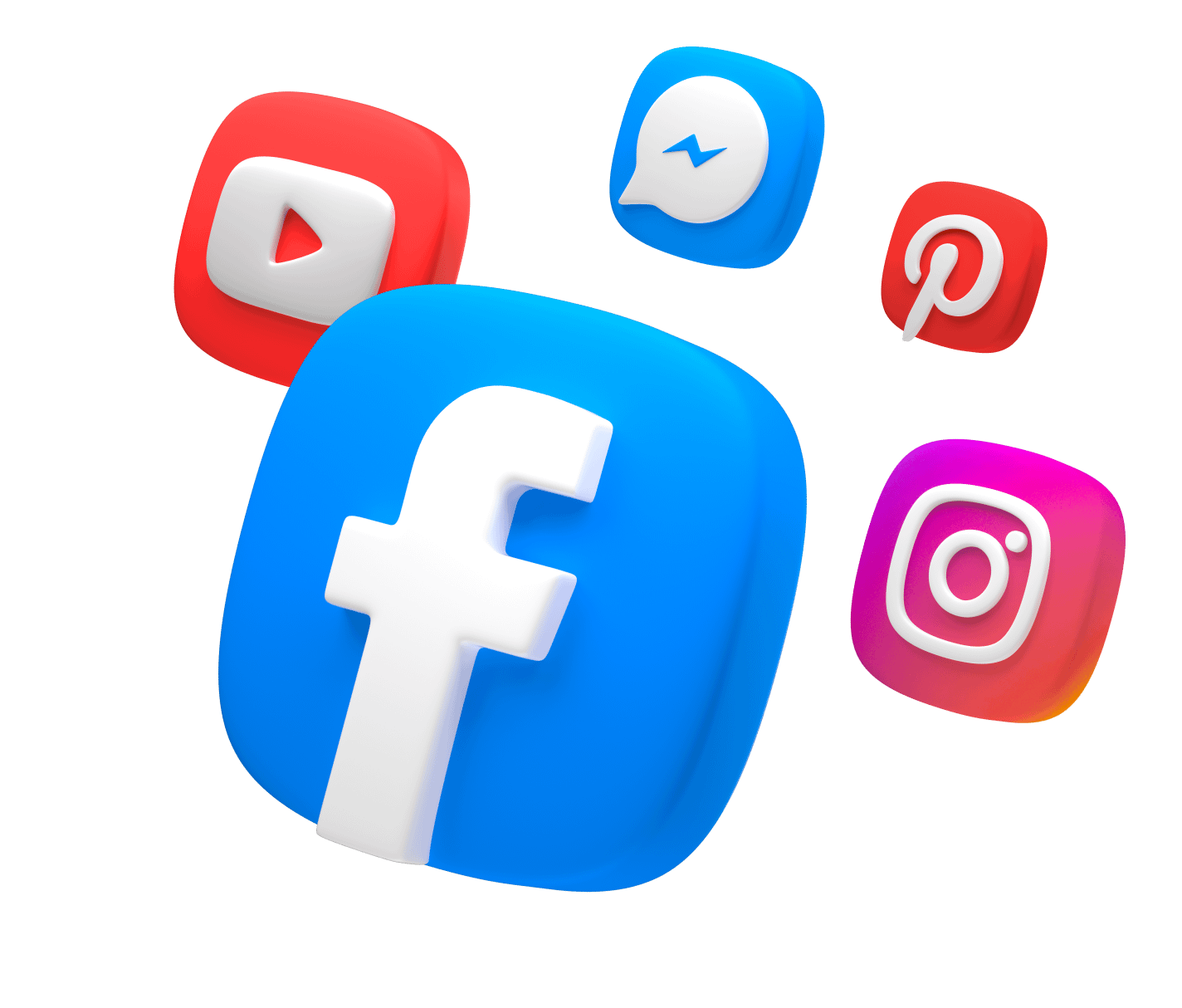
Comments