Hide Games on Your Profile with Steam Private Games
For gamers who value privacy, your time has come. Steam Private Games feature now allows players to hide selected games from their profiles!

Table of Contents
Key Takeaways
- Steam Private Games lets users hide specific games and related details, providing enhanced control over their gaming profile’s privacy.
- Players can hide games using three convenient methods:
- In the Steam Client. Note that you need to have the Steam Client online and connected on Steam for this to work. Next, Find the “Manage” submenu by right-clicking on a game or the gear icon on the game details page. Alternatively, you’ll find it under the “Privacy” settings in the game properties dialog. Choose “For my account: Private.”
- On a web browser. Use your Steam Community Profile games list. Choose “For my account: Private.”
- In the shopping cart. Flag a game private before finalizing the purchase. Choose “For my account: Private.”
In a recent blog post, Steam announced a new feature called ‘Private Games.’ This ensures a more personalized and confidential gaming experience for users.
What Is Steam Private Game
Steam Private Game is a new feature that lets users hide specific games and related details. Players now have complete control over what others see in their Steam Library. With this feature active, every game-related detail will become invisible when a game is added to the user’s cart. Game ownership, in-game status, playtime, activity, achievements, showcases, can only be seen by the account holder. The hidden title won’t be shown in your game list and even in your recently played games section. Also, if the game is flagged as Private, you won’t receive Steam Trading Cards, either. Consequently, gamers can keep their Steam Library public while maintaining the option to keep a select few titles entirely private at the same time.
How to Hide a Game from Your Steam Profile
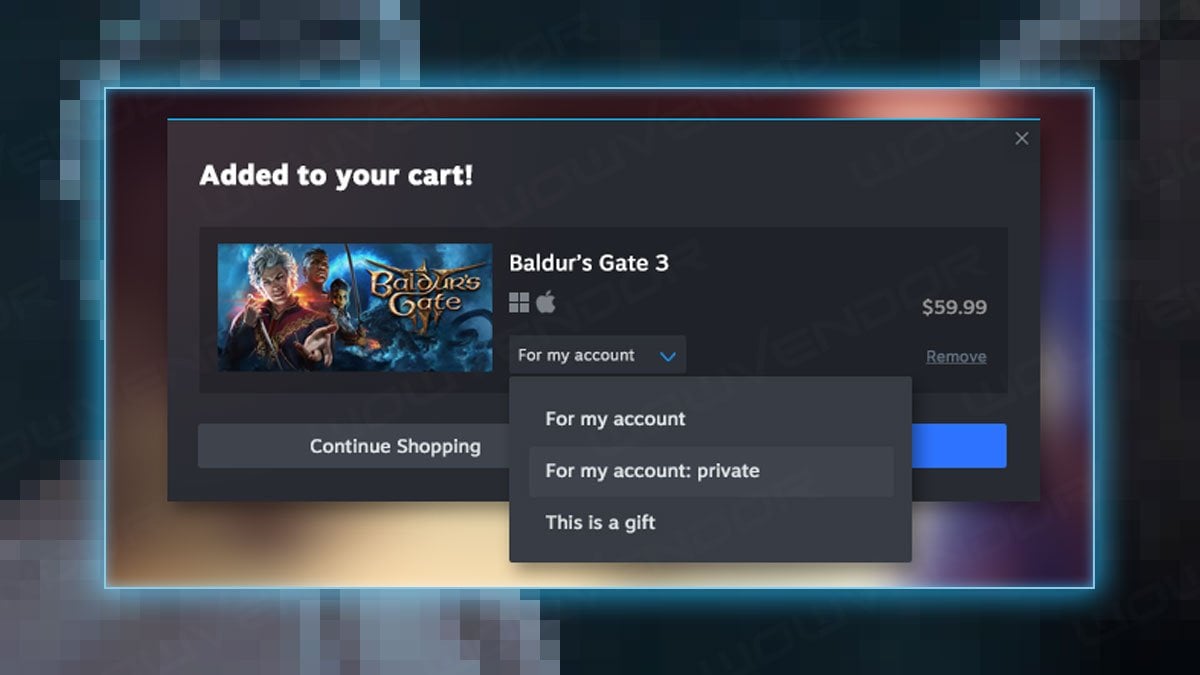
There are three ways to hide a game from your Steam profile by marking it Private:
1. In the Steam Client. Note that you need to have the Steam Client online and connected on Steam for this to work:
- Find the “Manage” submenu. You can find it by:
- Right-clicking on a game or the gear icon on the game details page.
- Or under the “Privacy” settings in the game properties dialog.
- Choose “For my account: Private.”
2. On a web browser:
- Use your Steam Community Profile games list.
- Choose “For my account: Private.”
3. In the shopping cart:
- Flag a game private before finalizing the purchase.
- Choose “For my account: Private.”
For more information, check out Steam’s original post here:




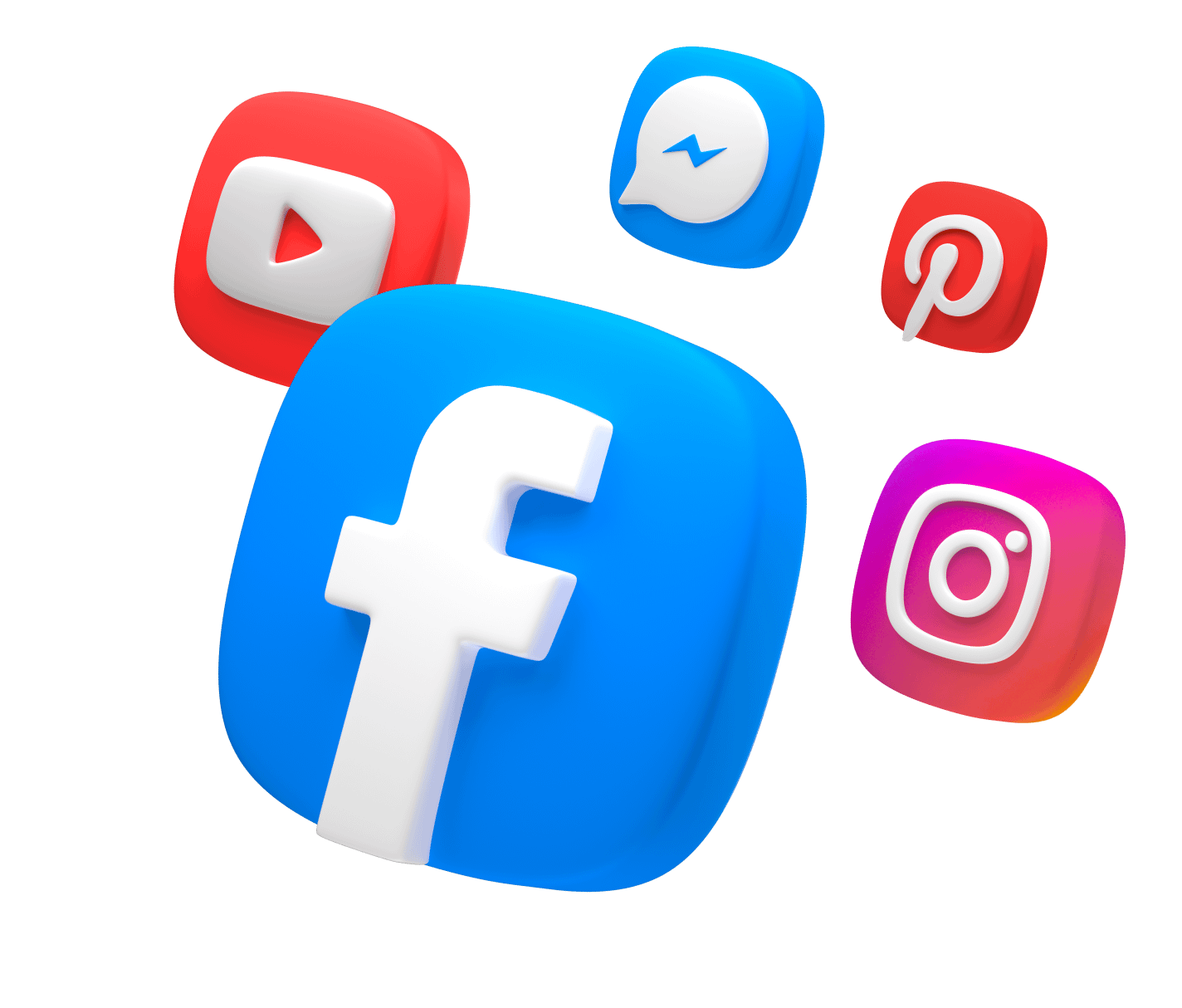
Comments